Safari is a very fast browser that offers the users to enjoy an awesome browsing experience. But some of the iOS users have complained about some freezing issues when using this browser. According to them, Safari is freezing very often as they try to type something (text or URL) in the address bar. Safari lagging on Mac is also an issue that is being faced by many Mac users. All the best and possible methods to fix this Safari freezing issue are discussed here.
Read also: Microsoft to release their New Pro app for iOS
If you are using iOS 9.3 you may also read: Night shift mode on iOS 9.3 can be activated through control center
Potential fixes for Safari freezing issue:
Method 1:
In case you are using an older version of Safari browser and facing this freezing issue very frequently on your iOS devices, most probably this issue will be fixed once you update the device with the latest version of Safari browser. The latest version is always able to fix up the glitches of the older version. So, the first advice is to check for any update of the safari browser you are currently using. In case the update is available, go for the update and it might fix up the issue for you.
Method 2:
Why is safari so slow on my iPhone? This is the complaint of many iOS users. This is a great solution to the issue. Clearing the history, cookies and web data is very beneficial and it can fix up the freezing issue in just a second. Go to the Settings app and Safari to select the clear history and web data. That’s it and you might get rid of the safari freezing issue.
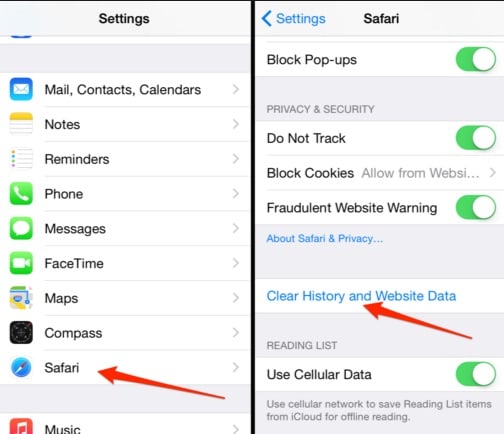
iphone-tricks.com
Now, launch the browser again and see if the issue is fixed.
Method 3:
Safari data’s iCloud syncing might be a strong reason behind this freezing issue in case you have multiple devices such as Mac, iPhone, iPad. So, what you need to do is force the Safari iCloud data to be syncing from Mac which will fix up the issue. But in case the connection is quite slow then just disable the iCloud’s Safari usage in Mac and that’s it. Follow the process here to disable the iCloud’s safari usage.
- Head towards system preference on Mac and then open the iCloud option.
- Next uncheck the Safari option and that’s it.
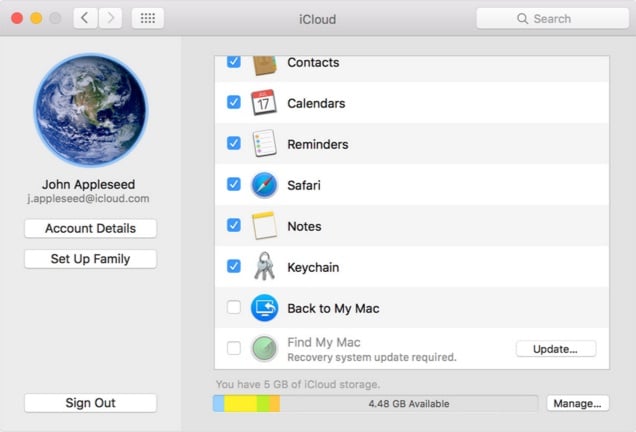
support.apple.com
So, if the Safari browser is running slow or freezing on your iOS device, make use of any of the above-mentioned methods.
Also, if you are a Mac users and you face the safari running slow on Mac, go through the methods mentioned above to get rid of the issue. But to delete the cookies and web data along with clearing history involves some different action. This is explained here.
- First close down all the other browsers and launch the Safari browser alone.
- Next pull the safari menu and go to the preference.
- Tap on the search tab and then uncheck all the boxes below the ‘Smart search field’ option.
- Close down the preference and then get back to the safari menu.
- Select ‘clear web history in Safari’. And re-launch the browser to see if the Safari freezing issue on your Mac is fixed now.
So, whatever it is either Mac or any other iOS devices, if you face the Safari freezing issue in any of the Apple device can now fix it up by going through the above methods. All the methods are useful and you can make use of any of the methods convenient for you.







