The PlayStation 4 is a favorite console for many gamers and over the years, users didn’t have to deal with many errors and glitches. However, one of the issues that may pop up is the CE-34788-0 error. In most cases, this error shows up right after the software update installation. There are several reasons why the error may appear, such as a corrupted update file or the fact you have been using the wrong file update. Here, we are going to share a guide on how to fix PS4 CE-34788-0 error.
Guide on how to fix PS4 CE-34788-0 error
When the error occurs, you will see a message “The update file on your USB device cannot be used. Please make sure you have downloaded the correct file”.
Rebuild database
This is the first thing you should do. Many PS4 users fixed the error by rebuilding the database. Here is what you need to do:
- Turn off your PS4
- Once the PS4 is off, press and hold the power button
- Keep holding the power button until you hear the second beep
- Next, connect the DUALSHOCK 4 controller using the USB cable
- Press the PS button on the controller
- Select the Rebuild Database option
You will have to wait a while for the process to be completed.
Manually update the system through Safe mode
If the previous suggestion didn’t fix the issue, you can manually update the system through Safe mode. Before you start, head over to the PlayStation official website to get the download file.
Next, you will have to create some folders on your USB flash drive. First, create a folder PS4, and then inside that folder create another one named UPDATE. Copy the file you had previously downloaded into the “UPDATE” folder. Make sure that you unmount the storage devices from your console, but don’t just unplug them. Go to System > Storage and unmount the devices.
Now turn off your PS4. Once the console is off, insert your USB flash drive. Next, press and hold the power button and keep holding it until you hear the second beep. That’s a sign that the Safe mode is on. Once the system is turned on, connect the DUALSHOCK 4 controller and then press the PS button. You will see the Safe mode menu. Select Update System Software.
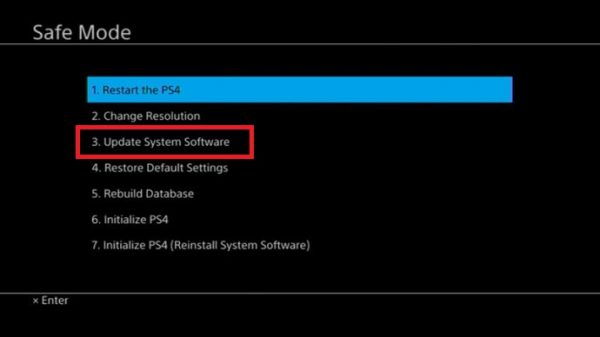
Next, select Update from your USB Storage Device. You will have to wait a couple of minutes then click Next. Once the file is copied from the drive, click Update.
The console will restart and the update process will begin. Wait until it's finished.
Factory reset
If you have tried both of the options listed above and still see the error, you may need to factory reset your PS4. As you know, this will erase all of the data on the console and it will restore it to factory defaults, so it is essential for you to create a backup first. Once you have the backup, you may proceed.
You can factory reset your PS4 through safe mode. Turn the console off, then press and hold the power button until you hear the second beep. When the Safe mode menu shows up, select Initialize PS4 (Reinstall System Software).
This should fix the error.












