Various reasons can cause this Mac overheating issue. Though there are several ways to treat the problem, but most of the times, users leave the Mac overheating problem untreated. But, this is not a thing to ignore as it might shorten the life of your MacBook along with affecting you by the harmful heat radiation. So, whether your Macbook Pro running hot or Macbook pro overheating at an exceptional rate, read here the potential fixes for that.
See also: Why Does My Android Phone Gets Hot and Overheat ?
In case your MacBook is not turning on, read the solutions here.
Also read: How to choose the best processor for your MacBook
Potential fixes for MacBook overheating
Check the temperature
Checking the internal temperature of your Mac is the first step in preventing Macbook overheating issue. Unfortunately, Mac does not come with any built-in feature to check the temperature. However, there are few applications made to Mac temperature monitor, you can make use of them.
Download SMC Fan control
SMC Fan control is the app that can do the job best. Download and install this app on your Mac and it will display the temperature in the menu bar. The temperature being displayed is of the CPU. The Mac gets automatically shut down depending on the CPU when the temperature reaches 105 degrees C. However, the sign is not good if the temperature reaches 85-90 degree C very often. It can lessen the life time of the Mac by damaging the graphic card, processor etc.
Apart from displaying the CPU temperature, SMC Fan control can also manage the Mac’s fan speed to remove the hot air. To do so, click on the temperature reading in the menu bar and select ‘Preference’. The next page will allow you to adjust the fan speed by moving the slider. ‘Normal’ is the minimum speed, you can set the speed to the maximum level and click on the ‘save’ button. But make sure, the vents are free to allow the hot air to come out freely.
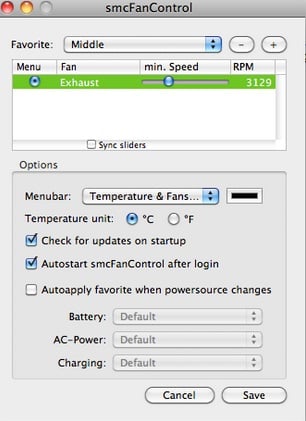
Image source – discussions.apple.com
Download iStat Pro
SMC Fan control might not work for many MAC users as this is an old app and the latest versions of Macs are not compatible with this app. Though it will get installed successfully, but the temperature reading will be shown as 0 degrees if the Mac is not compatible with it. iStat Pro is the solution. This is another app for Mac temperature monitor. Install it on the MacBook and similarly temperature will be displayed on the menu bar. This is the CPU’s temperature, a click on the drop-down box will show you the temperature of every component separately such as the battery, trackpad, Intel etc.
Now, in order to regulate the Mac’s fan speed, open the iStas menus application. Next, select the option ‘sensor’ from the left-side menu, click on the ‘Edit Fan rules’ and it will allow you to set the desire fan speed. When everything is done, click on the save button and that’s it.
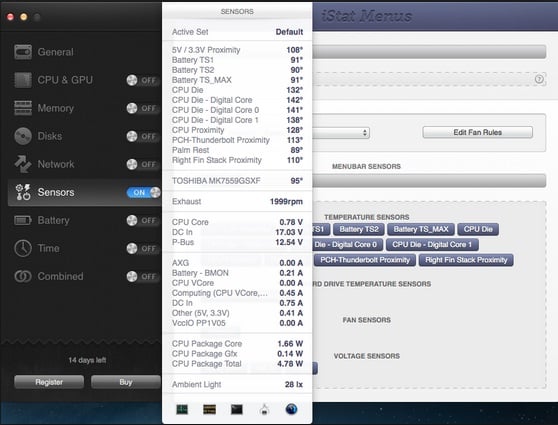
Image source – www.macworld.com
Look for the runaway apps
If your Macbook pro running hot even though you have tried the above method, then it must be some runaway apps that are causing the Macbook pro overheating issue. A runaway app is usually jammed in a loop and drain a huge amount of battery along with using great CPU resources. This kind of app can cause an extra strain on the Mac. So, what you need to do is find those apps and completely removing them.
- To do so, Launch activity monitor and select ‘All processes’.
- Next, click on the CPU and then on a %CPU column to see the %of CPU used by the apps and processes.
- If you find any app is using 70% or more than that of the CPU, just highlight that and select ‘Quit process.
This step is helpful and can help you get rid of the Macbook overheating issue.
Use laptop cooling pads
The vents are located at the hinge on Mac. The vents should not be blocked in any situation to maximize the airflow. If you have a habit of operating the Mac keeping it on lap, bed or on a cushion, the chances of overheating are increased as in this way you are blocking the vents thus not allowing the hot air to come out. So, it is advised to keep the Mac on a rigid surface like a table, books or cooling pads.
Most probably, your problem will be solved now. But in case the issue remains, consider going for resetting the SMC (system management controller).












