GPS is the short form of Global Positioning System, and it is nowadays one of the most used services on mobile phones. It is used to get the directions towards the destination. GPS can be used to reach locations to your nearby cafes, restaurants, bus stops, and many other prominent spots. Let us suppose that you sit in your car and turn on GPS to get to your destination, but soon you find out that your OnePlus 7’s GPS service is not working. In this article, we are going to discuss some fixes for such OnePlus GPS related issues, and these fixes can also work on any Android phone which contains the GPS feature.
See also: How to fix Android GPS issues (on all variants)
Toggle Airplane mode and GPS
This is probably the best place to start. What you need to do here is pretty simple – just turn off the Airplane mode, leave it like that for a minute, and turn it back on. Do the same with GPS.
Reboot
Restarting the phone is considered to be the ultimate solution for most of the bugs and glitches such as Wi-Fi, or GPS related issues because restarting clears cache files and also takes care of the hidden memory due to which the phone’s performance increases and in turn the issues get fixed. This method suits best when you feel that your phone is having some software related issue.
Interference
GPS just like other wireless services uses the radio waves, and these waves can cover long distances but they can suffer from interference because they cannot pass freely through a solid material such as walls and that is why the loss of quality happens in the signals, and your GPS does not work correctly. Try to remove any obstacle which can cause problem such as the cover of your phone. However, it is best to use GPS in an open area.
Update Google Maps
If you are using Google Maps, and you’ve noticed that it doesn’t work properly, what you need to do is to see if there is an update available for the app. Just open Google Play, and if there is a new version available, download and install it.
Calibrate the GPS
Another way to make your GPS work correctly is to calibrate it so that is can give you the right directions and can provide you with the efficient results. Follow these steps:
- First of all, go to the Google Play Store and download any GPS Status & Toolbox.
- Then open the app.
- Find the menu and in menu tap on Manage A-GPS state.
- In the manage section tap on “Reset”.
- Now go back to Manage A-GPS state and select the download option.
- A new GPS data will be downloaded and your app will act as new.
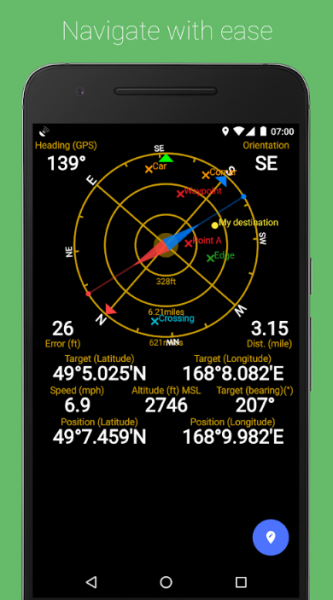
Move it to full power
Sometimes we enable the power saving mode so that we save power for travelling and other important purposes due to which the phone’s performance reduces and it could be one of the reason due to which GPS and services do not work correctly. Try to save power early on if you want, but make sure that when you use GPS turn power saving off.
Factory data reset
If you have tried all the steps listed above, but nothing seems to be working, you may go for a factory data reset. However, it is important to back up all of your files first, because this option wipes everything off and gives your device a fresh start. So, after you have created a backup, do the following:
- Open Settings on your device
- Now choose System
- Tap Reset options > Erase all data
- Now tap Erase everything
- If you have a pin or password, you will have to enter it. Once this is done, tap Next.
- Tap Erase everything.
Your phone will reboot, and when it is all completed, you will have to set up your phone as a new device.







