The LG G4 was one of the most anticipated handsets of 2015 along with Huawei P8, Samsung Galaxy S6 and S6 Edge, and a few others. LG announced this model in April, and users are pretty much satisfied with it. This phone has IPS LCD capacitive touchscreen and comes with 5.5-inch display size, 3 GB RAM, 32 GB internal memory, 16 MP primary camera and 8 MP secondary camera, and more. When you start using your smartphone, it will run smoothly, but after a while, you may notice some issues. Quite a few people reported LG G4 performance issues, mostly lagging when switching between apps. In some cases, a device needs several seconds to wake. Let’s see potential solutions.
You may also read: How To Fix LG G4 Bluetooth issues
Things you can do to fix LG G4 performance issues
Turn off Dual Window feature
Some people were able to fix the problem by disabling this feature. Navigate to Settings > General and turn off Dual window.
Remove the apps you are not using
When LG G4 performance issues appear, you can uninstall a few apps. Usually, when we buy a new smartphone we want to try tons of apps, and later on, we forget that we installed them in the first place. Go to Settings > Apps and find the ones you are not using. Click on the app you want and uninstall it.
Use Greenify
You can download Greenify app which is available in the Play Store. This app will show you the misbehaving apps, and when you are not using these apps Greenify will put them into hibernation to stop them from causing LG G4 performance issues, so you can enjoy a lag-free experience.
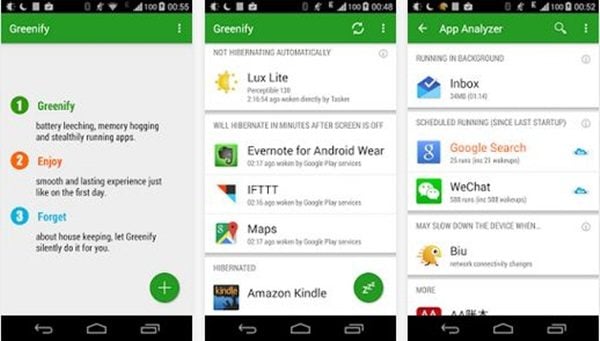
smashblogtrends.com
App related problem
The lag on LG G4 can be caused by a rogue app. If you noticed the problem appeared after you installed a particular app, it would be advisable to uninstall it. If you are not sure the app is the reason why the problem occurred in the first place, there is an easy way to check that. You need to boot your smartphone into Safe mode. Here is how you can do that:
- Turn off your smartphone and reboot it
- When you see the LG logo on the screen press and hold the Volume down button and release it when you see the Home screen.
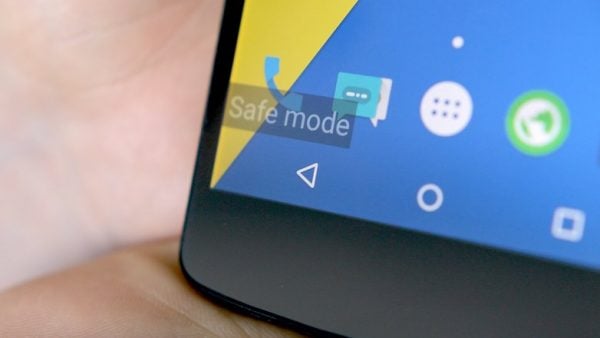
www.androidpit.com
If there are no issues, it means one of the apps is causing the problem. In this case, you should remove a few apps you have installed recently, or you can do a factory reset (explained below).
Update the software
As you know, a new software version comes with improvements and new features, so once you install it you can expect better performance. In order to see if a new software version is available for download, go to Apps > Settings > General tab > About phone. Next, tap on System updates > Check now. Follow the given steps to update the software.
Use different launcher
Instead of using default LG G4 launcher, you may try using a different one. Some users reported the lag was gone after they start using Nova Launcher.
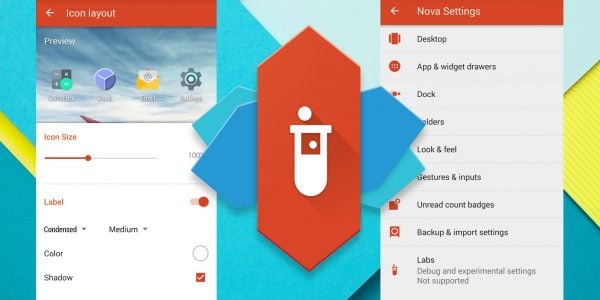
www.phonearena.com
Factory Reset
Performing a factory reset can help you rid of LG G4 performance issues, but it listed as the last solution before it will erase all your data, personal settings, apps and so on. Don’t forget to backup your files. Here are the steps: Settings > General > Backup & Reset, click on Factory Data reset > Reset phone > Erase everything.
If you tried all the solutions mentioned above and you still experiencing LG G4 performance issues, contact your retailer or carrier for a replacement.
Image source: www.engadget.com
You may also read: LG G4 Apps Freezing Problem












