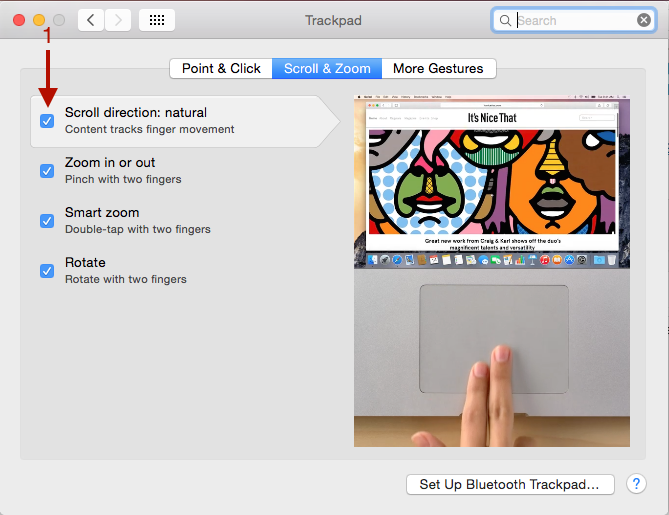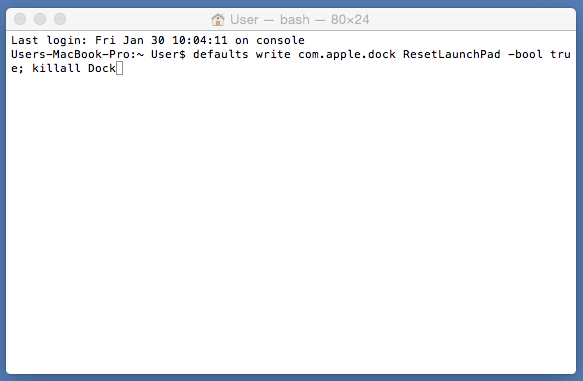Launchpad is one of the features in OS X 10.7, or later that keeps all your application links in one screen with a similar model to the home screen on iOS devices. The functions and things that can be done by launchpad on OS X are
- Storage links for all applications,
- Arrange the layout of the application link according to your needs
- Create a folder for the application you want to unite
- Remove/uninstall applications you have downloaded directly from the Mac App Store
Launchpad is very easy to access. You can access it by clicking on the launchpad icon or pinching it with three fingers and a thumb on your Mac trackpad. Indeed launchpad is a very useful feature for Mac users; it’s just that the setting of the launchpad is still limited.
There are some things some people experience when using Launchpad. If you have issues with Launchpad on your Mac, here are some ideas you can try to remove the glitches:
How to fix the launchpad issue: transition launchpad is not smooth
Solution: Launch System Preferences >> Trackpad >> pada tab Scroll and Zoom check Scroll direction: natural (1)
How to reset Launchpad to its default layout
Solution: Launch Terminal, then write or copy this character
defaults write com.apple.dock ResetLaunchPad -bool true; killall Dock
then hit enter/return key