Among the reasons that make smartphones warmer, using it for a long time, for playing games, listening to music, or watching streaming videos online are usually mentioned. Several other issues, such as leaving the device in a closed car or under direct sunlight can make the device warm as well. Apart from this, the extra load on the processor and the design of the device also contribute to the heating issues. Smartphones generate a lot of heat when the battery and the processor become over-worked. However, the phone must return to normal temperature when it is left unused for a while. However, if it tends to overheat even when it is left without use, you must address the concern immediately.
A number of users of iPhone XS encounter heating issues, primarily when the iOS updates are installed and the temperature of the device goes much higher than the normal limit. In particular, when the size of the update comes in a big file, the installation process becomes prolonged and the phone becomes heated unnecessarily as the battery and the processor of the device cannot bear the load. However, the device should go back to normal after the installation of the updates, but when it does not, you can try the following workarounds by yourself, to restore the heating issue. These generic suggestions can help you to deal with the issues of overheating in your iPhone XS device. At the same time, you might as well find out the issues that may have led to the overheating of the device.
How to Fix iPhone XS Overheating Issues
Solution 1: Clearing the background apps on iPhone XS
Destructive apps are one main reason affecting the processor of the device. Those apps that run on the background are the ones contributing to an overheated device. Apps in the background play a crucial role when performing different tasks, but they also create trouble when they become corrupted or crash suddenly. You can try to clear all the background apps to resolve the issue of overheating.
- You can swipe the finger up from the Home screen and stop for a while.
- You can swipe left or right to navigate through the apps review.
- After swiping up on the app’s preview, you must close it.
- Apply the same to the rest of the background apps.
After clearing all the background apps, try to use the iPhone XS normally to see if the issue of overheating still exists.
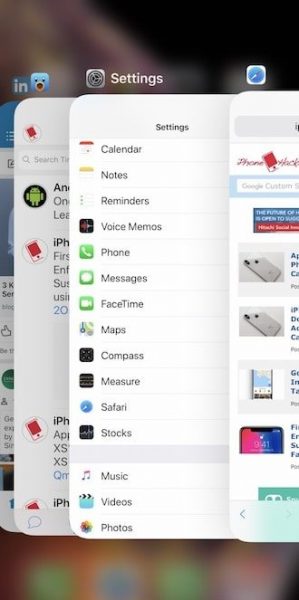
Solution 2: Force starting the device
Although the soft reset procedure provides a similar result as force restarting the device, it is performed in a different manner. You will be able to clear out all the pesky apps that cause the phone to overheat when you perform force restart. Just like the soft reset, the force restart procedure does not lead to the deletion of the internal data on the device. The following steps can be performed to force restart the device.
- Press and release the Volume Up and Down button quickly.
- Press and hold the Power button on the side of the device and release it when the phone reboots.
The force restart procedure can also fix your device when it becomes unresponsive or to clear those software errors that cause the device to heat up.
Solution 3: Reset the settings on the device
The settings of the iPhone XS can be customized based on your preferences but the application of modification in invalid settings can also cause the symptoms to get adverse. For instance, the iPhone may start becoming overheated immediately after making some changes in the settings of the device. If you remember those settings and options that have been changed and how you have changed them, you can revert those changes to go back to the previous configuration. However, if you are unable to bring down the issue of overheating, you can reset all the settings on the device. Unlike the factory or the master reset that deletes all the internal data stored on the device, this procedure preserves the data.
- Tap on Settings app from the Home screen
- Choose General and scroll to tap on Reset.
- Select the option Reset all settings.
- Enter the passcode of the device when it asks and tap again on the option again to reset all the settings.
The iPhone should start automatically after resetting all the options and restored to the original values or the default. Check to find out whether this procedure works or not to resolve the issue of overheating of the device.
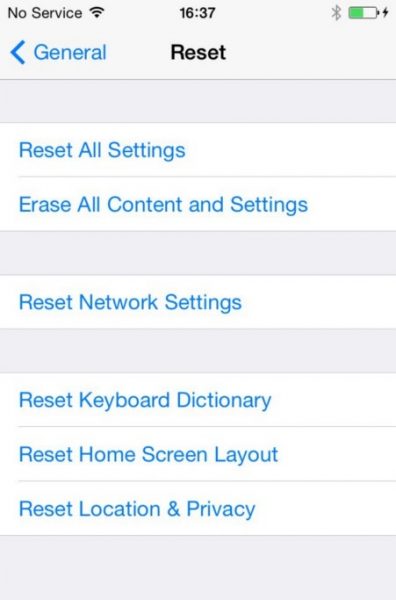
Solution 4: Deleting the erroneous services and apps from the device
If the iPhone XS becomes overheated after the installation of a new app, it could be the underlying cause. To find out whether it is the real cause of overheating, you can disable those apps that you suspect could be causing the overheating and remove it permanently. Here is how to disable the apps on your iPhone XS.
- Open the Settings app from the Home screen and tap on Screen Time.
- Tap on Content & Privacy Restrictions.
- When asked, you must enter the passcode of the device.
- Toggling on the switch next to Content & Privacy Restrictions and tapping on Allowed apps will help you to locate the apps you suspect for causing the overheating issues on the device.
- Tapping on the switch next to the app can disable it easily.
Here is what you have to do to remove the erroneous applications from the device permanently.
- Visit the Home screen to tap and hold on to the icon of the app you want to delete.
- When the icons start moving unsteadily, you have to tap on X located on the top left corner of the device to delete.
- Finally, you can tap on Delete to remove the apps and the data related to it from the system of the iPhone.
Restarting or soft resetting the device after the removal of the apps can stop further overheating of the device.
Solution 5: Turning off airdrop and Bluetooth
When the Airdrop or Bluetooth on the device stay on for a long time, the processor stays active and works more and it may be one of the reasons for the device to get heated. If you do not want to use these programs, all that you have to do is to swipe down from the upper right corner of the screen and tap on it to close.
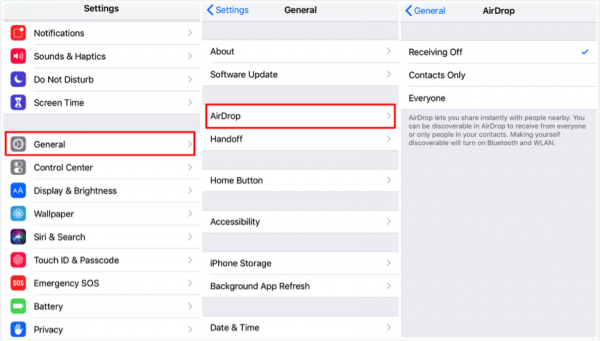
Solution 6: Using low battery mode
If the battery power on the device is low but you do not have the opportunity to charge it immediately, using the low power mode can reduce the consumption. When in the low battery mode, some of the features on the device become disabled and the performance also becomes slow which reduces the chances of the devices getting overheated.
Solution 7: Disabling the Location services
Several apps on the device use Location Services although a few apps may not require this option to function. The best option is to disable the location services when you do not need it.
- Visit the Settings
- Go to Privacy and Location Services
- Check the apps and reset the location service to “Never” or “While using the app” based on your needs.
Solution 8: Ending the Wi-Fi connection
Using Wi-Fi causes the power of the device to drain especially when you enable the Wi-Fi search to locate the network that is available. Doing this can cause the battery to drain and the device to become overheated unnecessarily. All that you need to do is to visit the Settings and toggle the Wi-Fi switch.
Solution 9: Installing the latest version of iOS
Malware and software bugs often cause the device to overheat, but you need to install the latest version of iOS to get rid of these troubles. The maker of the iPhone XS rolls out new versions of the operating system to address the issues that develop on the device including the malware and bugs. Here is how you can update the latest iOS version.
- Visit the Home screen and tap on Settings
- Tap General and Software Update.
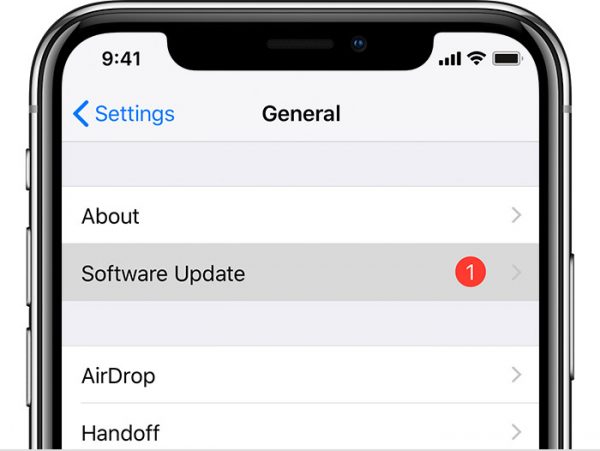
You will get a notification with the details of the update. Take your time to go through them and the requirements. Before you decide to update to the recent version of iOS, you must back up all the significant files on the device and allow them to stay safe. Once you are done, you have to follow the instructions to download and install the latest version. After the completion of the update, you can restart your iPhone XS and apply the new changes in the system and refresh the apps after clearing the cache from the internal memory.
The final bet
After performing all these steps on the device, you may notice a change when it comes to dealing with the issues of overheating. However, if the problem fails to go away after the workarounds, contact Apple.







