With a typical battery usage of about 10-12 hours, you can expect the best from your new iPhone XS. However, you may soon experience a rapid battery drain instead of enjoying outstanding battery life. If you are a proud owner of this device, but experiencing weird issues with the battery while using the device or when it is in the standby position, you will have a few ways to escape the problem. As a matter of fact, low battery life is one of the most common issues all iPhone devices are reported to have. However, you will be able to apply some common tactics to improve the battery life only when the underlying cause is an issue in the software, apps or if you are using the wrong methods of charging the device. Here, we are going to show you how to fix iPhone XS battery life issues.
If the device can hardly hold the charge, the problem might be due to a defect in the battery and if that is the case from the first day of using the device, you may have to talk to the manufacturer of the device to replace the battery free of cost. However, if you can use the device, but the battery charge is draining faster than normal, you will be able to fix the issues easily by yourself.
See also: First 5 things to do on iPhone XS or iPhone XS Max
Wait for the problem to resolve
You may have either restored the new iPhone XS from the backup or have set it up as new and updated to the latest version of iOS, but the device can use a lot of power for downloading the games, photos, mail, and other content and this is primarily because the Wi-Fi radio stays active for a long time. On the other hand, Spotlight, the search system of iOS has to index everything from the beginning. Some of the apps you download on the device can rebuild the databases and the libraries as well. When the processors and the radios cannot sleep, the power consumption goes up, naturally. If you have recently purchased the iPhone, you have to give the device some time to function normally. You must check whether the battery performs just right after, but if it does not, you can try the workarounds.
Even when the system finishes performing the transfers, users tend to spend a lot of time while playing with the new features of the device. It is especially applicable with an array of apps, such as Portrait Lighting, Augmented Reality, Face ID, or the Animoji, and when the screen stays on and active for such a long time, while you fiddle with the features of the device, the Cellular, and the Wi-Fi data also stays up resulting in more power consumption.
Try to keep track of the battery life the device is left with and then let the new iPhone XS stay for some time. Pick up the device after a few minutes and when the battery comes down to normal, you must check the usage pattern and figure out whether you need to carry out some actions to set the battery right. If the battery of the phone fails to stay normal after this, there are a few methods you can try to set it right.
How to fix iPhone XS battery life issues
Solution 1: Resetting the device
One of the methods that are known to provide solutions to battery life issues in the iPhone XS is resetting the device and often a good reset is all that your device needs, to come down to normal.
- Click and release the Volume Up button quickly.
- Repeat the same procedure for the Volume Down button
- You have to press and hold the Side button (on/off and sleep/wake)
Solution 2: Restarting the device
Once you detect battery draining issues in your new iPhone XS, the first thing you need to do is to restart the device. Hold the Power button and turn it off and turn it on immediately. Doing this a few times can resolve the battery drainage issues.
Solution 3: Using low power mode
If the battery of the device gets down to about twenty percent, you will be compelled to start the Low Power Mode, which, in turn, shuts off the other functions, such as Hey Siri, mail fetch, and automatic downloads, to save or conserve the battery in this device. However, you need not wait for the charge of the battery to go down to twenty percent to use the Low Power Mode; you can do it from the Settings or the Control Center. If you notice the charge of the battery going down suddenly follow the steps below to activate the Low Power Mode.
- Go to the Settings.
- Tap on the Battery and then on Low Power Mode.
- Toggle it on when you need to improve the battery life of the device.
Dropping a shortcut to the Low Power Mode is another option you may consider through the Control Center of the device. When you pull down from the top right portion of the display, you will notice the Control Center. For adding the Low Power Mode option to the Control Center following the steps below can help.
- Go to the Settings.
- Tap on the Control Center.
- Tap on the Customize Controls.
- Finally, you can tap on the green plus sign situated next to the Low Power Mode.
After creating the shortcut, you can go back to the Control Center and toggle the Low Power Mode to on/off whenever you need.
Solution 4: Controlling the display of the device
With radiant OLED displays, the features of the iPhone are impressive. In fact, the device is known to have one of the best displays during the recent launches but this display interferes with the battery life of the device. If you do not manage the display, the battery draining issue can trouble you as long you continue to use the device. Often the screen appears brighter than normal and the chances are that it may drain the battery of the device unnecessarily and faster. The result is that the battery hours continue to fall when the screen stays bright for a long time.
If the display stays bright beyond what you need, you have to adjust the display to better suit the condition of the light. You have to turn the auto-brightness off first before adjusting the display by yourself.
- Go to the Settings
- Tap on General and Accessibility
- Tap Display Accommodation
- Head to Auto-Brightness
- Toggle it off

Once you shut the auto-brightness feature of your new iPhone XS, you have to adjust the brightness of the screen manually and you will hardly face trouble while doing this on the device as the method used to complete the procedure is extremely easy. All that you have got to do is to pull up the Control Center by swiping down from the top right portion of the display and adjust the screen brightness manually as needed. However, the brightness can also be adjusted from Settings when you visit Display & Brightness.
Solution 5: Checking the battery usage
The battery usage of iOS is extremely high and the best thing is that you can easily check the services and apps that bring down the battery life of the iPhone XS.
- Launch Settings from the Home screen of the device
- Tap on Battery and wait for the Battery Usage to show.
- Tap on the Show Detailed Usage button and get the details of the foreground and the background of the power usage.
- If you want, tap on the Last 7 Days provides the power consumption on the device during the last seven days.
If you notice the power consumption on the device related to the apps, it denotes that something has gone wrong and you can choose to force quit those apps.
- Touch your finger to the Gesture Area located at the bottom of the screen.
- Swipe up and hold the finger for a while until the appearance of the multitasking interface.
- Tap and hold on to the app you want to force quit until a red circle with a symbol appears on the top and left corner of the app.
- You have to flick the app up.
- Alternatively, you can also tap the red circle.
If an app continues to create trouble you can try to re-install the app or switch to an alternative application.
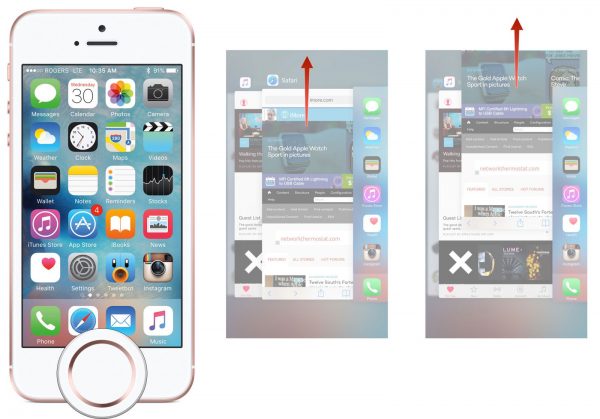
Solution 6: Using Grayscale
If you want to make the most of the battery life of your iPhone XS and do not mind viewing everything in black and white, using the Grayscale can help you to save tons of charge. The following steps can help you to enable the Grayscale option.
- Visit the Settings app and tap on General
- Tap on Accessibility
- Tap on Display Accommodation and Color Filters
- Toggle the Color Filters on and toggle the Grayscale option
Once you have done this, you have to invert the colors of the display and do the following when it shows Display Accommodations.
- Tap on Invert Colors which show the Night Shift and True Tone.
- Toggle to turn on Classic Invert
- To get the full effect you have to toggle to turn on the Low Power Mode.
Most people would not prefer using the black and white mode but it is by far the best option to go for when you are forced to save the battery life.
Solution 7: Checking the apps
With apps such as Facebook, you can expect to do away with the battery life entirely if you are not careful while handling this app. Try to find out more about the apps present on the device and note down the behavior of those apps before you contact the customer service of Apple. With the iPhone XS, it is easy to know which apps cause battery drain on the devices as the software provides you with a readout of the apps consuming the battery life on the phone.
- Go to the Settings
- Tap on the Battery
- Check out the Battery Usage tool

It will be easy for you to locate all those apps sucking the battery life of the device from the list of apps. Surely, when you use an app most of the time, it will allow the battery to drain more than those apps that you hardly use. With that, if you notice an app consuming a lot of power on the device but you use it seldom, you certainly need to take an action. If you sense something wrong with any of the apps present on the device, the best you can do is to delete them and check whether the battery usage returns to normal or not.
However, if you cannot do without an app, you must check into the apple store for an update. Believe it or not, the developers roll out new updates for the applications especially on a device like this one and the latest version of iOS 12 will certainly enhance the performance of the apps. Do not forget to check the reviews of the apps before installing them on the device.
Solution 8: Using Wi-Fi
Instead of using the Cellular data that eats up the battery life of the device, you can try to use Wi-Fi as much as you can.
Solution 9: Turning off Raise to Wake
The iPhone XS comes with a handy feature also called Raise to Wake that turns the screen on whenever you pick up the device. Although it is a feature you need, it can drain the battery needlessly.
If you do not need to turn on the screen automatically every time you use the device, you can turn off the Raise to Wake feature as it helps in preserving the battery life.
- Visit the Settings app
- Tap on Display & Brightness
- Toggle and turn off Raise to Wake function
You can turn the feature on if you need it or do not notice any change in the battery life.
Solution 10: Using the airplane mode
With extreme drain in the battery of the iPhone XS, you may switch to the Airplane Mode. This mode can be easily accessed through the Control Center or Settings can easily destroy the Bluetooth, Wi-Fi, and cellular data. If you are in a location with poor cellular service, the device needs to work hard to get the signal which in turn drains the charge.
Solution 11: Reset the network settings
Resetting the network settings of the device comes to help and takes only a few moments. Once you do the reset, you may notice a significant change in the battery usage pattern.
- Go to the Settings and tap General
- Tap Reset
- Tap on Reset Network Settings
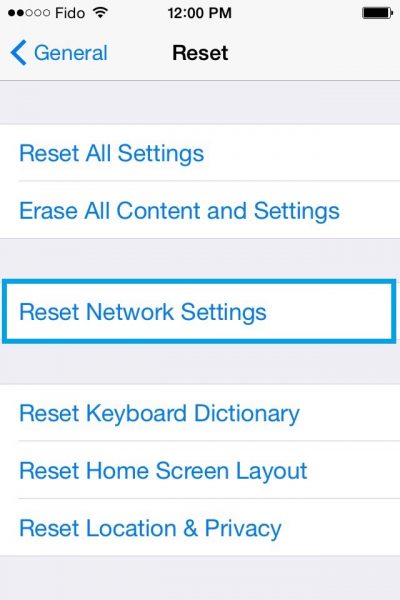
Solution 12: Reset the entire settings
Resetting the device to the factory default makes the device forget the known Bluetooth devices and the Wi-Fi networks so you must remember the name and the passwords.
- Go to the Settings
- Tap on General
- Tap on Reset
- Tap on Reset All Settings
Solution 13: Factory Reset the device
Factory resetting the device can delete all the data stored on the device; so, be sure you have backed the data you need or try to restore it via iTunes or iCloud backup. If it does not help, you may have to start again.
- Go to the Settings and tap General
- Tap on Reset
- Choose Erase All Content and Settings
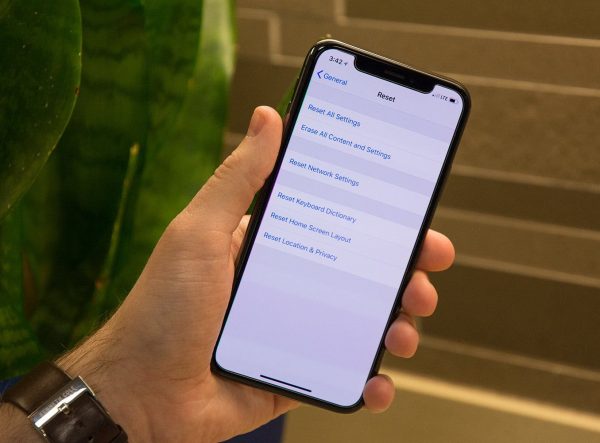
The final bet
While the steps mentioned above should help you to save charge on your iPhone XS device, they might not be of any help if there is an issue of hardware on the device. If you cannot do it by yourself, the best option is to take the device to the nearest Apple service center for replacement.







