The iPhone 6s Plus is one of the best smartphones you can buy at the moment. Apple always delivers awesome devices which are amazingly designed, but most importantly these devices deliver outstanding performance. Even though iPhone 6s Plus is one of the best devices, it doesn’t mean that some issues with it are not possible. Some of the users who own this smartphone complained about several problems, including data connection problems. If this bothers you as well, don’t worry, there are a few simple things you can do to get rid of this issue. Here is the guide that will show you how to fix iPhone 6s Plus data issues.
See also: How To Fix IPhone 6S Plus Apps Issues
How to fix iPhone 6s Plus data issues
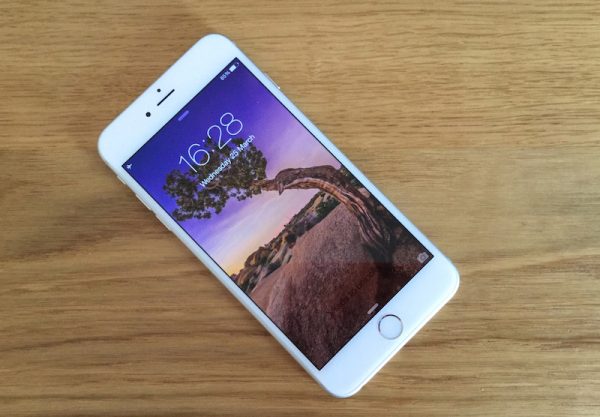
www.iphonehacks.com
Solution No.1: Turn Cellular Data On/Off
Many people were able to fix the problem just by toggling cellular data on/off, so that’s exactly what you should try first. Go to Settings > Cellular > Cellular Data, switch it to off, wait a few seconds and turn it back on.
Solution No.2: Turn Airplane Mode On/Off
Many people who wondered how to fix iPhone 6s Plus data issues found this simple trick to be very effective. What you need to do here is navigate to Settings, turn on the Airplane mode, and turn it back off.
Solution No.3: Toggle LTE On/Off
Again, a very simple step that helped many iPhone 6S Plus owners to fix data issues. Go to Settings > Cellular, select Enable LTE and switch it off. Wait a bit, and turn it on again.
Solution No.4: Reset Network Settings
If the previous solutions didn’t fix iPhone 6s Plus data issues try this method. Just follow these steps: Go to Settings > General > Reset > Reset Network Settings.
Solution No.5: Restart your device
Restart may help. Press and hold the sleep/wake button, and when the slider shows up on the screen of your device, drag it to turn your phone off. Then, when the phone is off, press and hold the same buttons again to turn it back on.
Solution No.6: Reset All Settings
When it comes to the option to reset all settings, don’t worry as this will not delete your data. What you need to do here is this:
- Tap General
- Navigate to Settings
- Select the option Reset
- Click On Reset All Settings.
Image Source: pcmag.com







