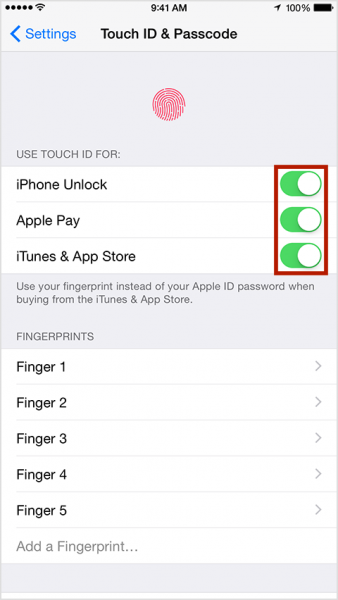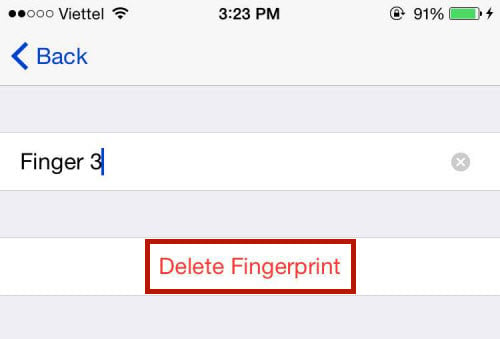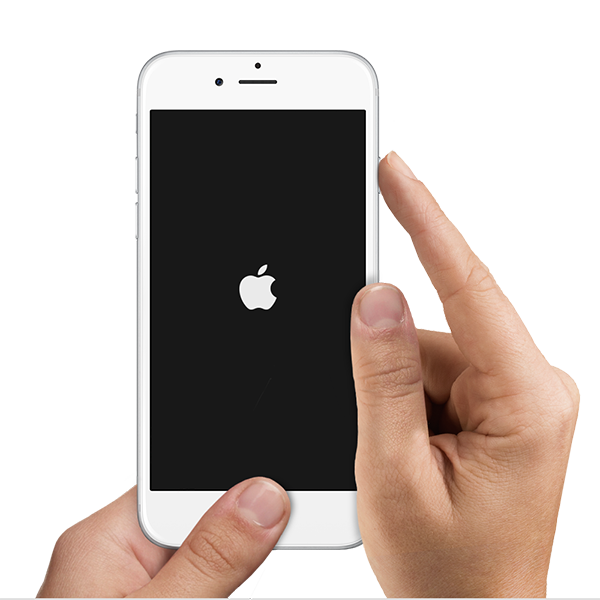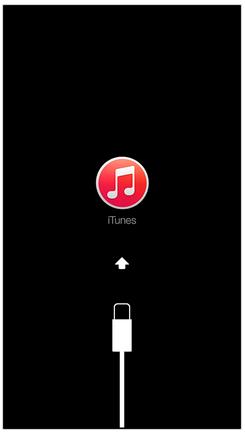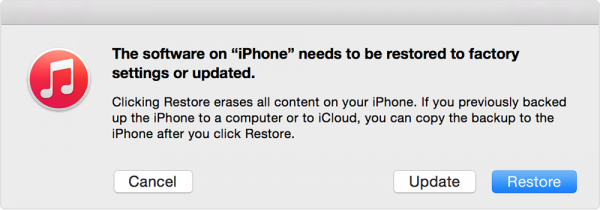If you are one of those iPhone 6 users who have been facing the iPhone 6 touch ID not working issue, we are going to share some methods to help you solve that problem. Some of the symptoms of the touch ID problem are:
- iPhone 6 touch ID unresponsive
- iPhone 6 touch ID with low accuracy
- iPhone 6 touch ID sometimes cannot recognize your fingerprint
- iPhone 6 touch ID fails in creating a new fingerprint.
The symptoms of the iPhone 6 Touch ID not working is related to iOS 8.x which drives iPhone 6. or hardware issue which is related to touch ID hardware with the home button. We will divide the troubleshooting into 2 methods: Do It by Yourself (DIY) Method and Expert Method.
Read also – How To Fix iPhone 6 Touch Screen Not Responding
Technobezz Disclaimer: Technobezz will not responsible for losing data or hardware issue that might happen in doing this troubleshooting. Do it at your own risk. We will provide you with excellent methods but certain things cannot be predicted. That’s why we recommend you to perform these important steps before you do the troubleshoot:
- Backup your iPhone 6, See – Ultimate Guide How to Backup iPhone 6 and iPhone 6 plus to Mac/PC because some steps can make you lose your iPhone data.
- If your iPhone 6 is still covered by warranty, you have a full right to report your issue after you do a DIY method. Contact or visit the Apple Store nearby.
Read Also – How to Fix iPhone 6 Keep Crashing After iOS 8.3 Update
Do It Yourself (DIY) Method
Make Sure:
- Make sure that the sapphire glass on the home button of your iPhone 6 is free from water or any other liquid, dirt and dust. If you find it, clean it.
- If your finger has been registered or you are going to register your finger as a Touch ID, make sure your finger is free from dirt, liquid, moisture or oil.
- Make sure there are no accessories attached to the Touch ID on the home button of your iPhone 6.
- Try to touch or press the home button a bit, but not until it “clicks”.
- If you are facing this issue when creating the new Touch ID, make sure when you tap it several times you are using various fingerprint sides/positions: left side, right, top side and so on, so that the Touch ID can record your fingerprint perfectly and you can use those sides of your fingerprint.
- Did the issue appear after you changed the assembly display in the unauthorized Service Provider? If yes, probably the Touch ID that’s installed is not the original Touch ID of your iPhone 6 and it might cause your iPhone 6 Touch ID to not work.
iOS Troubleshooting
- Go To Settings > Touch ID & Passcode, “use Touch ID” section, swipe off Passcode unlock, Apple Pay and iTunes & App Store, then swipe them on again.
- Go to Settings > Touch ID & Passcode, remove all your old fingerprints and create a new one. To remove fingerprint you can swipe to the left on fingerprint list, then delete or tap fingerprint and then tap Delete fingerprint.
- Restart your iPhone by pressing and holding the power and home buttons until it restarts.
- Power off the iPhone by pressing the power button until Slide Power Off appears, then slide it to the right. Press and hold the same button to turn your phone on.
- Erase all content and settings. For that, go to Settings >General > Reset > Erase all content and settings (Backup your files first).
- Restore iPhone in recovery mode or DFU mode. To take your iPhone to recovery mode, plug the iPhone to Mac/PC, and then launch iTunes. Hold down the power button and home button until the iPhone restarts, and when Apple logo appears, release the power button, but keep on pressing the home button until iTunes sign and cable lighting on your iPhone 6 screen appears.
To take your iPhone 6 to the DFU mode, plug the iPhone to Mac/PC, and then launch iTunes. Hold down the power button and home button until the iPhone restarts. After 5 seconds, release the power button, but keep holding the home button. If it succeeds, your iPhone screen will remain dark, but iTunes will detect your iPhone 6 in the recovery mode.
Choose restore and iTunes will download the latest firmware, now restore your iPhone 6 to factory settings.
Read also — Simple Method How To Fix Apple Watch Call Failed
Expert Method
Hardware checking and troubleshooting
If you have done the iOS troubleshooting but you’re still facing the issue and if your iPhone 6 is still covered by warranty, Apple will give a replacement for your iPhone 6. This is a typical service to fix iPhone 6 touch ID not working issue. They will not do a hardware troubleshooting or replace a certain part. For you who are curious and have read our disclaimer, we will try to give you a general description of what you can do on hardware troubleshooting.
- Try to take out the battery from iPhone for 6 seconds then plug it back and switch on the iPhone.
- Try to re-seat the connector of the home button on the logic board, close up the phone, and turn it back on.
- If the steps above could not fix the iPhone 6 touch ID not working issue, then it’s really difficult to be fixed. It’s because there is no hardware store that sells Home button with Touch ID feature. The Touch ID itself has a pair hardware in the logic board which is unique for each iPhone. It needs chip modification in the logic board which seems has a possibility to repair failures. Replacing the whole unit from an Apple Authorized Service Provider seems to be the only solution.
Source Picture iFixit