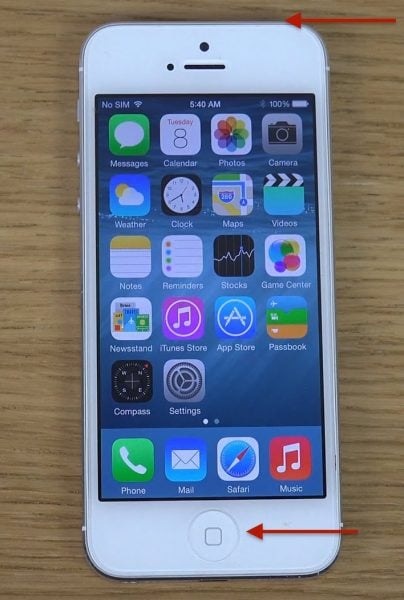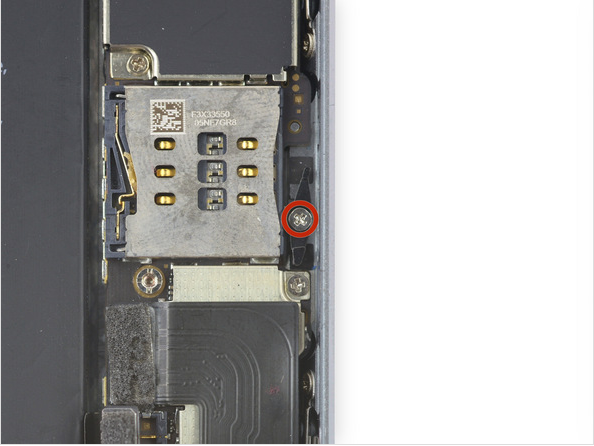Update is a common thing done on a device, included iPhone. Update is purposed to fix several things and add new features on a device. But sometime, unexpected thing occurs. Instead of getting better after update, we face some issue on our iPhone 5. One of issues that might occurs after we update iOS is invalid sim card. Today, we want to share guide how to fix iPhone 5 invalid sim card after update iOS 8.3 issue.
Technobezz Disclaimer: Technobezz will not responsible for loosing data or hardware issue that might appear in doing this troubleshooting. Do it with your own risk. We will provide you with excellent methods but certain thing cannot be predicted. That’s why we recommend you to do this important steps first before you do the troubleshoot:
- Backup your iPhone 5, See — Ultimate Guide How to Backup iPhone to Mac/PC because some steps can make you lose you iPhone data.
- If your iPhone 5 still covered by warranty, you have a full right to report your issue after you do a DIY method. Through a genius bar at Apple Store, make a phone call to Applecare or the nearest Apple Authorized Service Provider.
Read also — How to Bypass iCloud Activation iPhone 4 iOS 7.1.2
How to Fix iPhone 5 Invalid Sim Card after Update iOS 8.3 Issue
Technobezz will divide the troubleshooting into 2 major methods which we call: Do It by Yourself (DIY) Method and Expert Method. You can do the steps in a sequence and check it whether the issue has solved or not yet. You don’t have to do all the steps if the issue has been solved.
Do It Yourself (DIY) Method
Troubleshooting the simcard
- Make sure there is no PIN on your sim card. If there’s a PIN, enter your PIN first, if you forgot it, you can contact your sim card provider to get PUK or a help to open PIN.
- Eject sim card from tray then check if there’s no damage or make sure there’s no scratch on the chip part of your sim card. If you did not find scratch or any damage, put it back to your iPhone.
- Eject sim card tray then take a dust blower to clean up the sim card tray slot from dust. Avoid the liquid to enter that slot.
- Try to use another sim card, because it could be your sim card has the anomalous reading.
Read also: How to Fix and Prevent iPhone becoming Hot
iOS Troubleshooting
- check your carrier settings update. Go to Settings >> General >> About
- Activate the airplane mode for seconds then turn it back to off. you can access it feature on Settings >> Airplane Mode or via Control Center then tap airplane icon
- Restart your iPhone 5 by pressing and holding the power and home button together until your iPhone restart.
- Power off the iPhone 5 by pressing the power button for some times until the slide power appears, then slide it to off. Turn it on again.
- Do a Reset Network Settings that you can find in Settings — General — Reset — Reset Network Setting
- Erase all contents and settings: Settings —General — Reset — Reset All Content and settings
- Restore iPhone by plugging your iPhone to Mac/PC then launch iTunes. If there’s popup message appears on your iPhone tap “Trust“. Your iPhone will be detected on iTunes and on tab Summary, click Restore button. Firmware will be downloaded first and wait until the process done.
- Restore iPhone in recovery mode or DFU mode. To take your iPhone to recovery mode: Plug iPhone to Mac/PC then launch iTunes. Hold down power button and home button until the iPhone restarts and when Apple logo starts to appear, release the power button but keep on pressing the home button until iTunes sign and cable lightning on your iPhone 5 screen are appear. To take your iPhone 5 to DFU mode: plug iPhone to Mac/PC then launch iTunes. Hold down power button and home button until iPhone restarts. Count until 5 seconds and release power button but keep pressing the home button. If it succeeds, your iPhone screen will remain dark but iTunes will detect your iPhone 5 in recovery mode. choose restore and iTunes will download firmware that is need and restore your iPhone 5 to factory setting.
Read also: How to Downgrade from iOS 9 beta 1 to iOS 8 Safely
Expert Method
Hardware checking and troubleshooting
The next method is a hardware checking. Actually this method is suitable done by a technician and until this step i prefer to suggest you to visit an Apple Store or Apple Authorized Service Provider to claim service or warranty. If you keep insisting to do this hardware troubleshooting, you will have risks of losing your warranty or the other hardware damages.
To do this hardware troubleshooting you must know the safety and good way in opening iPhone 5 hardware. Here we are not going to give you a detail step to open iPhone 5 hardware.
- Power off your iPhone 5, then unplug the battery connector from logic board for minutes the put it back and switch on your iPhone 5.
- If you have done all steps above, do a sim card reader checking on logic board further and it could be the issue is related with pin on sim card reader.
Sim card socket replacement is almost need to be done if there’s defective on this part. this part stick with the iPhone 5 logic board.
all this is just a general overview of hardware troubleshooting approach for iPhone 5 invalid sim card after update iOS 8.3, of course there are many approaches that can be done related troubleshooting hardware
Read also: How to Fix iPhone 5c has Black Screen, But It’s Still On