Among many issues that are faced by the Android mobile phone users are the problems regarding Bluetooth connections. In this article, we will discuss the different ways in which you can fix your Huawei P30 Bluetooth issues. Without further ado, let’s see the solutions you can try in order to get rid of the problem.
See also: How to fix Android phone won’t connect or pair with Bluetooth
Toggle Bluetooth on and off
The first suggestion which is given by most of the tech experts regarding Bluetooth issue is to refresh your Bluetooth connection. It does not matter whether you are facing problem in connecting your Huawei P30 to a car, headset, or in establishing a connection with some other gadget, the first and foremost thing is to toggle your phone’s Bluetooth on and off only. In case it does not work, then follow the other solutions mentioned below.
Restarting the phone
If the previous solution didn’t fix the issue, it is time for you to reboot your handset. It is very much possible that by rebooting your phone the bug will go away. Press and hold the power button, and then tap Restart.
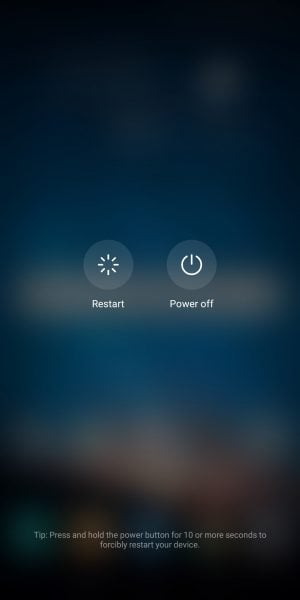
It is also recommended to restart the other device/gadget as well which you want to connect via Bluetooth and once both devices have been restarted try to connect them again and check whether the issue has been solved.
Unpair a device
When Bluetooth doesn’t work right, what you need to do is unpair a device, and try pairing again. It may do the trick. It is quite simple. Here is how to unpair a device:
- Go to Settings
- Tap Device Connection
- Go to Bluetooth
- Find paired devices
- Tap on the (i) next to the device you wish to unpair
- Tap Unpair
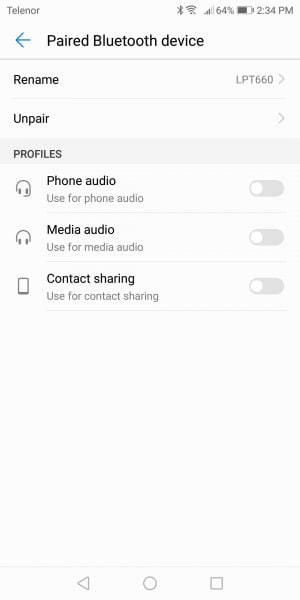
Go for the updates
One of the most trustworthy fixes for solving this issue is to go for the updates for your Huawei’s software and apps. The updates bring a dramatic change in the performance of phones and also fix most of the common bugs. Most of the time the updates take place automatically but if you have set it to manual then make sure you get the update on time.
Network settings reset
This is another thing worth trying. Here is what to do:
- Navigate to Settings
- Scroll down and tap System
- Tap Reset
- Choose Network settings reset
- Finally, tap Network Settings Reset.
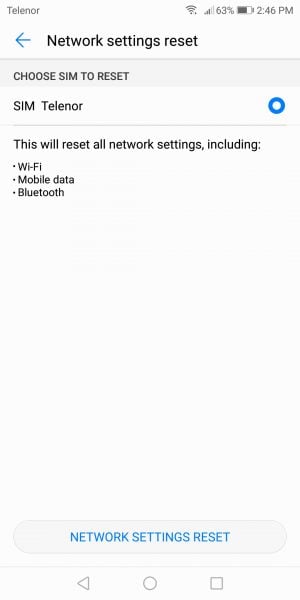
Wipe cache partition
To load some features and apps faster, Android OS saves some frequently used materials such as the links to sites, images, and videos, etc. in another part of internal storage known as cache partition. The cache partition could get loaded with time and may contain potential bugs that could affect the phone’s performance. It is recommended to regularly clear your phone cache partition to ensure smooth work of your phone. To clear the cache partition, you need to follow these steps:
- Press and hold both the power and volume up button for at least ten seconds at the same time while your phone is powered off.
- Release the buttons once the Huawei logo appears.
- After the logo appears, the EMUI screen will appear with recovery mode options.
- Press the volume down button to look for the Wipe cache partition option.
- Once you reach Wipe cache partition option press the power button to confirm the selection.
- Check again whether the issue is gone
Factory Reset
In case your phone does not work then try a factory reset that will most probably solve your phone’s issue. But, before you do so, make sure to backup all your data. All the settings will go back to factory defaults, all your apps and files will be deleted. That’s why it is important to go for a backup. Once all of your files are safe, do the following:
- Go to Settings
- Tap System
- Tap Reset
- Choose Factory data reset
- Tap Reset phone.







