The Huawei P20 comes with a powerful 970 octa-core processor, a 6 GB RAM, and a 3200mAh non-removable battery. With a 5.8 inch screen and an expanded internal storage of 64 GB, you get an opportunity to grab one of the most powerful smartphones. However, the phone has its share of flaws, and one of the commonest issues you may face is in Wi-Fi connectivity. Instead of replacing the phone when you face troubles, you can go for some quick fixes that can resolve the issues related to Wi-Fi connectivity. If you have already grabbed a model of this mobile phone, you can go for some of these easy-to-follow steps to overcome the Wi-Fi issues.
See also: Common Huawei P20 Issues and Their Fixes
How to fix Huawei P20 Wi-Fi Issues
Problem 1: Wi-Fi connectivity issues
You may face this issue several times even though you may not know the actual cause. However, it is good to know some of the quick fixes to overcome the problems related to Wi-Fi. The connectivity issues arise due to low data or network, and the internet connection. Regardless of the issues that may lead to problems in the Wi-Fi connection, you can follow some of these simple steps to get rid of the trouble. The problems with Wi-Fi connectivity can leave you frustrated.
Method 1: Checking the bandwidth limit and the password
Most of the time, the problems in connectivity occur at the worst time when you need to check something online or need to write an email. A lot of users face Wi-Fi connectivity issues from time to time. Taking a closer look at the quick fixes not only helps you overcome the frustration, but helps you to improve the connection at different locations.
- When you face problems related to Wi-Fi connectivity, you must check whether you have exceeded the bandwidth limit.
- Be sure that you have entered the correct password for establishing the Wi-Fi connection as the password for Wi-Fi is case sensitive.
- Toggle the Wi-Fi after turning off the router and then turning it on after about fifteen to twenty seconds.
- If you have installed the router recently, try to ensure that the cable connection is perfect.
Method 2: Checking the device antenna and the other apps
- You must check whether the device Wi-Fi antenna is functioning properly.
- Checking the previous Wi-Fi connection device and adding another one comes to help.
- Make sure that the data exchange apps do not run in the background as it can hamper the Wi-Fi connection.
Problem 2: Trouble in the connection settings
Have you turned on the Wi-Fi connection in your device? Checking it at first can resolve a lot of your connectivity issues.
Method 1: Turning on the Wi-Fi connection and checking it
- Check whether you have turned on the Wi-Fi connection or switched it off accidentally. You are lucky if you have not switched on the connection by mistake.
- When you pull down the notification bar, you will notice if the icon is illuminated.
- Alternatively, you can also check the wireless connection from the settings, and track the problem if there is any.
- You must also check the airplane mode in your device; if you have turned it on accidentally, you can experience problems in the Wi-Fi connectivity.
- The airplane mode can also be checked via the wireless network menu. If the airplane mode is off, but you are still experiencing disruptions in the connectivity, you can move on to the other solutions that are available.
Problem 3: Mistake in the router name and password
You might also face Wi-Fi connection problems when you try to connect to a wrong network.
Method 1: Double check the router name and the password when you face Wi-Fi connectivity issue.
- Your neighbors may have the same ISP and network name. Try to check the name of your network by checking at the bottom or the back of the router. You will find a small sticker attached to the router that contains the information you need.
- Reentering the password of your network might help you resolve the Wi-Fi connectivity issue.
- The password is case-sensitive; so, you must enter it in small or capital letters as mentioned.
Method 2: Rebooting the router and the device
- The router is responsible for the Wi-Fi connectivity problems in your smartphone. As it occurs all the time, a quick fix can resolve the problem easily.
- Unplugging the router from the power outlet can also help. You can wait for a couple of minutes before the network returns.
- When unplugging the router does not help in resolving the issue, you can reboot the device. It takes less than a minute to reboot, but it can solve a host of other problems in the device too.
- You have to press and hold the power button and choose the restart option.
- Wait for the device to turn back on and check if the connectivity issues remain.
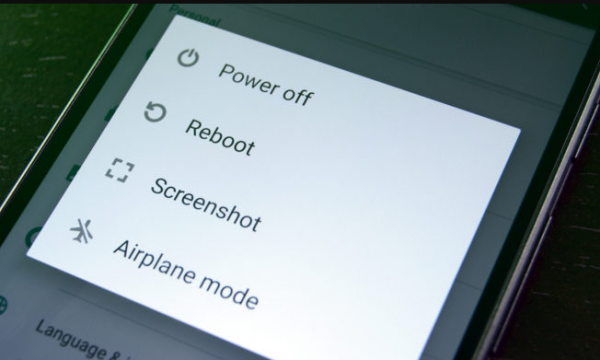
Method 3: Forgetting the network and reconnecting it again
- Forgetting the network and reconnecting it can resolve the Wi-Fi connectivity issue.
- You can visit the settings, locate the Wi-Fi option, and choose your network. A window pops in the screen. Along with the other options, you will notice the Forget button as well. You have to tap on this button and reconnect to the Wi-Fi network with the same password.
- You can get the password from the sticker present on the back or bottom of the router.
Method 4: Factory ‘reset’ the phone
This is the final option available when the rest of the quick fixes do not work or resolve the problem or the Wi-Fi connectivity issue. Factory resetting the phone will help you get rid of the software bugs on the device that result in the connectivity issues. It is easy to carry out this process and does not take a lot of your time. However, all the data including the apps, documents, and images will get deleted during this process; so, make sure that you get a backup of the data, first before moving on to this option.
- The easiest method to carry out a factory reset is from the settings.
- Open the settings option in the device and locate the “Back up and reset” menu. You have to tap on it to choose the factory reset option to wipe the data from the phone.
- Once the phone turns on, you have to move through the process of setting up as you did for the first time.
- Try to connect to the Wi-Fi using the password and check if you can do it without any problem.
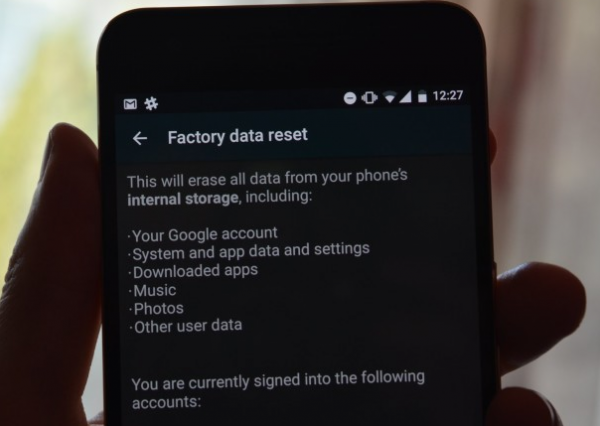
Problem 4: Authentication problem with Wi-Fi network
Often you may note the occurrence of an authentication message on the network and the reasons behind this problem are many. The trick is to identify the reason for such an occurrence in your device.
Method 1: Forget the Wi-Fi network
When you need to connect to the Wi-Fi network after it has changed from the time of the last authentication, the device can display the error message. All that you have got to do is to forget the Wi-Fi network in your device.
- Visit the settings of the Wi-Fi network and press on the questionable network.
- You will notice an option ‘Forget this network’; select it. After this, you can try to reconnect to the network, and check whether the problem is resolved.
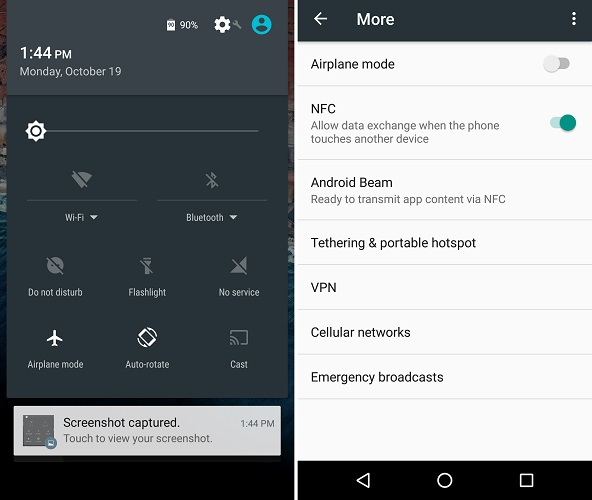
Method 2: Pressing the box button
- If the box is not in the synchronization mode, the authentication error may occur as well.
- To activate this mode, you have got to press the synchronization button. As you activate, a light can blink, and you have to try to reconnect to the network and check if there is a problem.
Method 3: Retyping the security password
Often the error in authentication occurs due to the wrong security network password you have entered.
- You can type the security password in the uppercase and lowercase.
- Try to type the code without spaces and hyphens.
- Restarting the device can resolve the authentication issue as it solves about ninety percent of the smartphone-related issues quickly
Method 4: Problem in the box
- You have to check the parameters of the box.
- Try to connect to the Wi-Fi network again to see if the problem returns.
Conclusion
If none of the above quick fixes works to restore the Wi-Fi connectivity in the device, there may be a hardware issue in the phone. You can try to connect other devices with the Wi-Fi network to see if the problem exists. If the other devices fail to connect, it is easy to identify that there is something seriously wrong with the router. The problem emanating from the router occurs often, and all that you may have to do is to talk to the service provider and get the problem repaired when the guy comes in to fix the issues in the router.







