All Android enthusiasts go mad over their smart phone’s bad connectivity. We, at Technobezz know how your phone’s connection makes your world go round. So, today we bring to you a help guide to manage your HTC ONE M8. Quite a few users are complaining about the problem of data connectivity. However, it’s a great phone with impeccable features. We can’t stop ourselves from praising its awesome features and eye catching looks. It’s a fantastic phone that combines great design and quality. Here’s a sneak peek into how to fix the mobile data connectivity issue.
A User Compliant
My HTC ONE M8 works fine in general. The only problem I have is that of data connectivity. Please help me fix it as without data connecting, the phone is not much useful.
You may try one of the following methods to rectify the issue of data connectivity
Method 1 – A soft Reset
Performing a soft reset is always a great idea to resolve connectivity issues.
- Press and hold the power key along with the Volume up key for 10 sec
- This will restart your HTC ONE M8 Harman/Kardon issue
See Also-How To Fix Automatically Restarting Issue On Htc One
Method 2 – Verify your HTC ONE Kardon/Harman edition’
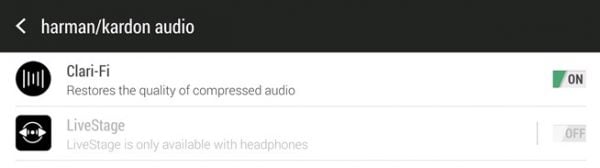
HTC ONE M8
- Access “Sprint Zone”
- Open Device diagnostics by swiping from Right to Left
- See Network and look for Passed section
- If phone is in passed section, it implies that you are connected to sprint network
- If network is failed or flagged, then you need to follow the below mentioned steps
- Tap System Updates from Device Diagnostics
- Tap Update Profile
- Tap OK after Profile Update is complete
Method 3 – Correct APN settings
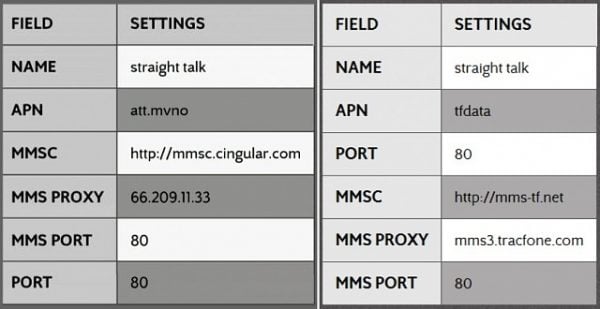
APN Settings
Check for your APN settings for proper data connectivity
Name: T-MOBILE
APN: fast.tmobile.com
Proxy: <Leave in Blank>
Port: <Leave in Blank>
MMSC: http://mms.msg.eng.t-mobile.com/mms/wapenc
MMS proxy: <Leave in Blank>
MMS port: <Leave in Blank>
MCC: 310
MNC: 260
Authentication type: <Leave in Blank>
APN type: default, supl, mms
APN Protocol: Leave it to the Default one
Some users are also complaining about problems with wi-fi. Follow the quick steps below to resolve the issue-
- Go to settings and toggle with Airplane mode and set it to OFF
- Restart your device and the router as well
- You can even install a Wi-Fi analyzer from Goggle Play and spot the crowded channels.
- Turning OFF power save in the Settings may also help







