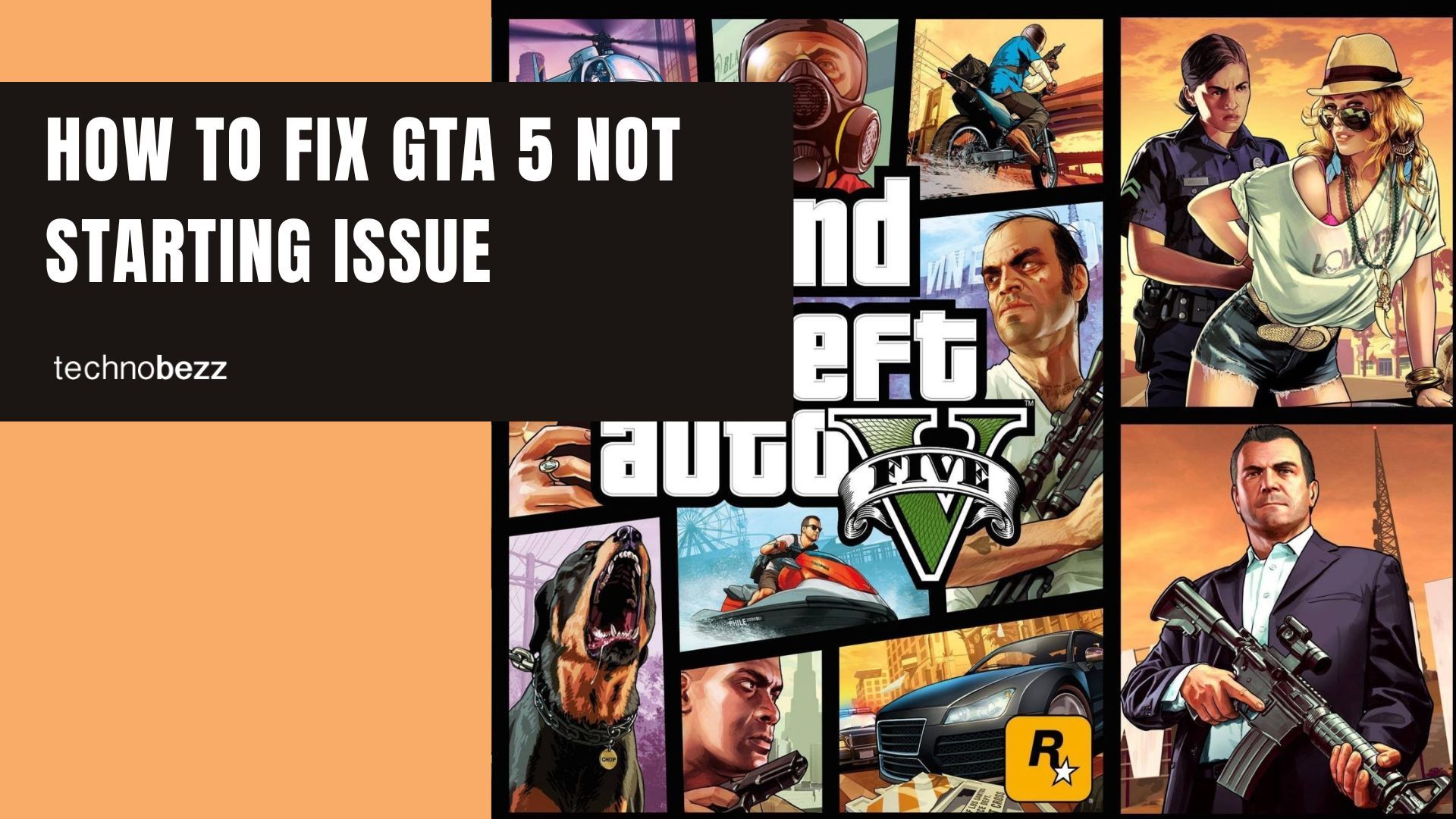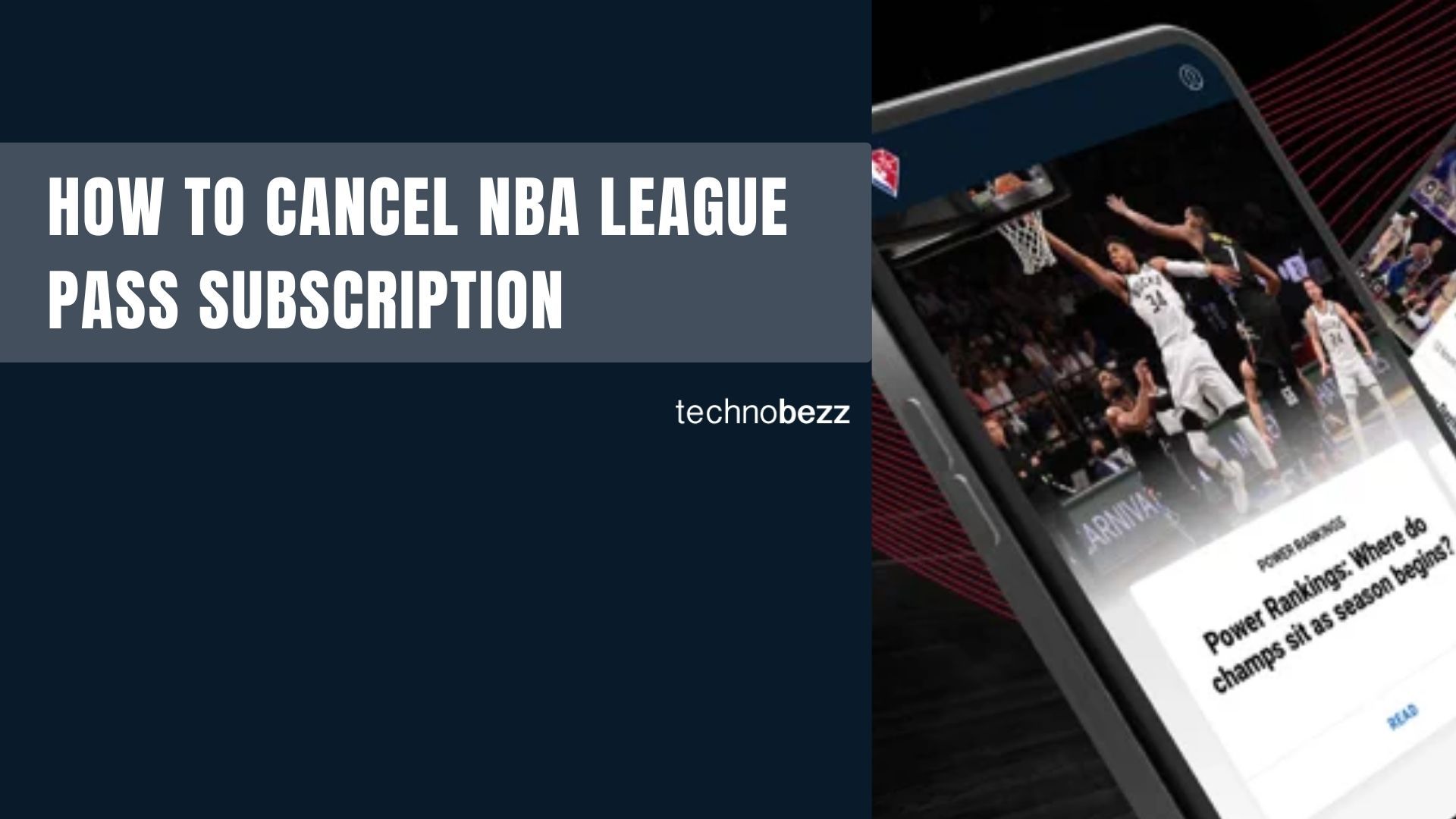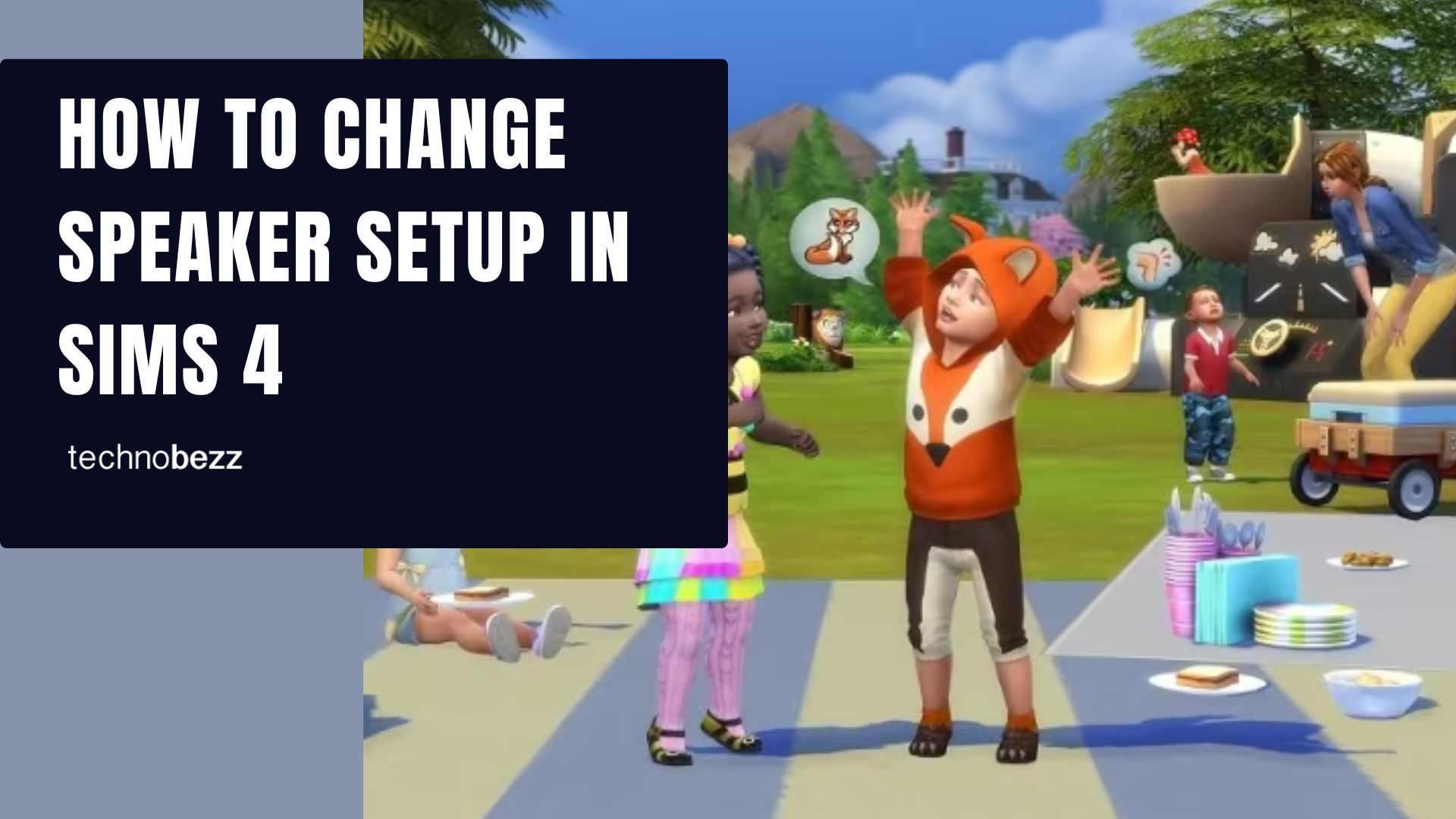GTA 5 remains one of the most popular games across multiple generations of players, but sometimes it just won't start. Whether the game fails to launch entirely or crashes shortly after starting, these troubleshooting steps can help get you back in Los Santos.
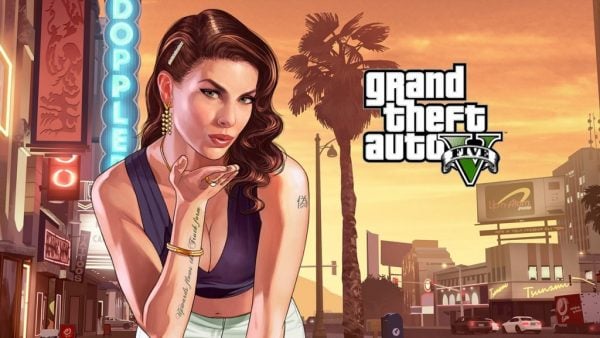
Common Reasons GTA 5 Won't Start
Several issues can prevent GTA 5 from launching properly:
- Antivirus interference - Security software sometimes mistakes game files for threats
- Outdated graphics drivers - Older drivers may not support the game properly
- Corrupted game files - Missing or damaged files prevent successful launches
- Administrator permissions - The game may need elevated privileges to run
- Rockstar Launcher issues - Problems with the game launcher can block startup
How To Fix GTA 5 Not Starting on PC
Run as Administrator
Start with this simple fix that often resolves permission-related issues:
- 1.Navigate to your GTA 5 installation folder:
- Standard: `C:\Program Files (x86)\Rockstar Games\Grand Theft Auto V`
- Steam: `C:\Program Files (x86)\Steam\SteamApps\common\Grand Theft Auto V`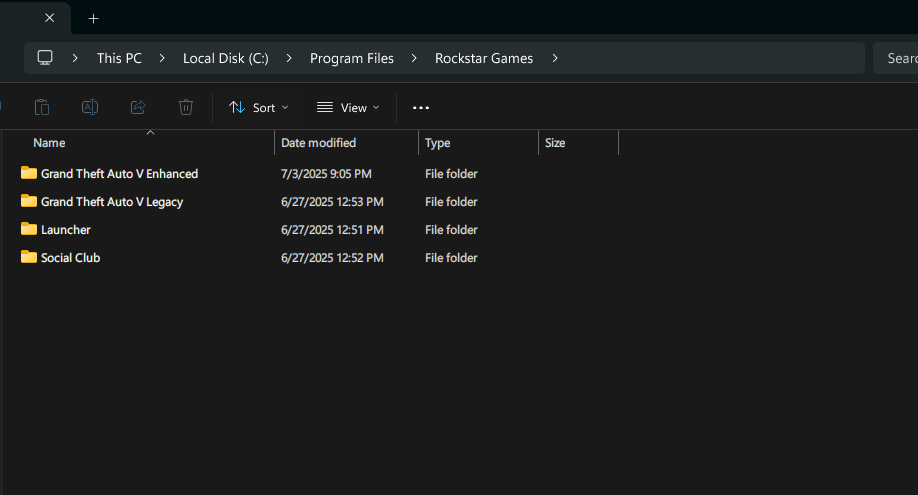
- 1.Right-click on `PlayGTAV.exe`
- 2.Select "Run as administrator"
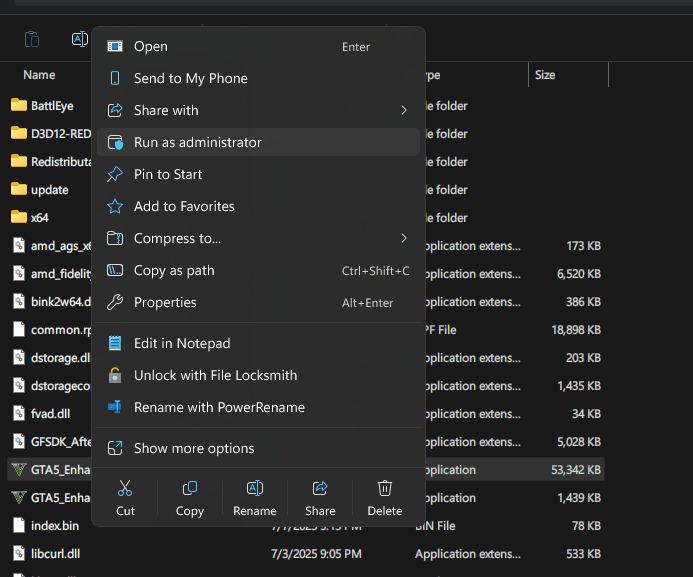
Restart Your Computer
Sometimes a simple system restart clears temporary glitches that prevent game launches. After restarting, try launching GTA 5 again.
Update Graphics Drivers
Outdated graphics drivers are a common cause of startup failures. Visit your graphics card manufacturer's website (NVIDIA, AMD, or Intel) to download and install the latest drivers for your hardware.
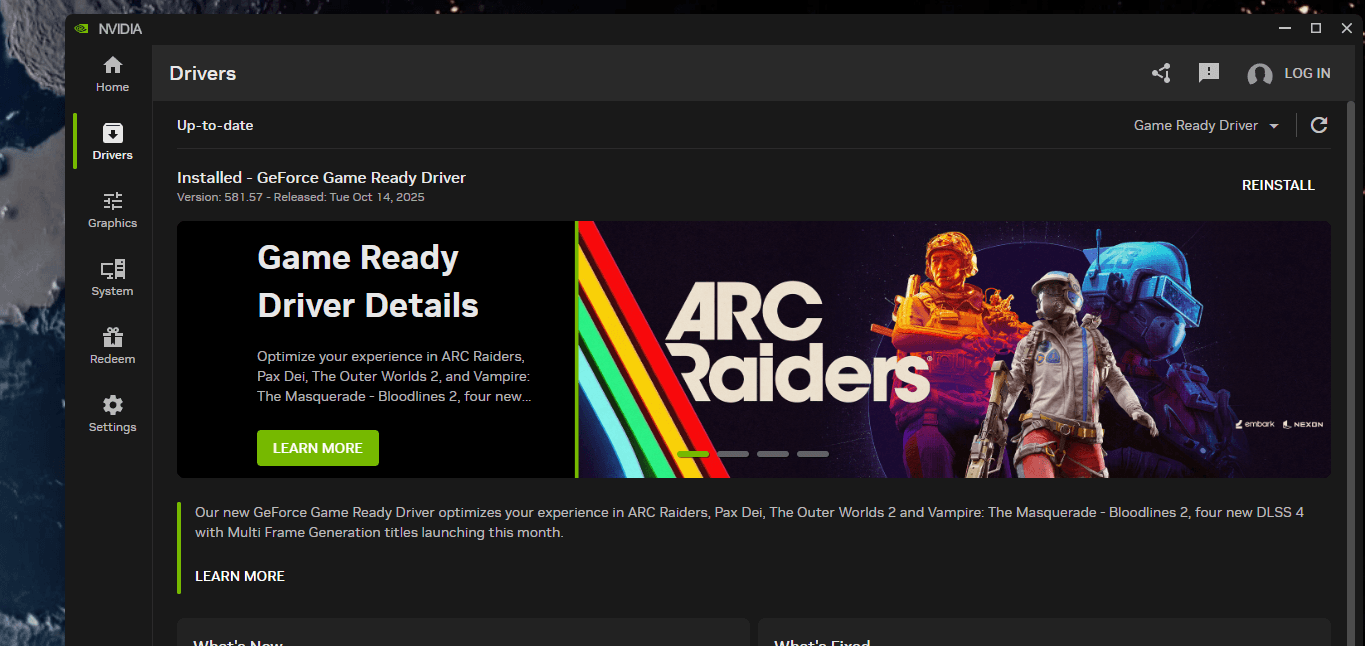
Temporarily Disable Antivirus
If your security software is blocking GTA 5:
- 1.Temporarily disable your antivirus protection
- 2.Launch GTA 5 to test if it starts
- 3.If successful, add GTA 5 to your antivirus exception list
- 4.Re-enable your antivirus protection
Verify Game Files
Both Steam and Rockstar Launcher can check for and repair corrupted files:
Steam:
- 1.Open Steam and go to your Library
- 2.Right-click GTA 5 and select Properties
- 3.
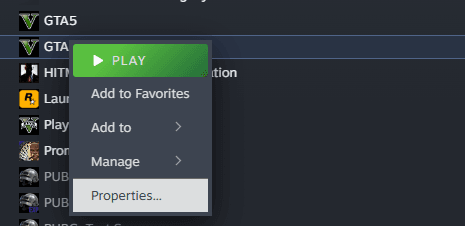 Click to expand
Click to expand - 4.Navigate to Local Files
- 5.Click "Verify integrity of game files"
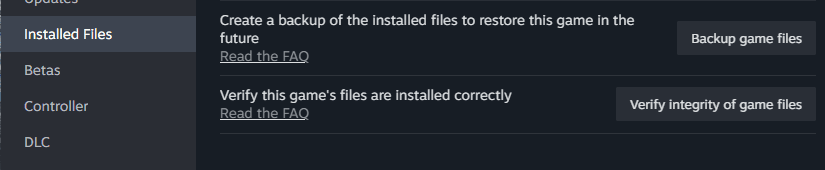
Rockstar Launcher:
- 1.Open the Rockstar Games Launcher
- 2.Select GTA 5 from your library
- 3.Click the Settings icon (3 dots)
- 4.
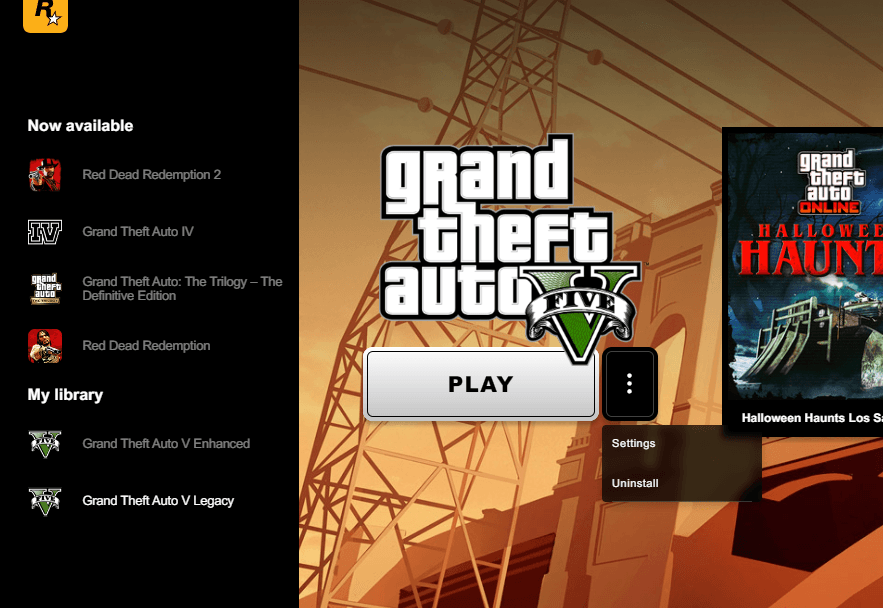 Click to expand
Click to expand - 5.Select Settings
- 6.Choose "Verify game files"
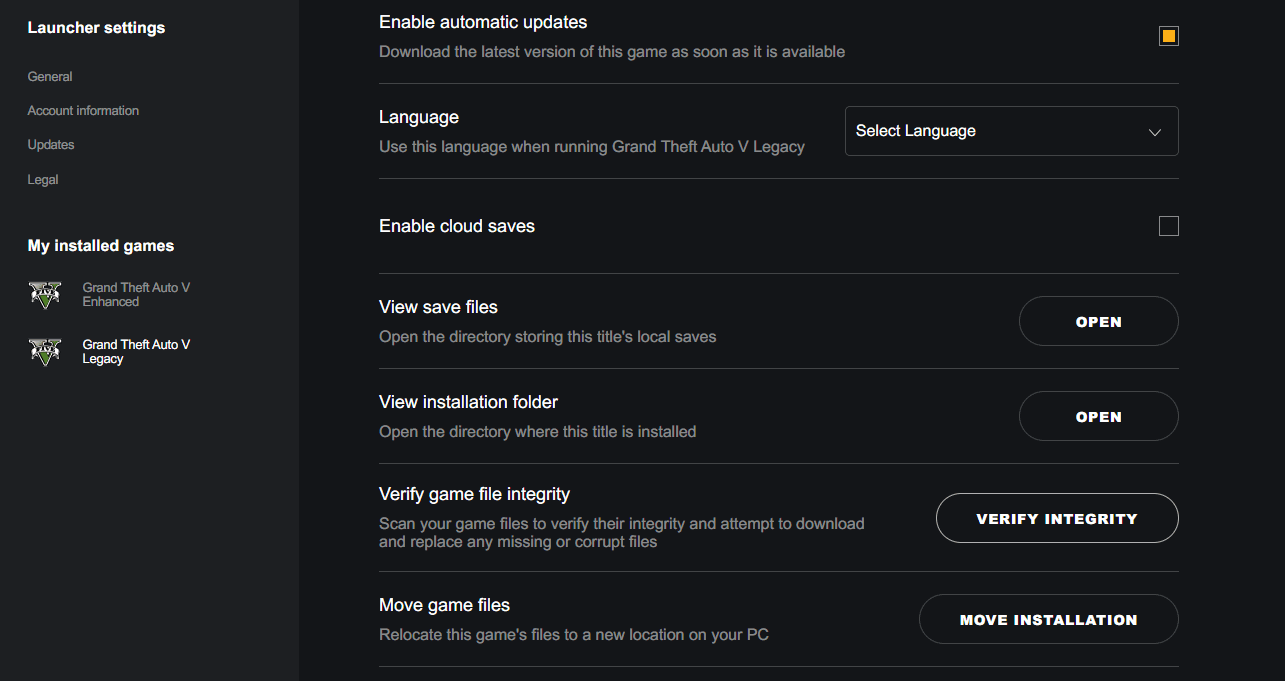
Clear Game Cache
Corrupted cache files can prevent startup:
- 1.Press Windows + R
- 2.
Type `%public%\Documents` - 3.Press Enter
- 4.Delete the Steam folder (if present)
- 5.Press Windows + R again, type
- 6.
`%appdata%` - 7.Press Enter
- 8.Delete the GTA 5 folder
- 9.Restart your computer
Reinstall Rockstar Games Launcher
If the launcher itself is causing issues:
- 1.Go to Windows Settings > Apps
- 2.Find and uninstall "Rockstar Games Social Club"
- 3.Delete remaining files from these locations:
- `C:\Program Files\Rockstar Games`
- `C:\Program Files (x86)\Rockstar Games`
- `C:\Users\<USERNAME>\Documents\Rockstar Games`
- Download and install the latest Rockstar Games Launcher
Reinstall GTA 5
As a last resort, a fresh installation often resolves persistent issues:
- 1.Open Steam and go to your Library
- 2.Right-click GTA 5 and select "Uninstall"
- 3.After uninstallation completes, restart your computer
- 4.Reinstall GTA 5 from your Steam library
Try these solutions in order, starting with the simplest fixes. Most GTA 5 startup issues can be resolved without needing to reinstall the entire game.