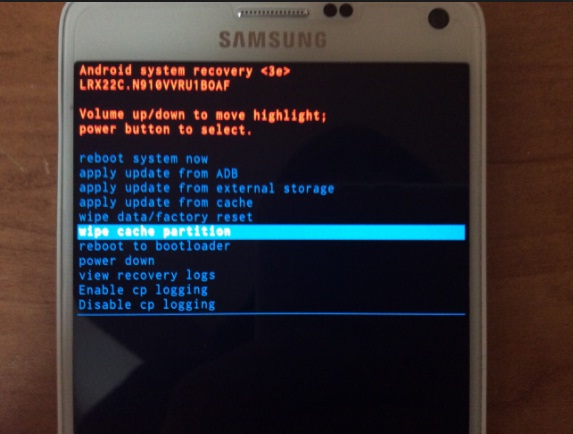Samsung Galaxy S6, one of the slimmest phones in the market has numerous impressive features. 16 MP camera, Optical image stabilization, Exynos 7 Octa-core processor and the advanced TouchWiz User Interface – the list of this Smartphone’s features is endless. Powered by Android 5.0 Lollipop, Samsung Galaxy S6 is the favorite of many Smartphone lovers all over the world. But like all phones, it also comes accompanied with some minor issues regarding battery and touch screen. Though overheating and slow performance issues are also reported, the most common problem is Galaxy S6 Touch Screen Not Working.
The phone’s touch screen is quite unresponsive towards the end. The customers are forced to move the apps and the controls from the further end of the phone to the middle of the phone to keep using it without interruption. There are various reasons for this.
See also: How to fix Galaxy S6 overheating issue
Reasons for Galaxy S6 touch screen not working
- Samsung does not manufacture a faulty product. But, the phone gets shipped from long distances across the world. This might have affected the performance of the touch screen due to excessive bumping and dashing while loading and unloading the cargo.
- Samsung phones are quite slim. The touch screen controllers they use are shrunk to fix the size of the phone. This might affect their performance at the ends. Samsung has released several software fixes to this issue. Make sure to get the latest phone updates and Android Lollipop updates to solve the issue.
Ways to fix Galaxy S6 touch screen not working
Reboot the phone
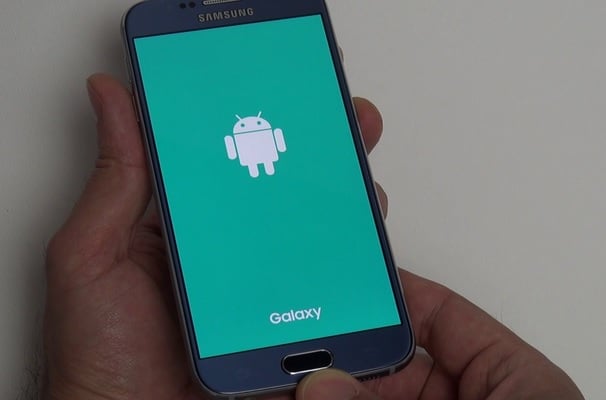
Image source – youtube.com
Samsung Galaxy S6 Touch Screen issue or freezing problem can be solved by switching off the phone and turning it back on. Press and hold down the power key and the volume down button together for 7 seconds. The phone will be switched off. The problem will most probably get solved once it is booted back.
Remove the Sim card
Shut down your Galaxy S6 and take out the Sim card. Now re-insert the Sim after few seconds, turn on your phone and see if anything changes.
Boot the phone in safe mode
This is another useful step to get rid of the unresponsive touch screen issue in case it is any third party app that is creating the issue. Safe mode temporary disables all the third party application and if you do not face the issue during this mode, it must be any app causing this issue.
To boot your phone in safe mode follow the steps here:
- Turn the device off completely
- Now press the power key for few seconds till Samsung Galaxy S5 logo appears.
- Release the power key then and press Volume down button. The phone will be restarted.
- Continue holding that button till the phone is restarted.
- It will show safe mode on the phone’s left bottom corner.
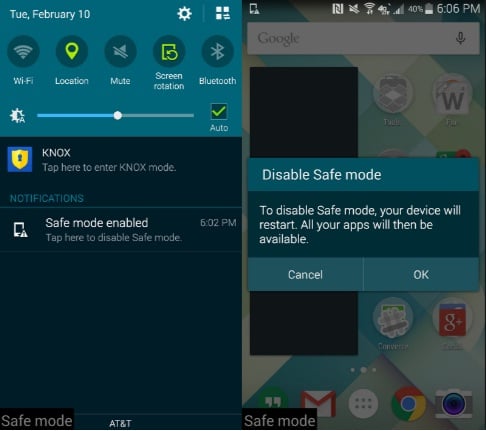
www.androidcentral.com
Once you are sure that this is only the third party apps which are creating this issue, uninstall them by going to settings> Application> application manager> swipe to downloaded options> select the desired app> Uninstall and finally press OK. If you have tons of apps, removing them one by one can be time-consuming, so you can perform factory data reset (explained below).
Clear phone cache
Another fix for the problem is deleting the cache. Here is how to perform it.
- Turn of your smartphone completely
- Press and hold the Home button and the Volume down key, and then press the Power button
- Keep holding the buttons and when the Samsung logo appears, let go of the Power button but keep holding the Home button and the Volume down key
- When you see the Android logo, let go of the other two buttons
- You will see a message “Installing System Update” and then the recovery screen will show up
- To highlight “Wipe cache partition” use the Volume down key and press the Power button to select it
- When this is done, again use the Volume down key to highlight “Reboot system now” option and select it using the Power button.
www.talkandroid.com
Allow the phone to rest
Samsung Galaxy S6 Touch Screen not working issue can be stopped by preventing overload. The phone has a tendency to freeze if it is overworking, unlike other phones which heat up or drain the battery quickly. It just freezes. Most users mistake it to be touch screen problem while in reality most of the inner parts of the phone have come to a standstill. This might occur when you are playing games or shooting videos for a very long time. Allow the phone to rest for some time before using it again.
Perform a hard reset
If you find that all the above steps fail to fix the issue, then try performing a hard reset. It will delete everything from your Galaxy S6 and return the phone to factory settings. Here are the steps to perform hard reset:
- Press the Volume Up, Power and Home buttons together and keep holding until you see the Galaxy Screen.
- Now leave the Power button but continue holding the other two buttons.
- Release the two buttons when you see Android recovery screen.
- Use the Volume Up and Volume Down buttons to highlight the options and Power button to select.
- Select factory data reset which will erase everything from the device and then reboot system now.