The Galaxy S6 and the Galaxy S6 Edge were launched a few months back. As soon as they were out in the market they started selling like any other previous generation Galaxy phone. Now the users have been using their Galaxy Smartphones for quite some time and with the passage of time they have realized that there are some minor issues with the phone. These issues are not some big issues and they can be fixed with the help of some minor fixes. Now one such problem which has been noticed by the users of the Galaxy S6 phones is the screen won’t turn on problem. In this problem the buttons of the Galaxy S6 does light up like they do normally but the screen doesn’t turn on and remains black.
One of the first things that you need to do when you are facing Galaxy S6 screen won’t turn on issue is to check if the Galaxy S6 screen is not giving problems because of a dead battery. So in this case it is recommended that the user should connect the phone to a power source. Now if even after connecting the Galaxy S6 to the power source the screen still doesn’t show up then there might be some other problem and so we are suggesting some ways to fix this Galaxy S6 screen won’t turn on problem.
If you face any others issues with your Galaxy S6 like slow wifi, Battery drain issues etc., visit Technobezz, all the solutions are given there.
See also- How to fix Galaxy S6 overheating issue
Steps to fix Galaxy S6 screen won’t turn on problem
Press and Hold the Power button
The first fix that you can try if you are facing the Galaxy S6 screen won’t turn on problem is to plug in your phone to a power source and then after waiting for 15-20 minutes just press and hold the power button. This is because it might be the case that your Galaxy S6 is not turning up because it is not getting sufficient charge for its screen. So connecting it to a power source and then trying to turn it on might be a good idea. Now after you have connected the phone to the power source then just press and hold the power button for at least 20-30 seconds. After doing this your phone might turn on in some seconds. If it doesn’t then just continue with the below guides.
Boot in Safe Mode
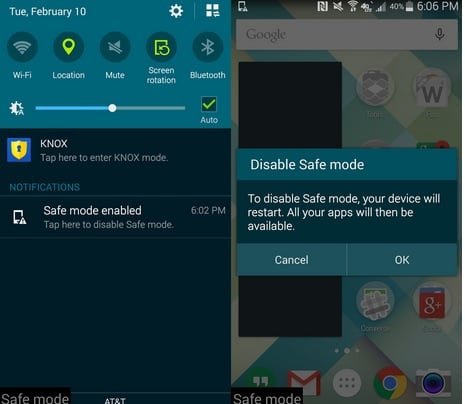
Image source – androidcentral.com
If the above procedure has not helped then you might try to boot your Galaxy S6 phone into safe mode. This is because it might be possible that the problem is being caused by some third party app. So when you’ll boot the phone in the safe mode then no third party app would be active and only the most necessary apps would be running. In this way you can make sure that the problem is not being caused by some third party app. This might be able to fix the Galaxy S6 screen won’t turn on problem in case the problem is being caused by some third party app. And if the problem has caused after installation of some particular app then you can just uninstall it.
Now to start the Galaxy S6 in Safe Mode just press and hold the power button until the Samsung logo screen appears. When the Samsung logo screen appears then you can let go off the power button and then press and hold the Volume down key. Once you have successfully completed the prescribed steps then the phone would boot up in safe mode and you can confirm yourself the same by seeing a small logo saying Safe Mode at the bottom left corner of the phone. After this just uninstall the problem causing app and also you can try doing a hard reset of your phone.
Boot in recovery mode and Wipe Cache Partition
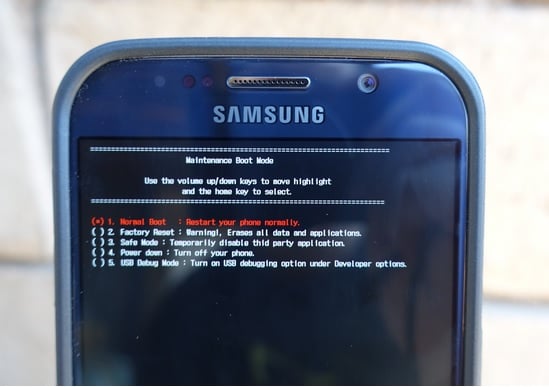
Image source – gottabemobile.com
If the above two steps have not proved successful then you would need to boot the phone in Recovery Mode and then Wipe the Cache Partition. For this you would have to press and hold the Power, Volume Up and Home buttons simultaneously. Now when the Samsung logo shows up you can see Recovery Mode written at the top in blue colour.
Now just use the Volume Up and Down keys to navigate to the Wipe Cache option and then select it using Power button. After this just finish off the process by Restarting the system.
These procedures might be able to help you fix Galaxy S6 screen won’t turn on problem.







