Galaxy S6 Overheating Issue : Samsung Galaxy S6 undoubtedly is one of the most advanced piece of tech to hit the smartphone market this year. With its mesmerizing looks and a design, it is an immediate hit among the consumers. In spite of all the high-tech specifications, improved user interface, and a great design there are still some small bugs. But these can be taken care of using small android tips and tricks. One of such issues is the Galaxy S6 overheating issue. Many users have reported that their Galaxy S6 gets overheated after running heavy games, when they use it for several hours or sometimes with no apparent reason at all.
Read first – Why Does My Android Phone Gets Hot and Overheat ?
For all those who are facing the Galaxy S6 overheating issue we have a created this small guide so that you can fix it. A solution for Bluetooth issue and others are also given on Technobezz.
See also: How wireless charging works with Galaxy S6
Steps to fix Samsung Galaxy S6 overheating issue
You can use any of the following methods to fix the overheating issue on your Galaxy S6. We recommend you to go with the given order. The first method being easiest and then you can go forward if it doesn’t work.
Method 1:
The easiest and most basic way to fix the Galaxy S6 overheating issue is to restart your Galaxy S6. Just switch off your Galaxy S6 phone. Wait for a few minutes and then turn it on again. It is quite possible that this small restart might fix the Galaxy S6 overheating issue.
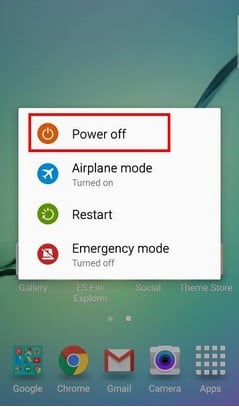
Method 2:
There is a possibility that a third party app might be the reason of your Galaxy S6 being overheated. To check this you can start your phone in Safe Mode. Safe Mode allows you to use your phone in its most basic state, i.e. the time when you purchased it and there were no apps installed by you. To go to the safe mode:
- Turn off your Galaxy S6 phone.
- Press the power button to switch it on again.
- When you see the Samsung Galaxy S6 logo then immediately press the volume down button and keep it pressing until the phone’s screen gets loaded.
- If you were successful then you would be able to see a Safe Mode logo at the left corner of your Galaxy S6 screen.
Now you can use your phone for a while. If it doesn’t get heated up then a third party app is causing the galaxy S6 overheating issue. What you need to do is uninstall third-party apps one by one, starting with those you recently installed, or, you can perform a factory data reset.
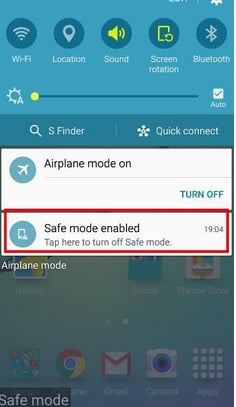
Simple Fix for Galaxy S6 Overheating Issue :
- Clear cache data
- Wipe cache partition
- Boot into safe mode and disable disruptive apps
- Restart your phone multiple times
- Update apps
- Remove battery draining apps
- Factory reset your phone
Method 3:
If removing the third party apps doesn’t work then you can try cleaning up the cache of the phone. Now for those who don’t know what cache is, it is the temporary files stored on the phone’s memory by apps and android system for better and quick functioning of your phone. So deleting the cache won’t affect your personal files and data. You can try wiping the cache to fix the Galaxy S6 overheating issue without worrying about your personal data.
Cleaning up the cache is quite easy in Samsung Galaxy S6. In order to do so, follow the steps below:
- Turn off your Galaxy S6.
- After the phone is turned off, press and hold the Power, Volume Up, and Home buttons together and keep them pressed until you see the Samsung Logo and a Recovery text written at the top in blue colour.
- Here you can navigate through the option using Volume Up and Down key. Go to the Wipe Cache Partition option and select it by pressing Power button.
- This would take a few seconds.
- When it is done you will again see the menu that was displayed previously. Go to Reboot System now and select it using the power button
- The phone will restart in the normal mode and your Galaxy S6 overheating issue must be solved.
Method 4:
If none of these methods works then the last resort is to factory reset your phone. This will delete all the user data so you would need to make a backup of important data before doing a factory reset.
Now to do a factory reset do as described.
- Power off your Galaxy S6.
- Use the procedure in method 3 above to go to the recovery menu.
- Here go to the wipe data/factory reset option and select it using the power button.
- Now select ‘Yes – delete all user data’ and press the power button.
- Now your phone has gone back to the factory settings and all your data has been erased.
If you still experiencing the overheating issue then you should take your Galaxy S6 to the retail store where you purchased it or to your carrier.







