Galaxy S6 and S6 Edge are among the best smartphones launched by Samsung. If you own any of these two models you may face problems while installing custom ROMs, kernels and mods. You may also end up with bricking your phone or losing EFS folder.
Losing EFS folder is frustrating as this folder contains information about baseband version and IMEI. Though this is a very rare case but sometimes the EFS folder might get affected while installing a custom ROM.
See also: How to fix invalid IMEI on Galaxy S4
The baseband version (Under Settings > About Phone) shows unknown and the IMEI becomes null when the EFS folder gets affected. An unknown baseband version and a null IMEI blocks your phone from sending messages, using mobile data and making calls. Because of the EFS folder the phone can communicate with the SIM card, and when the folder gets corrupted it cannot communicate. If you face such situation then follow the steps here to fix Galaxy S6 null IMEI.
If you face battery life issue with your Galaxy S6 or other problems, visit our site.
Steps to fix Galaxy S6 unknown baseband version and null IMEI

Method 1: Flash stock Firmware
Most of the time the Galaxy S6 null IMEI occurs when a custom ROM is installed so the problem will get solved with the installation of a new stock firmware. The problem occurs mainly either because of the custom ROM does not work properly or if it is buggy. To go back to stock, a stock firmware needs to be downloaded on your Galaxy S6 and flash it through Odin.
- First, you have to download Odin3 v3.09 for Galaxy S6 from here.
- Download and install USB drivers for your Galaxy S6 or S6 Edge.
- Next, extract the Odin file and then launch the tool.
- Next step is to extract the firmware zip file and then you will get a file tar.md5.
- Turn off your phone and boot it into download mode. For that press the Power button, Home button, and Volume Down button together.
- Once the phone is in download mode, you will see the ID: COM will change the color.
- Now you have to click on PDA or AP and choose the downloaded firmware.
- Click on Install.
- Wait for some time until the firmware gets installed and then you have to reboot your Galaxy S6.
Method 2: Restore EFS backup
Before flashing most of the ROMs create a backup of IMEI folder automatically. So if you find the backup on your Galaxy S6 or Galaxy S6 Edge, then you only need to restore it with the help of an app called Partitions Backup & Restore.
The app is very easy to use. So after downloading it from the internet follow the below steps:
- Launch the app going to the app drawer.
- You will be asked for root permission when you launch the app for the first time. Select ‘Grant’.
- After you grant the root access, the entire phone will be scanned by the app and it will show you a list of partitions.
- Select the partitions you want and then hit the download button.
- A Settings icon is there at the top, there the backup path can be selected which can be the external SD card or internal SD card. There are also 3 different formats to choose from-Tar archive (tar), raw partition image (img) and compressed backup (tar.gz).
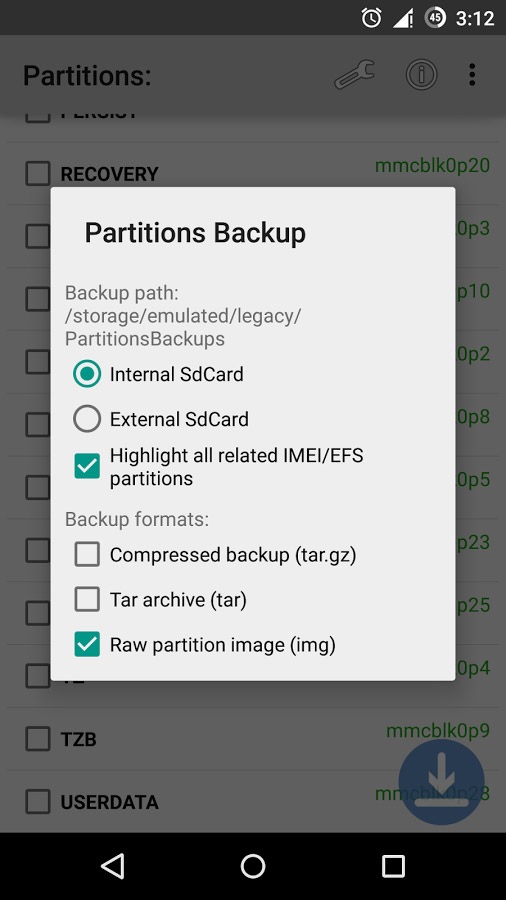
These are the two methods to fix Galaxy S6 null IMEI.







