Samsung Galaxy S6 came with the powerful processor, redefined design and a Quad HD display that made the device very popular. Though it was first launched in Barcelona, Spain, now you can get this flagship device in almost in every country. This smartphone is amazing, but it does not mean it is completely free of flaws. Many users complained about some issues and Samsung Galaxy S6 GPS problem is one of them. However, do not think that your Samsung galaxy S6 is a faulty device. It is really good and this minor issue can be fixed by following some easy and quick steps. Different ways to fix Samsung Galaxy S6 GPS problems are discussed here. Follow them one by one and your phone will work just fine.
If you are planning to buy a Samsung Galaxy S6 read out: What to expect in the Galaxy S6.
You may also read: How to fix Samsung Galaxy S6 overheating issue
Fixes for Galaxy S6 GPS issue
Step 1:
The first step to solve the Galaxy s6 GPS issue is to check the location method by going to Settings > Personal tab > Privacy and Safety > Location and then tap on the ‘Location Method’. Here, you should first try using the GPS, mobile networks and Wi-Fi for tracking the location. In case the information it shows is not correct, try using the mobile networks and Wi-Fi only. If the situation is still the same, use GPS only and see if it solves the issue. Furthermore, you can toggle the location option a few times to turn it On, Off and then On again to check if the problem goes away.
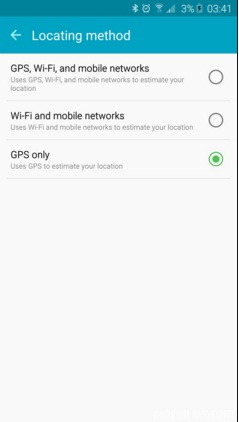
Source – www.androidauthority.com
Step 2:
The second step is very easy and it hardly takes any of your time. Those who have kept the ‘Power saving mode’ option ON, turn it off to see if that solves the Galaxy s6 GPS issue.
Step 3:
If you are using GPS with any other applications, the suggestion is to clear the cache from that app by going to settings > Application manager and tap clear cache for that particular app.
Step 4:
Sometimes users can face this GPS issue due to any third party app. To check if this is actually the issue, a boot in safe mode will help. When the phone is in the safe mode, it disables all the third party applications. If the problem does not exist in the safe mode, then it must be any third party app that is causing the issue. Follow the below steps to boot the device in safe mode.
- First turn off the phone by pressing the power button.
- Now press and hold the power button for a few seconds until the Samsung appears on the screen.
- Release the power button. Press and hold the volume down button after releasing the power button.
- Hold the volume down button until the Samsung galaxy S6 is fully booted.
- Unlock the device, then use it normally.
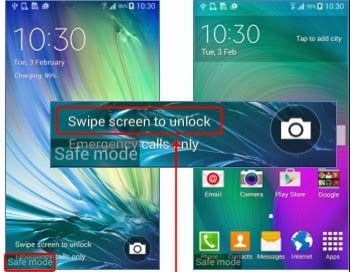
Source – www.sebertech.com
If no difference is noticed even after booting the device in safe mode, then a factory reset or wipe cache partition will be the last thing you may try to get rid of this GPS issue.
Step 5:
Factory reset is a good option to get rid of any kind of issues on your Android device, but it will delete all the data from the device so a backup should be created first before you go ahead with this process. Now, head to Menu > Settings > Back up & restore > Wipe data factory reset. Next, few prompts will be coming on the screen. Accept all of them and choose if there is a need to wipe the SD-card. This process will take a few seconds. Let it be completed and try once again to see if the issue is resolved. Factory reset will definitely fix the problem.
So, various options to solve the Galaxy s6 GPS issue are discussed here. Follow them one by one and the problem you are experiencing will be fixed.







