Fingerprint sensor is one of the most attractive features in Samsung Galaxy S5, so it is really annoying when this feature stops working. Among various issues, the finger scanner problem is the most common about which many users have complained. According to many users, the fingerprint scanner takes huge time to load and finally shows a message like: Fingerprint scanner failed to load, reboot the device and try again. While this suggestion worked for many to solve the Galaxy S5 finger scanner problem, not all the users got a positive response. Here are the best possible fixes for the fingerprint scanner problem.
See also: How to fix Samsung Galaxy S5 USB connection issue.
You may read: How to use collage studio on Samsung Galaxy S5
Ways to fix the fingerprint scanner problem
Step 1: Restart the device
The primary step would be to restart the Samsung Galaxy S5 as soon as you face any issue related to the fingerprint scanner. Nevertheless, if this step does not work out for you, move on to the other steps.
Step 2: Clear cache
If there is a lot cached data of the fingerprint app, it may slow down the. So, it is suggested to clear the cached data to stay safe. Here is the way to clear cache data from the fingerprint app.
- First, head to the settings menu from the home screen.
- Tap on the option ‘Application manager’ and tap on ‘all’ to have a list of all the apps presented in your Samsung Galaxy S5 device.
- Now, press on the fingerprint app.
- It will bring the option ‘Force stop’. Press on that option and you will be asked to confirm the process. Tap ‘OK’ to confirm it.
- Scroll down a little and you will find the ‘clear cache’ option. Click on that to clear the cache from the fingerprint scanner. That’s it. Hopefully, the problem will be solved.
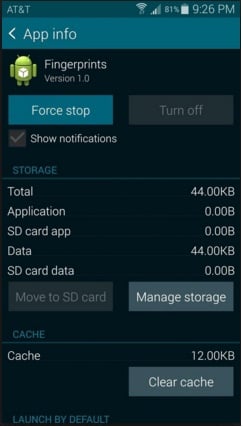
Source – gs5.wonderhowto.com
Step 3: Clear data
If the clear cache process fails and if doesn’t solve the fingerprint scanner problem, clearing data will be the next step. This process is for those who have rooted their device. In case you want to root the device, download ‘titanium backup’. So, first download and install this on your device to allow the root access. Next, follow the below steps:
- Go to the backup/ restore tab and find the fingerprint app from there.
- Tap on it to get the ‘wipe data’ option.
- Press ‘ok’ on the pop-up displayed and it will clear all the data from the fingerprint app.
This step is a bit more aggressive than other two methods explained above, but it can be really helpful and most importantly it can fix the Galaxy S5 finger scanner issue.
However, if the problem still exists, the last option is factory reset.
Step 4: Factory reset
This process is a bit harder than other methods and you should go for this one if the ones we shared above didn’t work. However, this factory reset will delete all the data from the device so have a backup of the data beforehand in the micro SD-card or in any other external drive.
- Head to the main settings menu from the home screen.
- Tap on the option ‘back up and reset’.
- Next, press on ‘Factory data reset’.
- Again, press on ‘reset device’ but do not click the checkbox located next to ‘Format SD card’ option.
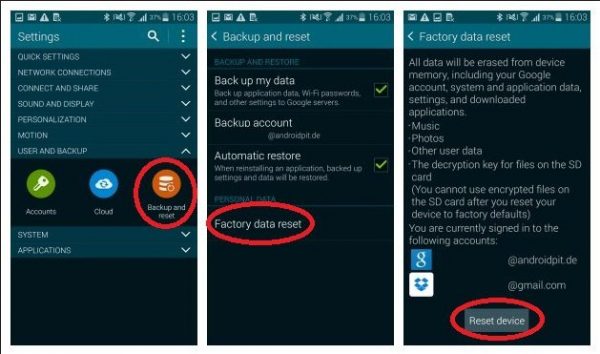
Source – getandroidstuff.com
- As you click on the reset device option, it will again ask for the permission. Tap on ‘delete all’ and every app and other programs will be deleted from the Samsung Galaxy S5. The process is completed. Now you are required to set the phone from scratch. Once everything is done, try using the fingerprint scanner app to see if the problem is solved. In most cases, this is the ultimate step that will help you to get rid of any kind of software related issues.












