After buying Galaxy Note 5 many of the users have complained that their Note 5 gets hot after several hours of usage. Another case when the phone overheats is when the smartphone is left in the heat for a long period of time. For all those users who are experienced Note 5 getting hot issues, make sure you check the following article and then find the right solution.
Overheating of the Galaxy Note 5 is a common issue and the consequence of it is that the battery of the Galaxy Note 5 drains very fast. Also, the overheating issue may occur if you have not optimized your battery settings and other settings of the phone for optimal performance. Follow the below solutions to fix Note 5 getting hot issues.
Read also: How to reset a frozen Galaxy Note 5
Learn here: How to fix Galaxy Note 5 connectivity issues
METHOD 1: USE AN APP TO REDUCE BATTERY DRAIN ON THE GALAXY NOTE 5
You can install an app and you can save your battery life or, at least, keep a track on it. You will see which apps are eating the battery, and you can also place all of your apps into a state of hibernation and the application will only be activated once you choose to launch the app.
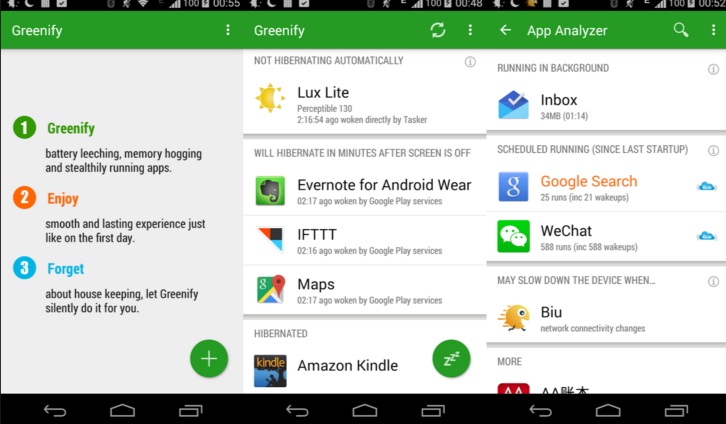
www.gizmodo.co.uk
Greenify application is one of the best application for saving battery and once you install it, it will check for the amount of time the other applications have been inactive and then it places them into hibernation. Now, since there are no apps running in the background, you will definitely see the battery life extended and now your note 5 gets hot problem will also be solved as no other application will run in the background and your battery will not be used exhaustively, therefore it won’t get hot anymore.
METHOD 2: CHANGE YOUR GPS SETTING AND SYCN SETTING TO AVOID HEATING ISSUES
Go to Settings > Location and then Mode and you will find three options: High Accuracy that uses GPS, Wi-Fi and the mobile network of your phone to determine your exact position which uses a lot of power and Note 5 gets hot. Another option is Battery Saving that reduces battery drain and only uses the GPS of your device and nothing else.
So you can adjust these settings as you like, and save your battery life and save your note 5 from getting hot.
METHOD 3: CHECK WHICH APPS ARE EATING YOUR BATTERY LIFE
Go into Settings > Device > Battery and you will see exactly what’s making your Samsung Galaxy Note 5 battery drain fast and you can then adjust it accordingly to improve the battery performance. You can click on the dotted icon at the top right of the screen and there you will a battery saver option. If you enable this option then it will ask you as to when to activate it at 5 % or 15%. When the option gets turned on it will definitely limit the overuse of your battery and it will also kill the background running applications. You can also go to the battery option and check the details as to which application is using how much battery and which application is eating how much of your RAM. If you see an application eating too much of your power, then that application will be responsible for the overheating issues of your phone and it’s better to uninstall that application or to force stop it so that your battery doesn’t get consumed rapidly.
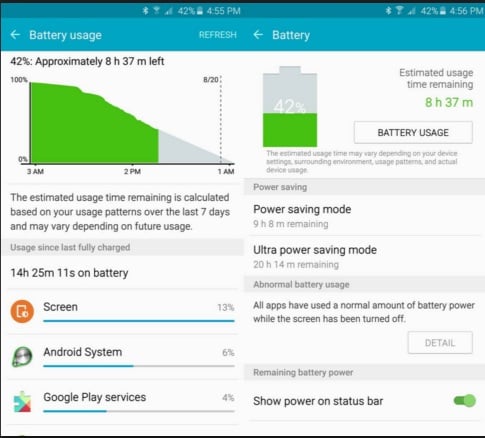
www.androidcentral.com
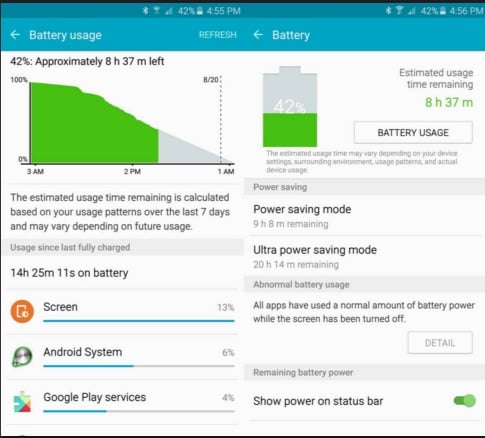
METHOD 4: CALIBRATE SAMSUNG NOTE 5 BATTERY
You can also calibrate your Note 5 battery so that you get the correct stats of the battery of your phone. Here we will show you how to calibrate your phone
- Discharge your Note 5 until it switches off
- Turn it on and let it turn off
- Let your phone charge and make it 100% while the phone is switched off
- Unplug the phone
- Turn on the phone and again charge your phone to 100%
- Unplug your phone and then restart it again and if battery isn’t 100% charge it again
- Repeat this cycle until it says 100% without plugged in and the indicator says 100%
- Discharge your phone to 0% and let it turn off
- Now again full charge and your phone will work normally.







