All Samsung Galaxy devices are pretty awesome, powerful and packed with tons of great features, and Samsung Galaxy Note 5 is no exception. It became available for purchase in August 2015 and the owners can enjoy in all the things this device has to offer. With a beautiful 5.7-inch screen, 4 GB RAM, and 16 MP camera, this device delivers a high-quality experience. It has many tools and features including the fingerprint scanner, which is pretty accurate and fast as well. However, we can see many complaints written by the users saying “fingerprint not recognized on Samsung Galaxy Note 5”. This issue is not as common as some other problems, such as the overheating issue, connectivity issue, and a few others. Still, it can be pretty annoying. Let’s see how you can fix this.
You may also read: How To Fix Samsung Galaxy Note 5 Screen Keeps Freezing
Ways to fix fingerprint not recognized on Samsung Galaxy Note 5
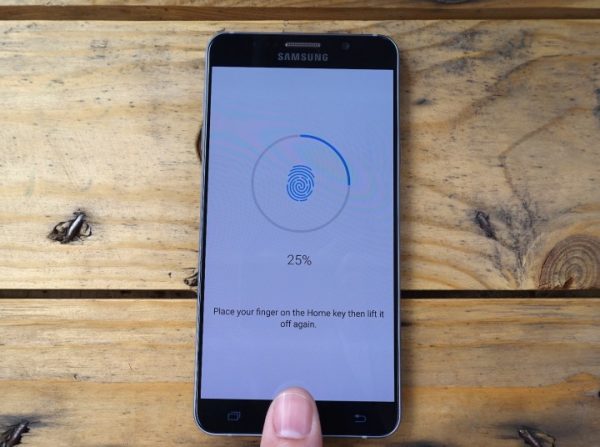
raovat.bang.vn
There are a few things we must point out before we list the solutions. As we mentioned, fingerprint scanner on Samsung Galaxy Note 5 is fast and accurate, so in order for everything to work fine, your hands need to be clean. It is essential to make sure the surface of the scanner is clean as well. If just a bit of dirt or moisture can cause the problem.
Solution No.1: Restart your Samsung Galaxy Note 5
The first thing you should try is to restart your Samsung Galaxy device. Turn it off, and turn it back on after a few seconds. If the fingerprint problem is still bothering you, try the other solutions.
Solution No.2: Remove saved fingerprints
A good place to start solving “fingerprint not recognized on Samsung Galaxy Note 5” problem is by deleting saved fingerprints and add the fingerprint again. To remove the saved fingerprint, go to Settings > Personal > Lock screen & Security > Fingerprints. Now, find the saved fingerprint, tap on it and press and then click on “Remove”. When you are done with deleting, add the fingerprint again.
Solution No.3: Clear Fingerprint app cache
People who had a problem with the fingerprint scanner successfully solved it once they cleared the Fingerprint app cache. Follow the steps listed below:
- Go to Settings > Applications
- Tap on Application Manager
- Click on All
- Scroll down and find Fingerprint app
- Tap on it and then click on the option “Clear cache”
Solution No.4: Clear Fingerprint app data and force stop the app
If clearing the cache didn’t solve the problem once again head to Settings > Applications > Application Manager and find Fingerprint app. Tap on it and then click on Clear Data and tap on Force Stop. Once you reset the app, you can add new fingerprints, and hopefully, you won’t have any problems again.
Solution No.5: Factory data reset
In most cases, one of the above-mentioned solutions (restart, removing saved fingerprints, clearing Fingerprint app cache and data) solves the problem. However, if that didn’t make the difference, you can perform a factory data reset. The first thing is to backup your files. After that go to Settings > Backup and Reset > Factory Data Reset > Reset Device and then tap on Delete All.
Image Source: www.gadgetreleases.com












