Crunchyroll is a popular streaming service that offers a wide variety of anime and Asian dramas to its users. However, sometimes users may encounter issues while using the platform, such as videos not working properly, black screens, or app crashes. These issues can be frustrating, especially if you are in the middle of watching your favorite show. In this article, we will discuss some common solutions to fix Crunchyroll not working.
The first thing to check when encountering issues with Crunchyroll is your network connection. Poor internet connectivity can cause videos to buffer or not play at all. Users should ensure that their Wi-Fi connection is stable and that they are connecting to the right servers. If the problem persists, users can try lowering the quality settings to reduce the bandwidth required for streaming.
Another common issue that users face is black screens while trying to watch videos on Crunchyroll. This can be caused by various factors, such as ad blockers, pop-up blockers, or outdated browser versions. To fix this issue, users can try disabling their ad-blockers, allowing pop-ups and redirects from Crunchyroll, or updating the browser to the latest version.
Check Your Internet Connection
One of the most common reasons why Crunchyroll may not be working is due to internet connection issues. Users can try the following methods to check their internet connection:
- Restart your router: Sometimes, restarting your router can fix internet connectivity issues. Simply turn off your router, wait for a few seconds, and then turn it back on.
- Connect to a different network: If possible, try connecting to a different network to see if the issue persists. This can help determine if the problem is with your network or with Crunchyroll's servers.
- Check your network speed: Slow internet speeds can cause issues with streaming services like Crunchyroll. Use an online speed test tool to check your network speed and ensure it meets the minimum requirements for streaming.
If your internet connection is stable and meets the minimum requirements, but Crunchyroll still isn't working, it may be worth checking the server status of the website. Users can visit the official Crunchyroll website or check online forums and social media to see if other users are experiencing similar issues.
Clear Your Browser's Cache and Cookies
One of the most common reasons why Crunchyroll may not be working on your browser is due to cached data or cookies. Clearing your browser's cache and cookies can help solve this issue.
To clear the cache and cookies in Google Chrome, follow these steps:
- Click on the three vertical dots in the top right corner of your browser window.
- Select "More Tools" and then "Clear Browsing Data".
- Choose the time range for which you want to clear the data. For example, "All time" will clear all cached data and cookies.
- Make sure "Cookies and other site data" and "Cached images and files" are selected.
- Click "Clear data" to clear the cached data and cookies.
How to clear your cache on Safari WEB:
- Select the Safari menu at the top left (shown in the image below)
- Tap Preferences.
- Select the Privacy Tab
- Select Manage Website Data
- Remove All
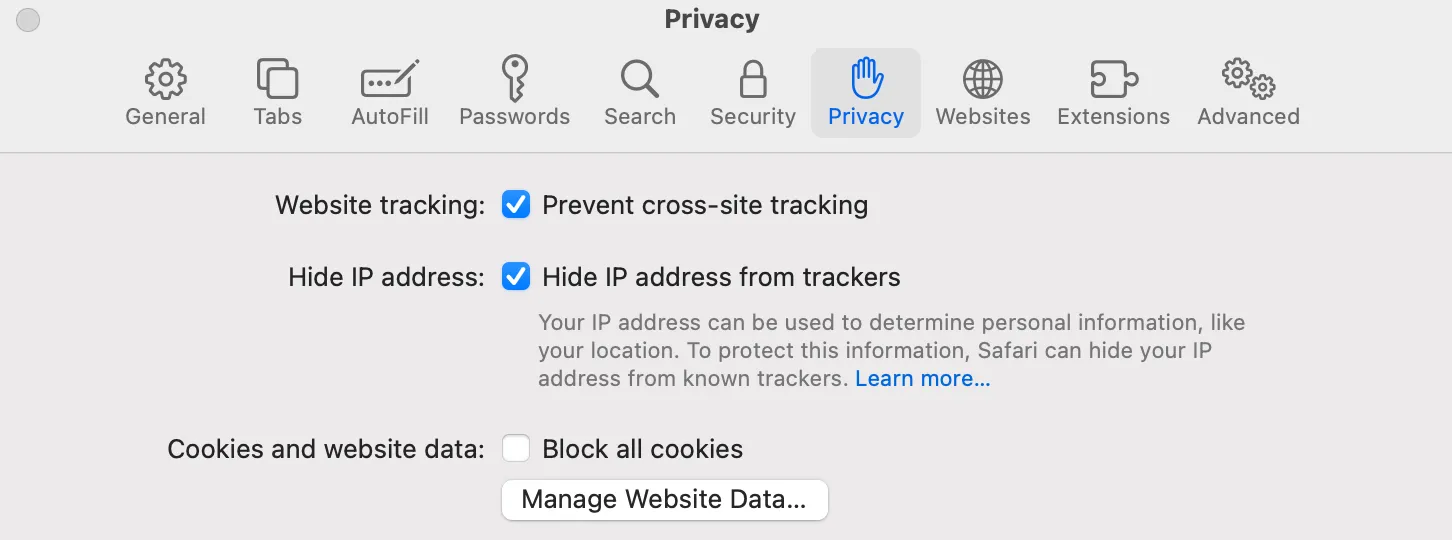
How to clear your cache on Firefox WEB:
- Select the Firefox menu at the top left (shown in the image below)
- Tap Preferences.
- Select the Privacy & Security Tab
- Scroll down and select Clear Data
- Select Cookies and Cache web content
- Remove All
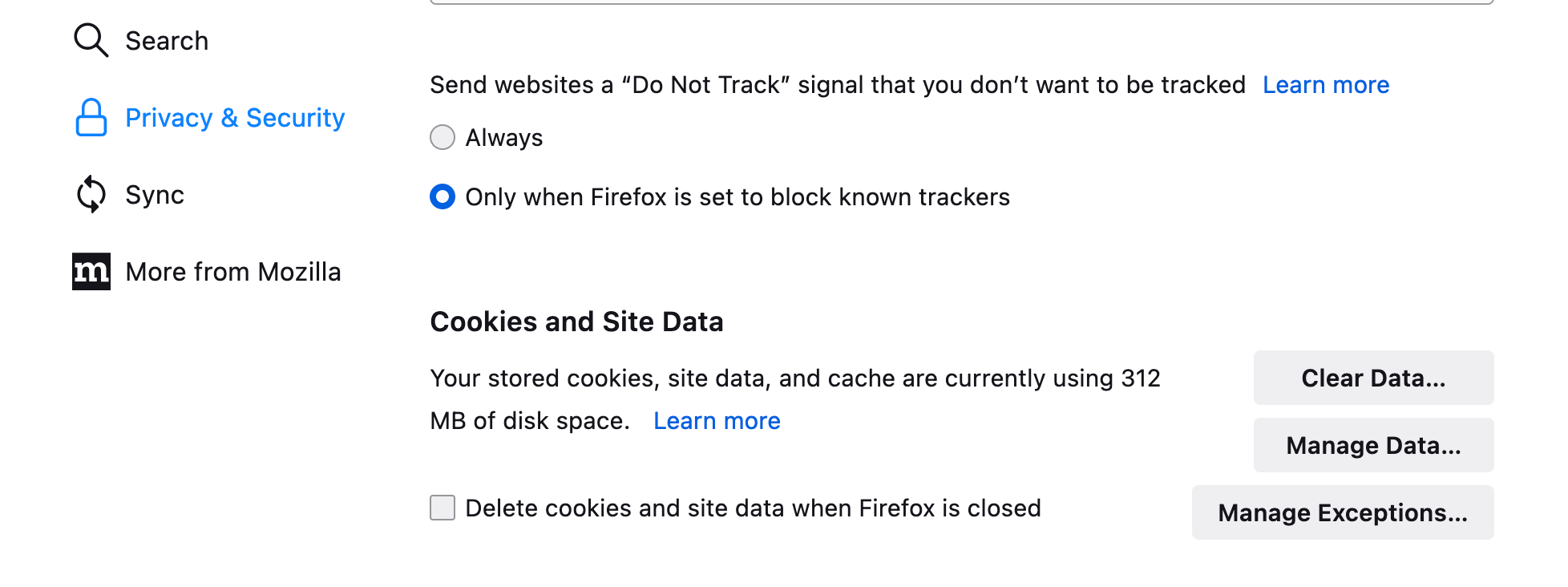
If you're using a different browser, the steps to clear the cache and cookies may be slightly different. However, most browsers will have a similar process. It's important to note that clearing your cache and cookies will sign you out of any websites you're currently logged into, so make sure to save any important information before clearing your data.
After clearing your browser's cache and cookies, try accessing Crunchyroll again to see if the issue has been resolved.
Disable Browser Extensions
One of the common reasons why Crunchyroll may not be working is due to browser extensions. Certain extensions can interfere with the website's functionality and prevent videos from playing properly. In this section, we will discuss how to disable browser extensions to fix the issue.
First, users can try disabling all extensions at once by opening their browser's settings and navigating to the extensions or add-ons section. From there, they can disable all extensions and try accessing Crunchyroll again. If the videos play without any issues, then one of the extensions was causing the problem.
Alternatively, users can also try disabling extensions one by one to identify the specific extension causing the issue. To do this, they can open their browser's extensions or add-ons section and disable one extension at a time. After disabling each extension, they should try accessing Crunchyroll and see if the videos play properly. If the videos start working after disabling a particular extension, then that extension was causing the issue.
- You can find your safari add-ons: Safari menu > Preference > Extension
- You can find your Chrome add-ons: Chrome menu icon > more tools > Extension
It's important to note that some extensions may be necessary for other websites or for the user's browsing experience. In such cases, users can try whitelisting Crunchyroll in the extension's settings to allow it to function properly. Alternatively, they can try using incognito mode or a different browser without extensions to access Crunchyroll.
Disable VPN or Proxy
Using a VPN or proxy server can sometimes cause issues with streaming services like Crunchyroll. If you are experiencing problems with Crunchyroll not working, try disabling your VPN or proxy server and see if that resolves the issue.
If you are unsure how to disable your VPN or proxy server, consult the documentation provided by the service you are using. In general, you can usually disable a VPN or proxy server by following these steps:
- Open the VPN or proxy software on your device
- Locate the option to disconnect or turn off the service
- Click the option to disconnect or turn off the service
Once you have disabled your VPN or proxy server, try accessing Crunchyroll again and see if the issue has been resolved.
If disabling your VPN or proxy server does not fix the issue, you may need to try other troubleshooting steps such as clearing your browser cache or contacting Crunchyroll support.
Update Your Browser
One common reason why Crunchyroll may not work is an outdated browser. It is essential to keep your browser up to date, as outdated versions may not support the latest features required to stream videos smoothly.
To update your browser, follow these steps:
- Open your browser and click on the three-dotted icon on the top right corner.
- Select "Help" from the drop-down menu.
- Click on "About Google Chrome" or "About Firefox" or "About Safari" or "About Microsoft Edge" depending on the browser you are using.
- Check if there is an update available. If there is, click on "Update" and wait for the update to download and install.
If you are using a different browser, you can search for the steps to update it on the internet.
Updating your browser can fix any bugs or errors that may be causing Crunchyroll not to work. It is also recommended to clear your browser's cache and cookies after updating to ensure a smooth streaming experience.
Disable Hardware Acceleration
One of the most common solutions to fix Crunchyroll not working is to disable hardware acceleration. This feature allows browsers to use your computer's hardware to speed up the processing of graphics and videos. However, it can also cause issues with certain websites, including Crunchyroll.
To disable hardware acceleration in Google Chrome, follow these steps:
- Click on the three dots in the upper right corner of your browser.
- Go to Settings.
- Select System.
- Disable Use Hardware Acceleration.
After disabling hardware acceleration, restart your browser and try accessing Crunchyroll again. If the issue persists, you can also try disabling hardware acceleration in other browsers, such as Firefox or Edge.
It should be noted that disabling hardware acceleration may cause videos to load slower or appear choppy. However, it is a common solution to fix issues with Crunchyroll and other streaming websites. If you continue to experience issues, you may need to try other solutions or contact Crunchyroll support for further assistance.
Check for Updates on Crunchyroll App
Updating the Crunchyroll app is an essential step towards ensuring that it functions properly. The app developers regularly release updates that improve its performance and fix any bugs or issues that users encounter.
To check for updates on the Crunchyroll app, follow the steps below:
- Open the Crunchyroll app on your device.
- Click on the "Profile" icon located at the bottom right corner of the screen.
- Select "Settings" from the dropdown menu.
- Click on "About" located at the bottom of the list.
- If an update is available, click on "Update" to download and install it.
If there is no update available, it means that your app is up to date. However, if you continue to experience issues with the app, you may want to try other troubleshooting steps or contact the Crunchyroll support team for further assistance.
Restart Your Device
If you're experiencing issues with Crunchyroll not working, restarting your device might be a simple solution. This can help clear any temporary glitches or bugs that might be causing the problem.
To restart your device, simply press and hold the power button until the device turns off. Wait a few seconds, then press the power button again to turn it back on. Once the device has restarted, try opening the Crunchyroll app again to see if the issue has been resolved.
If you're using a mobile device, like a smartphone or tablet, you can also try turning on airplane mode for a few seconds before turning it off again. This can help reset the device's network connection and potentially fix any connectivity issues that might be causing the problem.
It's also a good idea to make sure that your device is up-to-date with the latest software updates. These updates can often include bug fixes and other improvements that can help resolve issues with apps like Crunchyroll.
If restarting your device doesn't work, there may be other solutions to try. Consider checking your network connection, clearing the app cache, or contacting customer support for further assistance.
Contact Crunchyroll Support
If none of the above methods work, it may be time to contact Crunchyroll support. While they do not offer phone support, they do have email support available through their service links. Be sure to check their specific help FAQ before contacting them to see if your issue has already been addressed.
When contacting support, be sure to provide as much detail as possible about your issue, including any error messages or codes you may have received. This will help them diagnose and resolve the issue more quickly.
If you are a Premium member, you may have access to live chat support. Check your account information to see if this option is available to you.
Remember to be patient when contacting support, as they may experience high volumes of inquiries at times. Keep in mind that they are there to help you and will do their best to resolve your issue as quickly as possible.












