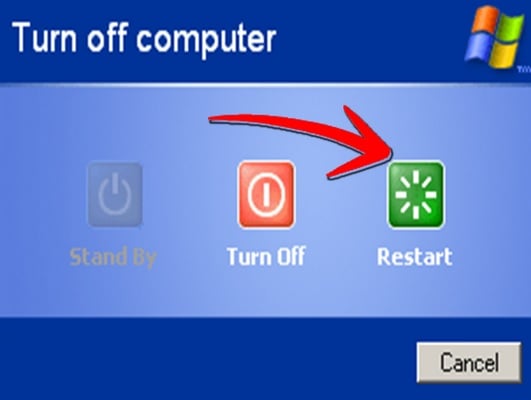Data corruption on the computer hard drive is a common problem which gives the dreaded computer error unmountable boot volume. Most of the users think that formatting the drive and starting from scratch is the only solution to this error. But there is one more way which does not require you to go for the full re-installation of the system. If you have an installation disk with you then it can repair the damage. Here is the guide to solve the problem with installation disk in both the platform Windows XP and windows 7.
See also- How to hid files on your computer
Way to fix unmountable boot volume error
Windows XP
> First insert the XP installation disc in the computer and boot the system.
> As you see the welcome screen in the system, press R from the keyboard and it will take you into the recovery mode along with a DOS promt.
> You need to type chkdsk/p in the promt and press ‘Enter’. A utility will be launched which will check for all the errors in the hard drive.
> Once the error checking process is done, type ‘fixboot’ to repair any damaged file. Next you will be asked YES or NO, press Y from the keyboard to confirm.
> Type ‘exit’ and press the Enter key to start the reboot process.
The process is done and once rebooted the unmountable boot volume error will be fixed.
Windows 7
> Insert the windows 7 installation DVD into the computer and boot it.
> Next choose ‘Repair my computer’ from the list and then ‘Command prompt’.
> Type the command chkdsk/R C in the command prompt. C is the boot drive here.
> When asked YES or NO, press Y from the keyboard for checking the disk next time that your computer restarts.
> Reboot the system then and after rebooting, windows will try repairing any damage in the hard drive.
> If you still get the error unmountable boot volume, repeat the same process. But try to rebuild the master boot record this time by entering the command ‘bootrec/fixboot’ at the command prompt and then reboot your system.
If your system is saved you can boot the windows now without any problem.