So you updated your Samsung galaxy S5 to the Android 5.0 lollipop. The update was offered by Samsung in December. The update is Galaxy S5’s major android update and brings a number of big and small changes to the device. One more thing that comes with this update is Android Lollipop related problems. So here is a post on common Android Lollipop problems on Galaxy S5 and how to fix them to help those in trouble.
The list of Android Lollipop problems on Galaxy S5 is really long and we are trying to deal with some of those here.
Other than the below mentioned problems, if you are facing other problems with your Galaxy S5 such as USB connection issue, come to Technobezz.
See also- Android Lollipop tips and tricks
Common Android Lollipop Problems On Galaxy S5
Battery life problems

The battery drain problem is one of the most commonly seen Android Lollipop problems that users have been complaining about. The device faces abnormal battery drain since its update to Android 5.0 Lollipop.
Solution
The solution to abnormal battery drain problem could be rather simple as what happens in most of the cases is that a third party app is the reason for this problem. So let’s see how to fix that.
- Boot your Samsung Galaxy S5 in safe mode. This disables all the third party applications.
- To boot the Galaxy S5 into safe mode first power off the device. After this press the power button and keep holding along with volume down key. One the device starts booting up let go of the power key but keep the volume down key pressed. You will now enter Safe Mode and will be able to see Safe mode written on the screen.
- Now you would have to find the problematic app by uninstalling them one by one. This might take some time but can well be the solution of your problem.
Some more points for avoiding battery drain problems –
- Keep your apps updated
- Don’t keep on Bluetooth and NFC if not in use.
- Avoid Live Wallpapers as they can also eat up a lot of battery.
Wi-Fi Issues

Another problem in the list of common Android Lollipop problems on Galaxy S5 is the Wi-Fi issue. These can be like slow connections and also connections dropping off without any reason.
Solution
The solution to Wi-Fi problem can be quite simple. Try using the following tips for fixing the Wi-Fi issue.
- Reboot the galaxy S5
- Reboot the local router. You can also try turning off the router for around a minute and then turning it on again.
- If this doesn’t work then you might also try updating the firmware of the router.
If none of this works then let’s get to the device. Do the following steps for fixing the Wi-Fi issue of Galaxy sx5.
- Forget the Wi-Fi network that you are having issues with.
- After this re-connect to the same Wi-Fi network by providing the password for that.
- You might also try going to the Power Saving Mode to see if there is any wifi restrictions.
- You might also try going into the safe mode to see if any of the apps is causing that problem.
If none of this works then there might be a problem in the router as well. Try connecting on some other router to see if that was the cause of the problem and replace your router of the device behaves normally with some other router.
Overheating Issues

Overheating problem is another gift of the android Lollipop update. The overheating of the device can happen when playing a heavy game or using some heavy app for quite some time. If the device is getting heated without any use then use the following fixes.
Solution
You can try doing the following to see if that fixes the overheating problem.
- Turn off the device and turn it back on after a couple of minutes.
- If this doesn’t work then turn off the device, take the battery and also the micro SD card out of its slot. Now put the battery back but not the micro SD card and see this solves the problem.
- If this doesn’t work then you can try to see if some other third part app is the cause of the problem. This can be done by booting the device into safe more. The exact manner we did to solve the problem of abnormal battery drain.
Bluetooth Problems
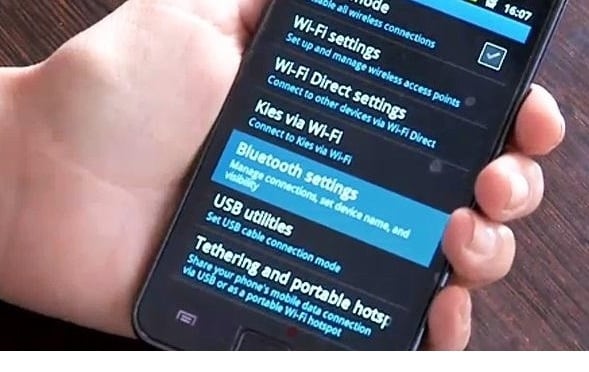
Well, Bluetooth Problems are the most common set of problems after any Android update and this update is no different. After the updates of Galaxy S5 to lollipop many people complained about broken Bluetooth Connections. This problem could remain here till we see a next update but in the meanwhile we can try some solution and see the problem gets fixed.
Solutions
There can be a couple of solutions to try that might be able to fix the Bluetooth issues.
- Let’s first try the simplest of solutions which is to turn your Bluetooth off and then turn it on again after a few seconds. Check to see if this solves the problem.
- If this doesn’t help then go to the Bluetooth settings and forget or delete the device that you are having problems with. Now try reconnecting. The problem might be solved.
- Another solution could be to see if a third party app is causing this problem. This can be checked by going into the Safe mode and doing what we have done above for some other problems.
See also- How to fix Galaxy S5 water damage issue
Performance Issues
There have also been complaints about the performance of the device after the recent Android 5.0 Lollipop update. Many users have reported sluggish operations and lag in their device after the update. There are also cases of random freezing of the device.
Solution
The solution that you can try for fixing the Galaxy S5 performance issue is of clearing the cache partition. To do this, follow the following procedure.
- Turn off the device.
- Now turn it on by pressing the Home, Power and Volume Down buttons. Release them when you see the Samsung logo.
- Now go to the Wipe Cache Clean by using Volume down Key and select it with Power Button.
- The process would take some time, wait for it to complete. Once it is done reboot the device and see if the problem is solved.
Apart from this there are some tips that you need to follow to keep the performance of your Galaxy S5 up. These are –
- Don’t use Live Wallpapers. These can affect the performance of the device.
- Keep the NFC and Bluetooth off when not in use. This will help in gaining performance.
- You can also try turning off the animations. This can be done by long pressing on a blank space on the screen. Now go to the Home Screen Settings where you will find ‘Transition Effect’. In the Transition effect select None.
Application Problems
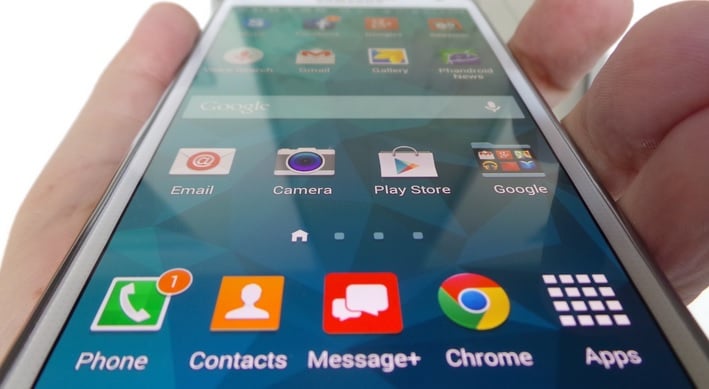
One of the many common Android Lollipop problems on Galaxy S5 that occurred after the update are the application problems. There might be conditions with some users where certain apps have started to behave in an abnormal manner and are not running smoothly.
Solution
The solution to this problem could be quite simple. It is a good chance that the developer himself has identified this issue and has solved it. So you can try updating the app to the latest version which might be having the bug fixed.
If that doesn’t work then you can try uninstalling the application and then installing it back again.
If none of these help then just let the app developer know about the problem. They might be able to identify the cause and might come up with an update fixing the issue.
GPS Problems
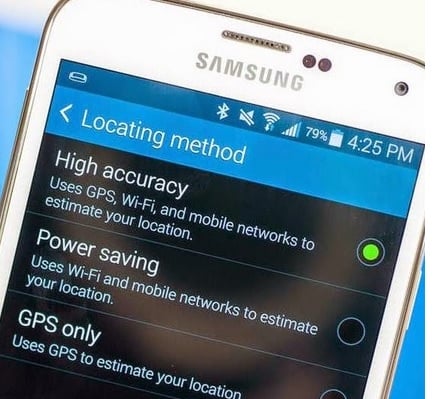
Another problem in our list of common Android Lollipop problems on Galaxy S5 which has been reported by many users is the GPS issues. Many users have started to have issues with their GPS after updating their Galaxy S5 to the Android 5.0 Lollipop.
Solution
You can try some of the given solutions to fix up the GPS issues with Galaxy S5.
- Check to see if the GPS is set to High Accuracy. For this go into Settings, then Location and set it to High accuracy if it is not already at that mode.
- Another solution you can try is to see if there is some third party application that is the cause of the GPS problems with the device. For this you would have to follow the procedure that we have already tried above for fixing some of the issues with Galaxy S5. This involves going into Safe Mode and checking the third party applications.
These are the common Android Lollipop problems on Galaxy S5 that came after the update. We hope that most of your problems have been solved by the solutions provided above.
If none of these have worked then you might be compelled to going back to the previous stable version of Android 4.4 KitKat. This can be done by doing a factory reset of the device. This will erase everything on the device and will bring it to the state when you first bought the device.












