When a computer is running slow, even the simplest tasks turn into complicated ones. There are a few things you can do to speed things up a bit, so keep on reading because we are going to show you how to fix a slow computer. All the tips we are going to share with you are quite simple, so let’s get started.
Are you a Mac User?
Read this article
How To Speed Up Your Mac
Is your Mac running too slow? There are several Mac performance issues users complain about. The Mac system can perform slowly at times due to various reasons
See also: How To Download Windows 10 On PC
How to fix a slow computer
Before we continue, it would be a good idea to reboot your computer first, especially if you haven’t done that for a while. When you restart the computer, just follow the steps listed below.
Disable startup programs
One of the reasons why your computer is running slow are the startup programs, which are running in the background. Here is how to disable these programs:
- Click Start and type Run in the search box
- When a new window appears, type the following: msconfig
- Click Startup and you will see all the programs that will run from the moment you turn your computer
- Uncheck unnecessary ones.
Uninstall programs you don’t use
If you have many programs installed on your computer, uninstalling the ones you don’t use can be pretty helpful when the computer is running slow. What you need to do here is go to Control Panel, find Programs, and click on Uninstall a program. A window with all installed programs will show up. Choose the ones you want to remove, and click Uninstall.
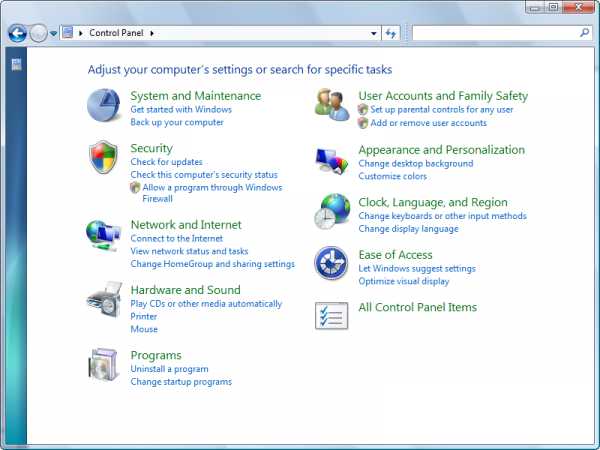
www.colby.edu
Delete temporary files
Many people want to know how to fix a slow computer, and one of the best ways to speed your machine is by deleting temporary files.
To delete temporary files, type %temp% in the search box, and hit enter. When the Temp folder opens, select all the files and folders in it, and delete them. In case some files cannot be deleted at the moment, click Skip.
There is another Temp folder with a bunch of files inside, and you can delete all those files. Go to C:\Windows\Temp, select the files and folders and delete them.
Get the latest drivers
If your drivers are not up to date, especially the ones for your graphic card that may be the reason why your computer isn’t fast enough. Update your drivers.
Update Windows
Windows updates are extremely important, and you need to make sure that all the latest updates are installed on your computer.
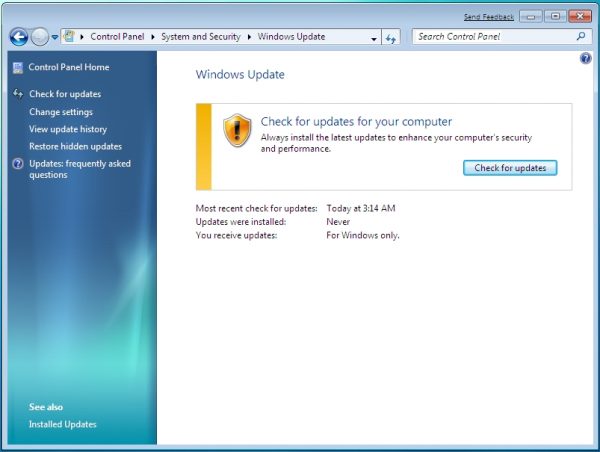
www.techtalkz.com
Malware and viruses
Malware and viruses can slow your computer down and cause many other issues. First of all, you must have an antivirus software installed on your computer, and it should be up to date. To get rid of the malware, you can download and install Malwarebytes. This is one of the best software that will find malware and remove them from your computer.
Disk clean up and disk defragment
To run disk clean up:
- Click Start, and select All Programs
- Choose Accessories, and then System Tools
- Click Disk cleanup
To turn disc defragment
- Go to Explorer or double click My Computer
- Find hard disk C, and highlight it
- Right click and click Properties > Tools > Defragment now.
Open your PC and vacuum the dust
When talking about all the “ how to fix a slow computer ” methods, we must mention the importance of spring cleaning. Every once in a while, you should turn off your PC, open it and use the vacuum cleaner to remove all the dust and dirt inside. If you have never done this before, or if you haven’t cleaned it recently, be prepared to see a lot of debris, dust, and dirt. Dust leads to high temperature and overheating issues, and all that is slowing your computer down.
Reinstall Windows
Another option to fix a slow computer is to reinstall Windows and start over. Once you install a fresh copy of Windows, including latest drivers and all your favorite programs, your computer will run smoothly, and it won’t be slow any longer.
Get an external hard drive to have more storage space
When it comes to storage, if your hard drive is full, your computer will be slow. I know that you love to store HD movies, favorite television shows, programs, photos, and so on, but all this can have the impact on the speed of your computer. If there is not enough free space, you should delete the files you don’t need, and perhaps it is the right time to consider buying an external hard drive where you can keep the files. It is a smart move, plus, these portable storage devices are not as pricey as they used to be.
Upgrade the memory
If your computer is more than two years old, upgrading the memory would be a pretty good idea. Getting more RAM isn’t expensive, and you can be sure that once you upgrade it, your computer will run a lot faster.

pcwarehouseltd.co.uk
We showed you how to fix a slow computer, and as you can see, it is nothing too complicated. Avoid installing a bunch of unnecessary programs, open and clean your computer regularly, and use a tool like CCleaner is, to clean unwanted files, invalid Windows Registry entries and temporary internet files.
You may also read: Top Best PC Games For 2015












