If you are looking for new recipes for delicious food, decor inspiration, or interesting DIY projects, there is no better place to find it all than Pinterest. It is a social network that is entirely different than all the others. It is enjoyable to use. You can follow others, and other people can follow you. If you like it and use it daily, you should complete your profile and add a special touch by filling out the “About your profile” section. You can write a few words about yourself and your profile. Here, we are going to show you the steps for that. Let’s see how to fill out “about your profile” on Pinterest.
How to fill “about your profile” on Pinterest
If you are active on Pinterest and want to add a few more details about yourself or your profile, follow the few simple steps listed below:
- Open a browser and go to Pinterest
- Log in
- Click on the arrow located in the top-right corner of the website
- From the drop-down menu, click on Settings
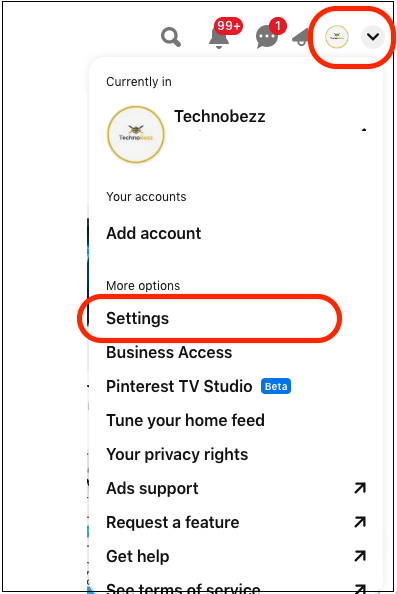
- The page that will open is “Public profile”
- On the right side, under the Name section, you will find the About section.
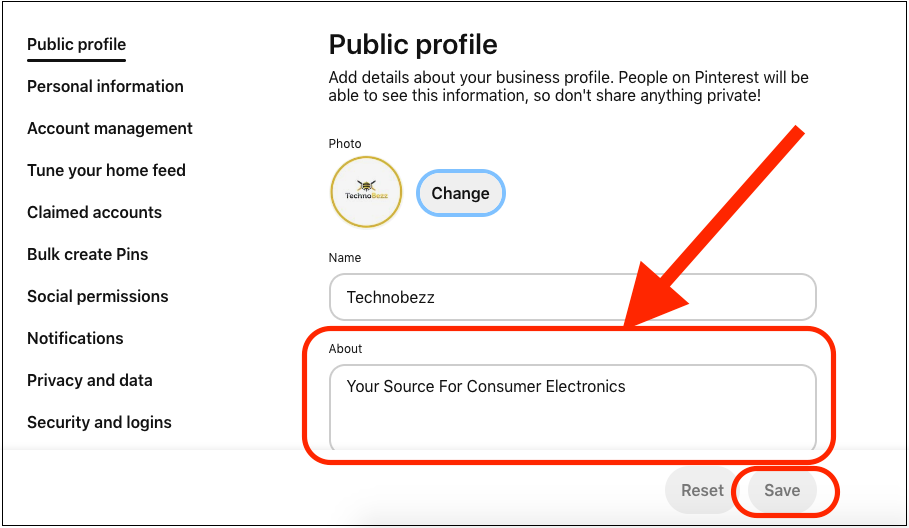
- Fill it in by writing whatever you think you should write
- Once you complete it, click Save.
There is no right or wrong for “about your profile.” What you will write is entirely up to you. The steps are listed here, so follow them and complete your profile by adding a personal touch.












