To know the estimated time for using the iPhone when fully charged is an important thing. Here is what Apple said about iPhone 5s battery life estimation time:
– Talk time: Up to 10 hours on 3G
– Standby time: Up to 250 hours
– Internet use: Up to 8 hours on 3G, up to 10 hours on LTE, up to 10 hours on Wi-Fi
– Video playback: Up to 10 hours
– Audio playback: Up to 40 hours
This information will give you the estimation on how long you can use iPhone 5s when fully charged for certain standard tasks. But, in fact, this estimation can be different for each person, it depends on the battery usage. For example:
- You will not get exactly 10 hours of talk time on 3G if your iPhone 5s signal is poor, because the iPhone will keep looking for the signal, which will have the impact on the battery life.
- You will not get exactly 250 hours standby time if you are activating the Location Service feature for certain applications, which makes your battery decrease rapidly.
We’re going to share some tips on how to extend your iPhone 5s battery life.
How to Extend iPhone 5s Battery Life
Try to adjust or disable the apps, features, or services that you no longer need. By doing this, you can extend your iPhone 5s battery life.
Thanks to iOS 8 that provides the battery usage information of the apps and services, we can sort which applications or service need to be off to save the iPhone battery life.
1. Disable Wifi and Bluetooth if you don’t need it
From your home screen or lock screen, swipe it up from the bottom of the screen and tap the Wi-Fi and Bluetooth icons.
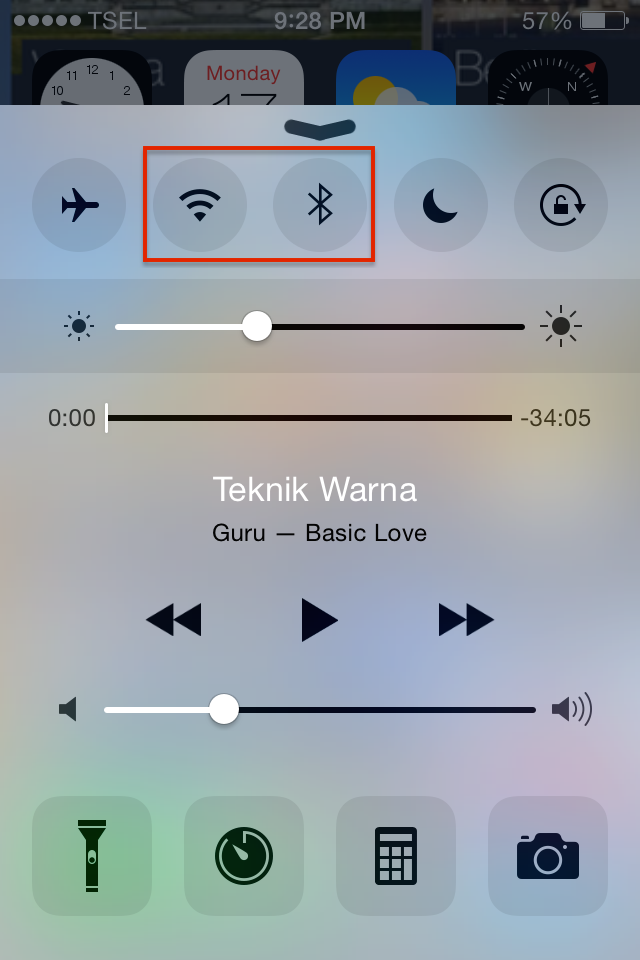
2. Adjust your iPhone 5s brightness manually and turn off the auto-brightness
Swipe up from the bottom of your iPhone’s screen until the Control Center appears and adjust the brightness to 50% or lower. Avoid a high brightness if you don’t really need it, because it can consume a lot of power.
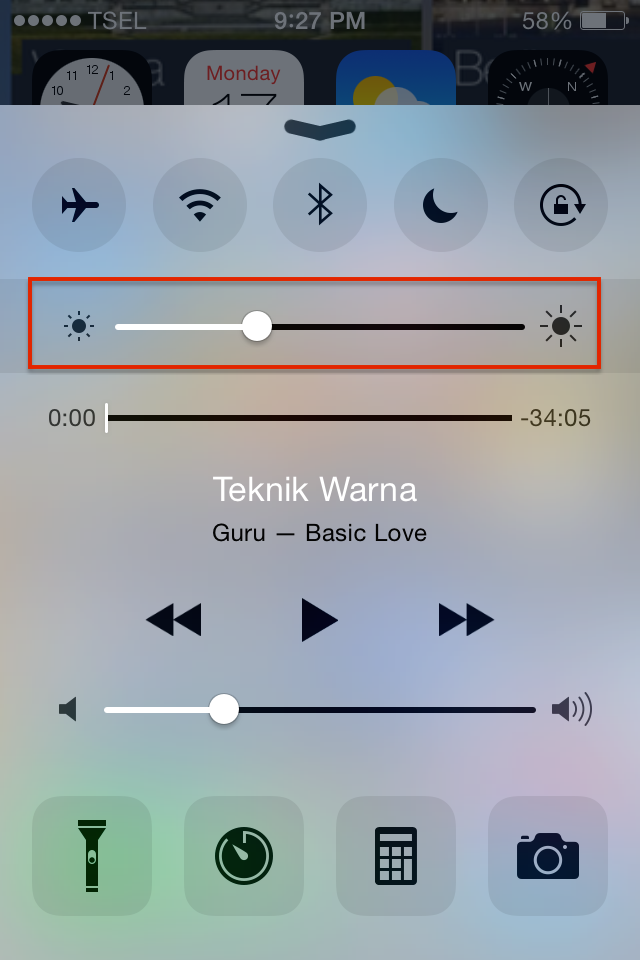
The other thing is, you can disable the Auto-Brightness feature. By doing this, the system doesn’t have to check the data from the ambient light sensor, so there will be no battery use by this feature. To be able to do this, you can go to Settings >> Display and Brightness, and slide off the Auto-Brightness.
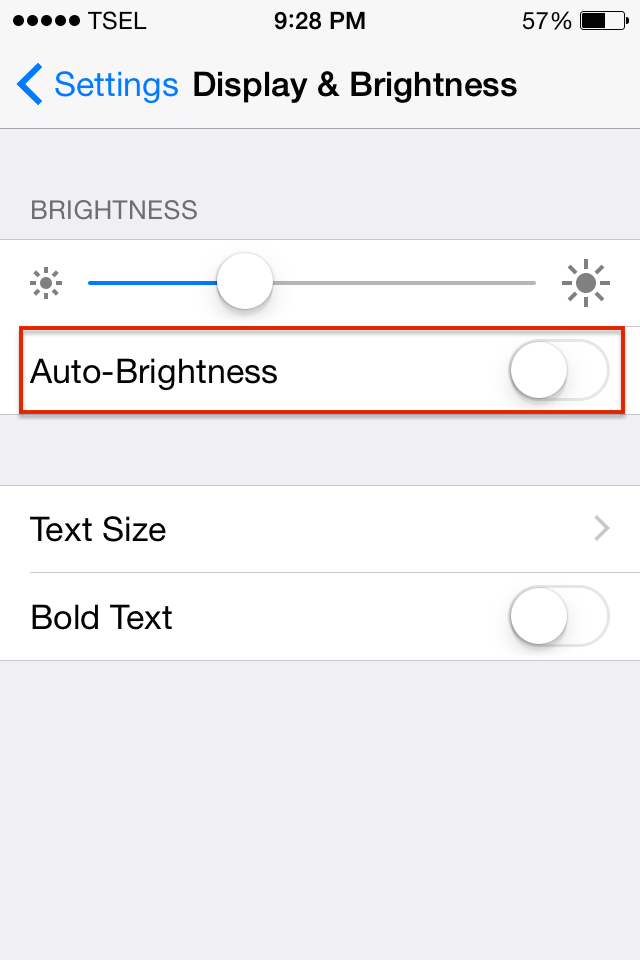
3. Activate The Reduce Motion feature
If you activate this feature, the system will disable the transition and animation effects on iOS, so it can reduce the GPU performance and the battery usage will be minimized. Go to Settings >> General >> Accessibility, find Reduce Motion feature and swipe it on.
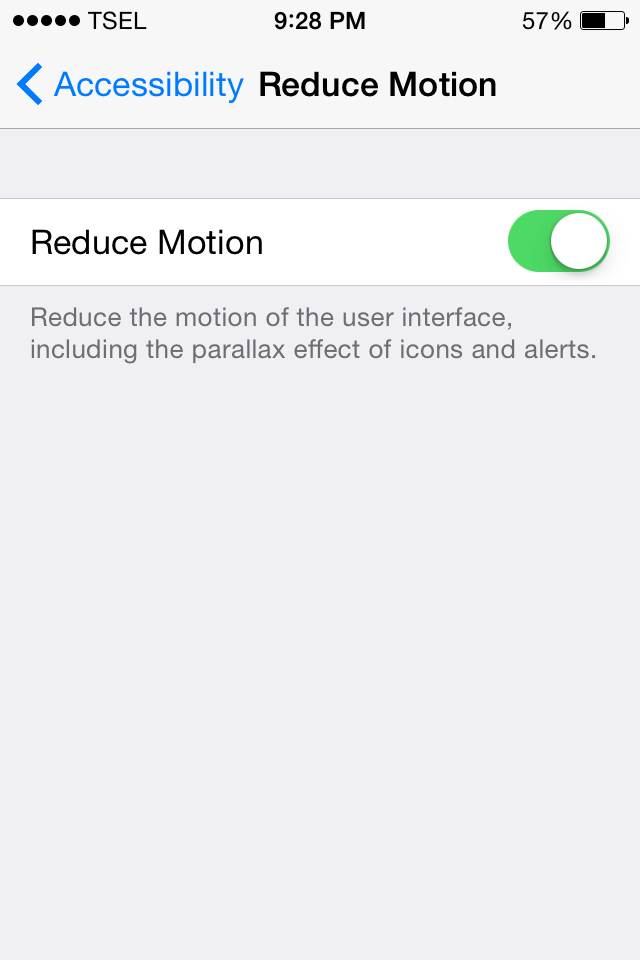
4. Set the Auto -Lock time
Set the Auto -Lock time as short as possible, so the iPhone will enter to sleep mode faster. It makes the LCD display doesn’t eat the battery life a lot. To set the Auto-Lock time, go to Settings >>General >>Auto-Lock, choose “1 minute” because that’s the shortest one.
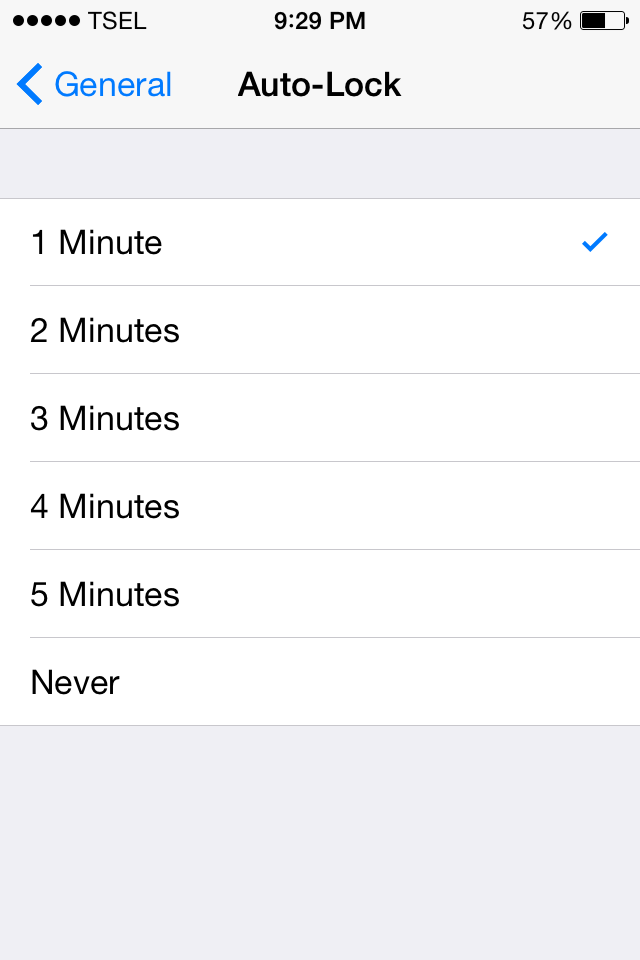
5. Disable the Background App Refresh feature
Background App Refresh is a feature that allows an application to refresh it contents automatically. You can turn off this feature in Settings >> General >> Background App Refresh
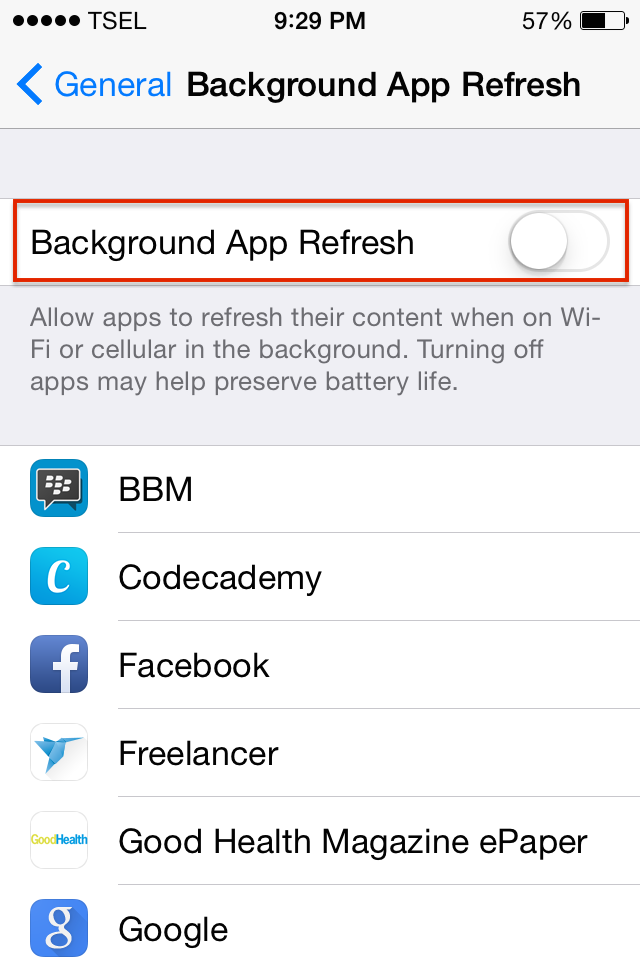
6. Disable the Notification for some apps
You probably don’t need the notifications from all applications you have on your iPhone 5s. You can disable some of it to reduce the consumption of battery life. Go to Settings >> Notification Center, here you can turn off the notification of the applications. Tap a certain application that you will not need the notification, then swipes off Allow Notifications.
7. Find the applications that consume battery life the most
Go to Settings >> General >> Usage >> Battery Usage
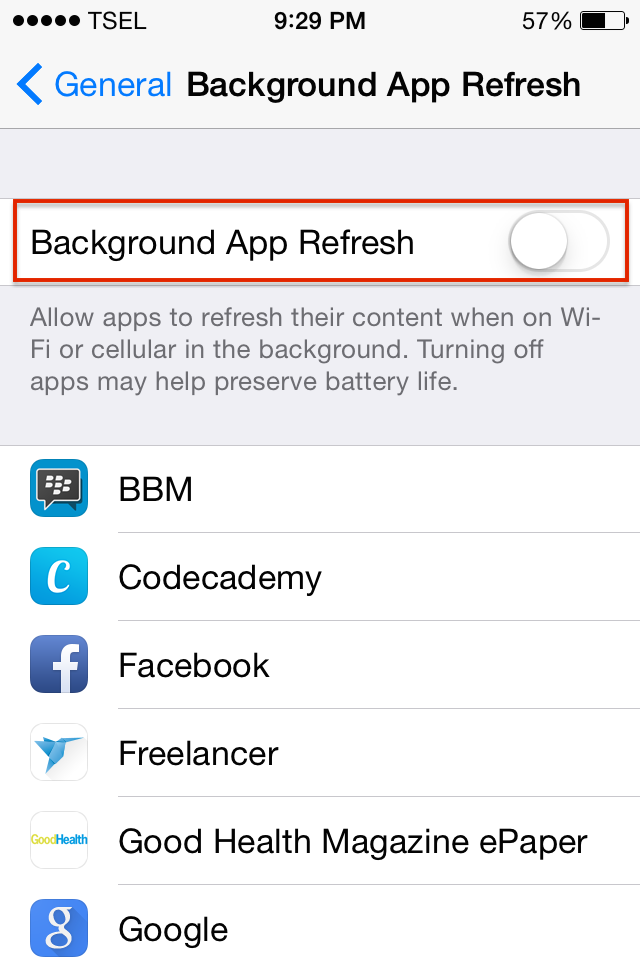
From this information, you can decide whether you are going to remove that application, disable some features inside, or adjust it and will not use it when your battery is critical.
8. Turn off the Location Service feature
The Location Service is a technology that uses our location through a Bluetooth, Wi-Fi, GPS or our provider. If you disable this feature, the system doesn’t need to check your location all the time, which can eat a lot of your battery life. I suggest you to turn off the applications or features that no need this Location Service feature. Go to Settings >> Privacy >> Location Service.
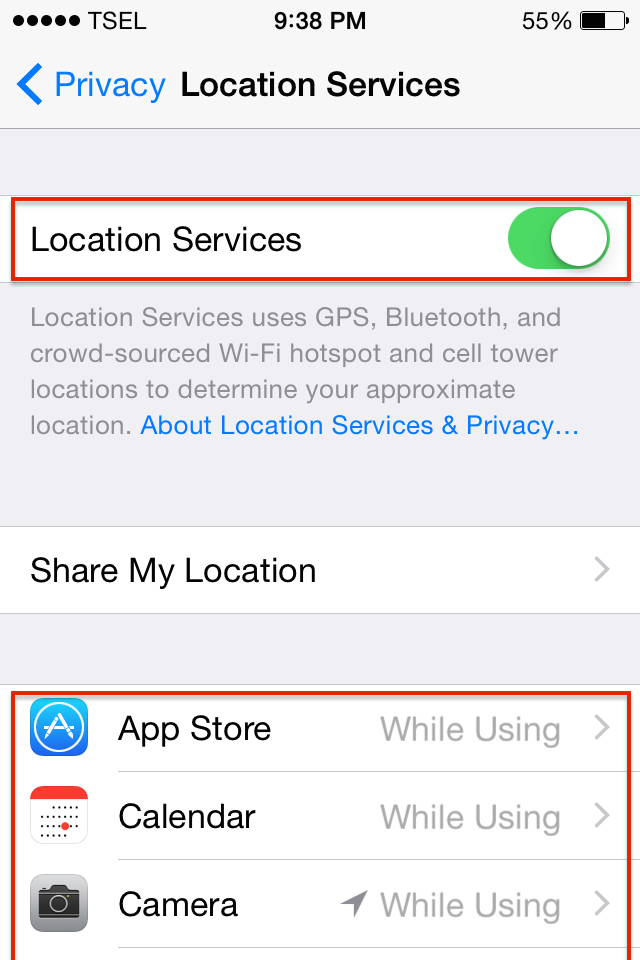
9. Turn off the Fitness Tracking
If you never use the Fitness Tracking on your iPhone, you can disable it, so that your iPhone doesn’t need to determine steps, altitude gain and lost, and distance traveled for the Health application.
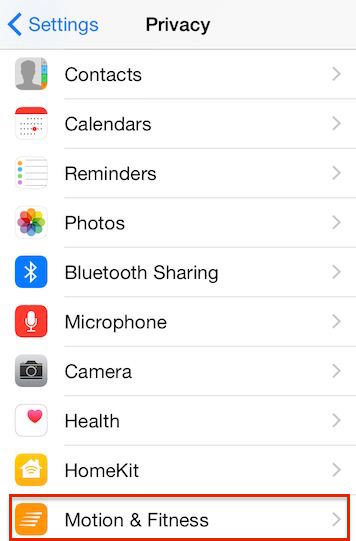
10. Turn off all the automatic download and upload
There is an automatic download and upload feature related to a certain application or service. If you don’t need it, it would better if you disable that feature. Here’re the list of the automatic features to turn off:
- Automatic downloads Music, Apps, Books, Update. Go to Settings >> iTunes & App Store, turn off the features
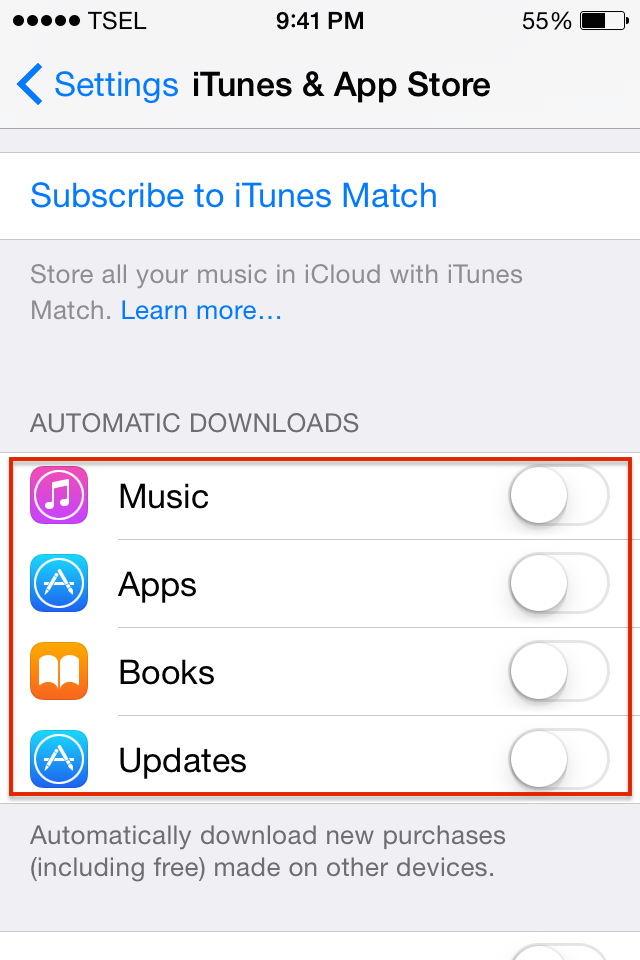
- Photos, Go to Settings >> iCloud >> Photos, turn off iCloud Photo Library, My Photo Stream
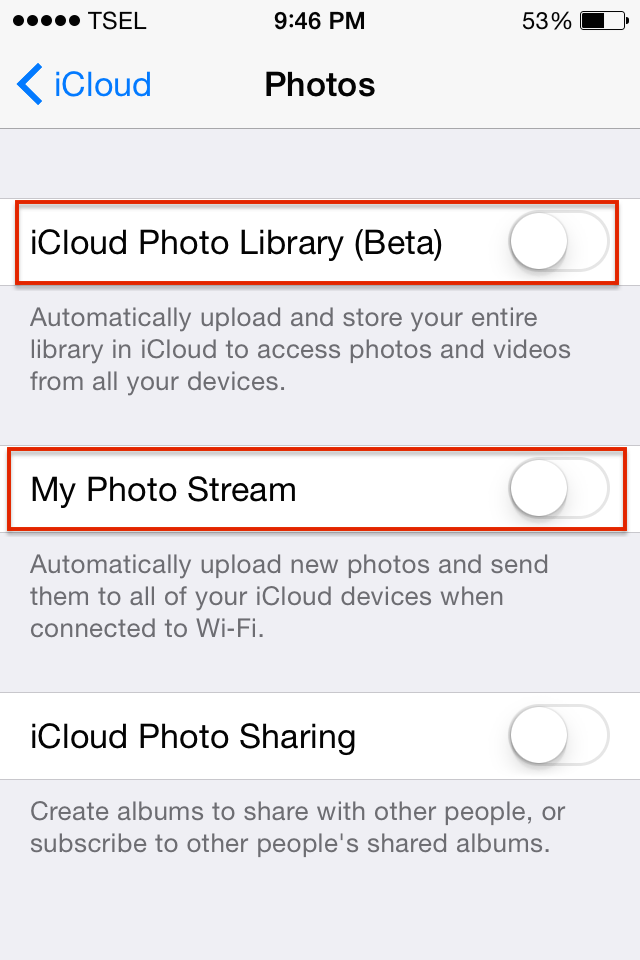
If you have done all the tips above, but your battery life keep decreasing fast, I suggest you 2 things:
- If you feel that you have used iPhone 5s and its battery for quite a long time, let say more than 2 years, you can ask for the exchange battery in the nearby Apple Authorized Service Provider. Different with the iPhone 5 battery life issue, There’s a battery exchange program for iPhone 5, so you can get the new one for free.
- If you feel that your iPhone 5s battery still ok, seem you need a battery extension case or power bank.
Read also: 10 Best Weight Loss Apps For iPhone For 2015







