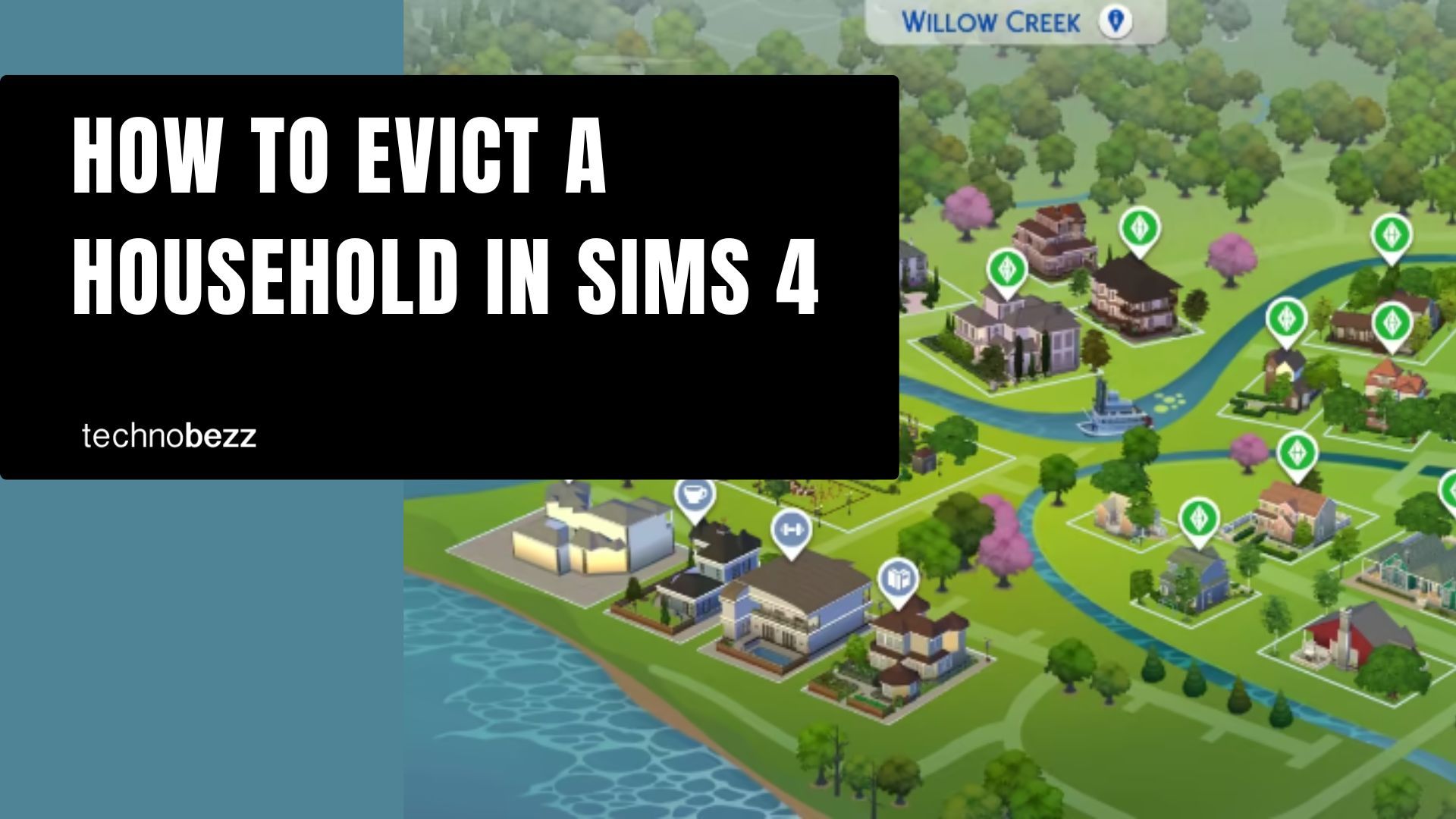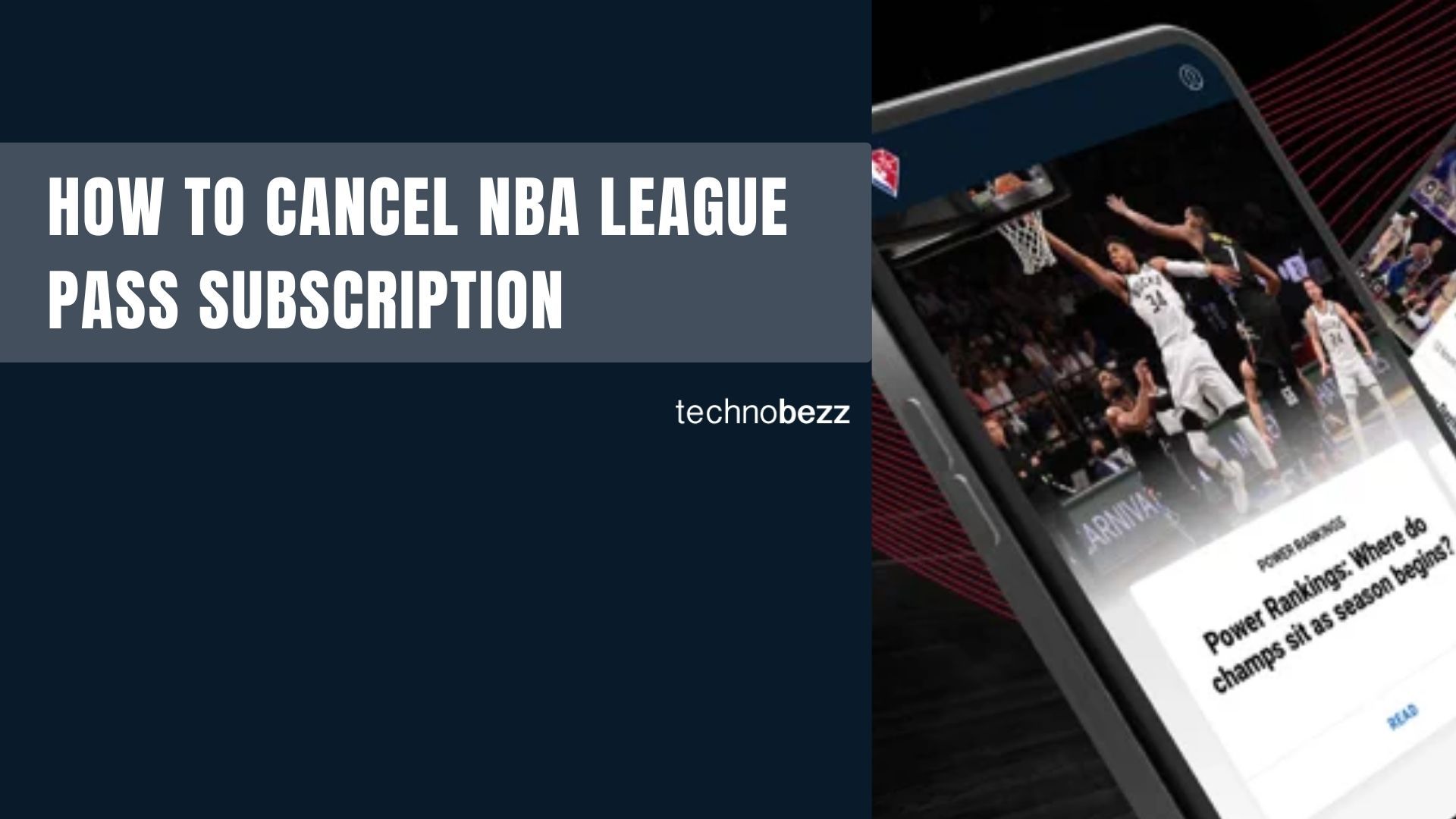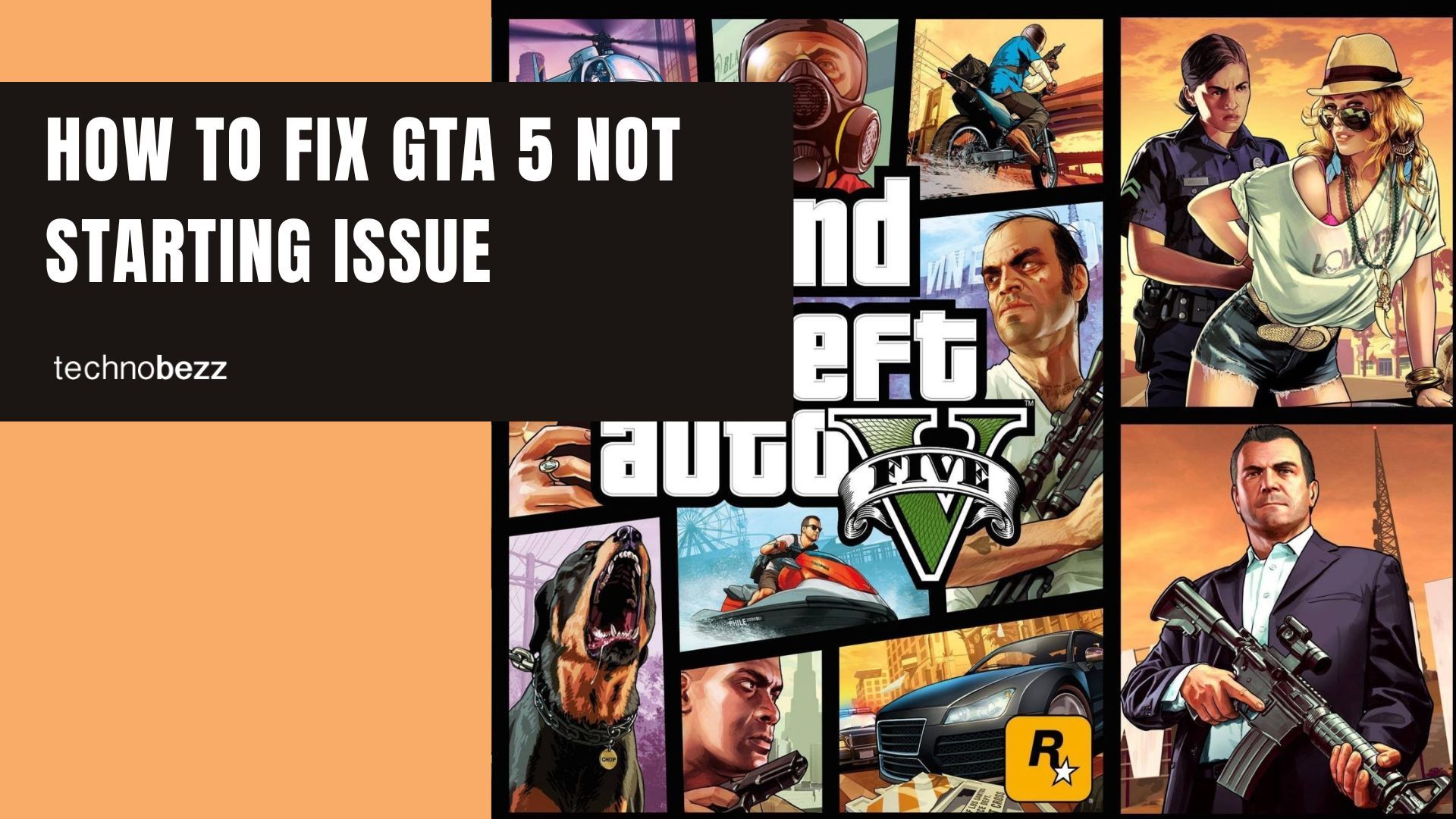When playing The Sims 4, you might find yourself wanting to move your family into a house that's already occupied by another household. Whether you've saved up enough money or just want to try out a new neighborhood, evicting the current residents is the solution.
Evicting a household moves them to the Household Management section, freeing up the lot for your family to move in. The evicted family remains available in your game and can be moved to another lot whenever you want.
How to Evict a Household
Follow these steps to evict any household in The Sims 4:
- 1.Click the three dots in the top-right corner to open the menu
- 2.Select "Manage Worlds" and locate the household you want to evict
- 3.Click on the house, then click the three dots in the bottom-right corner
- 4.Choose the house icon with an "X" in the middle (the evict option)
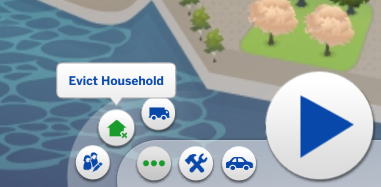
- 1.Confirm the eviction when prompted
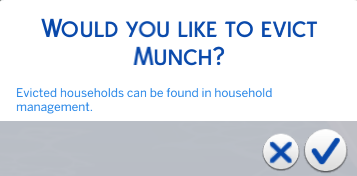
That's all it takes. The household is now evicted and can be found in Household Management.
Moving Evicted Households to New Lots
If you want to relocate the evicted family to another property:
- 1.Click the "Manage Households" icon in the top-right corner
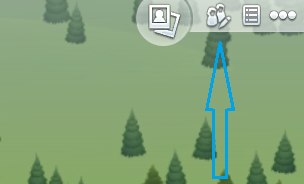
- 1.You'll see two tabs - one for your household and another for other households
- 2.Find the evicted family (they'll show as "not currently in world")
- 3.Click the truck icon to move them
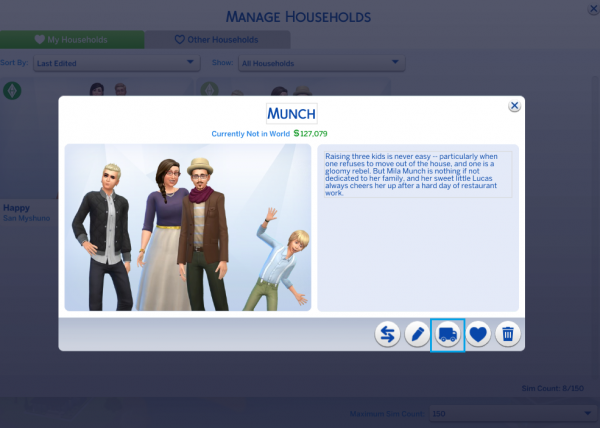
- 1.Select the destination lot and confirm by clicking the truck icon in the bottom-right corner
The family is now settled in their new home, and you can continue playing with them or switch back to your original household.