When Apple introduced the intelligent personal assistant Siri with iPhone 4s, the users stepped into a whole new world in which using the smartphone became even simpler than it was. Apple keeps improving all its devices, and with every new iPhone or iPad model, we can explore new possibilities. Of course, they are constantly working on iOS as well, and every new version brings improvements, bug fixes and exciting features. When Apple launched iOS 9, things got even simpler for those who like Siri (and you will hardly find someone who doesn’t), because now you can talk to the virtual assistant hands-free. That’s awesome! We are going to share a guide that shows how to set up Siri and how to enable “Hey Siri” on iOS 9.
Once you are done, you will be able to talk to Siri with ease. You can ask Siri to send messages, to find directions, the song you want to play, to make a dinner reservation, and many other things.
If you have an Apple Watch, don’t forget to enable “Hey Siri” feature on the watch, just click here for the full guide.
You may also read: How To Use Siri For Apple Music
How to set up Siri and how to enable “Hey Siri” on iOS 9
To enable “Hey Siri” feature you will have to install iOS 9. The latest Apple smartphones iPhone 6s and iPhone 6s Plus come with iOS 9, but when it comes to other models, you will have to update to iOS 9 if you already haven’t, and here is how you can do that:
How To Update iOS on iPhone, iPad and iPod Touch
To enable “Hey Siri” on iOS 9 follow the steps below:
Unlock your device
- Go to Settings from the Home screen
- Tap on General and then click on Siri
- To turn Siri on move the Siri switch
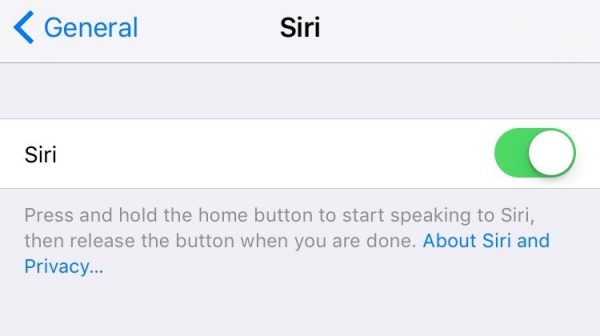
www.appradioworld.co
- You will see this message on the screen: Siri sends information like your voice input, contacts, and location to Apple to process your request
- Tap Enable Siri
- Next, move the switch next to Allow “Hey Siri”
- Now tap on Set Up Now
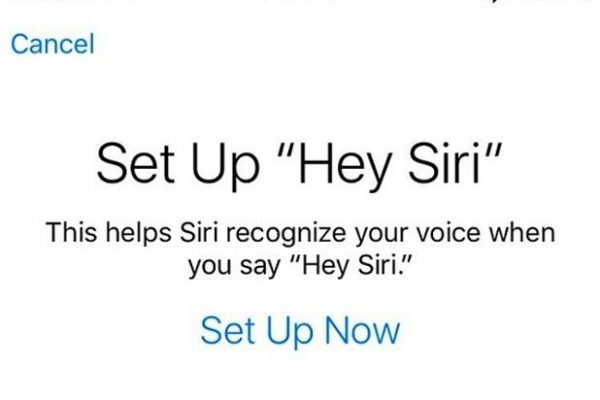
www.slashgear.com
You will be asked to say a few phrases such as “Hey Siri”, “Hey Siri, how’s the weather today?”, and “Hey Siri, it’s me”

www.technobezz.com
That’s it. You are all set to use “Hey Siri” just make sure that you are connected to the Internet through Wi-Fi or cellular data.
One of the best things about iOS 9 when it comes to Siri is the fact that your device doesn’t have to be plugged in so that you can use “Hey Siri” which was the case before. Now you can use this voice command anytime you want.
Using Siri with iOS 9 is super simple. Just say “Hey Siri” followed by a command or question. As we mentioned, you can ask Siri all kinds of questions, but not just that. When you want to call someone just say “Hey Siri call (the name of the person you want to call). Siri can do so many things for you, like getting an app you want, finding a nice restaurant, and much more.
Image Source: www.cnet.com







