Over the years, the Android OS has changed a lot. Every new update brings something new and fresh, and with Android 10, we also get the chance to use dark mode throughout the entire system.
While many app developers decided to add the option earlier, it is finally available on the entire system. If you are wondering how to enable dark mode on Android 10, it is quite simple, and it requires just a couple of steps. We are going to list them down below, so keep reading.
You might want to use a dark theme on your Android device for a couple of reasons. For those with low vision, dark mode can improve visibility a lot. Also, if you are using your Android phone or tablet in a low-light environment, you can improve the overall experience and make the usage easier. Last but not least, once enabled dark mode can have a huge impact on battery life and can make it last longer. It is because it will reduce power usage.
How to enable dark mode on Android 10
As we mentioned, enabling dark mode on Android 10 is quite simple. Just follow a few steps listed below:
- Open the Settings app on your device
- Now, tap on Display
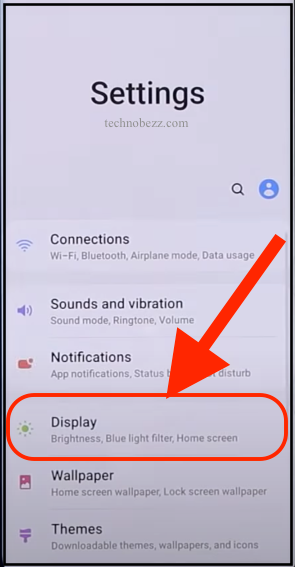
- Tap Theme
- Enable Dark theme
On some devices, you must go to Settings > Display, and you will see the option Dark theme or Dark mode. Just toggle the switch next to it, and you’ll enable it.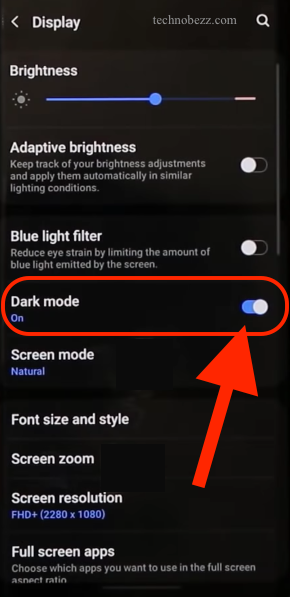
You can also do it from Quick settings. Pull down the notification bar and tap on Dark mode to enable it. If you don’t see the option in the quick settings, tap the pencil in the top-right to edit the settings and add Dark mode. Once you add it, you can turn it on and back off right from the quick settings.












