Tech Insights in Your InboxSubscribe to our free newsletter and never miss out on what's happening in the tech world. Learn Tech Today, Lead Tomorrow.
This article will show you how to enable or disable voice calls on the Telegram app. You can also change the people who can make calls to you. Keep reading this article to learn how to do that in just a few minutes.
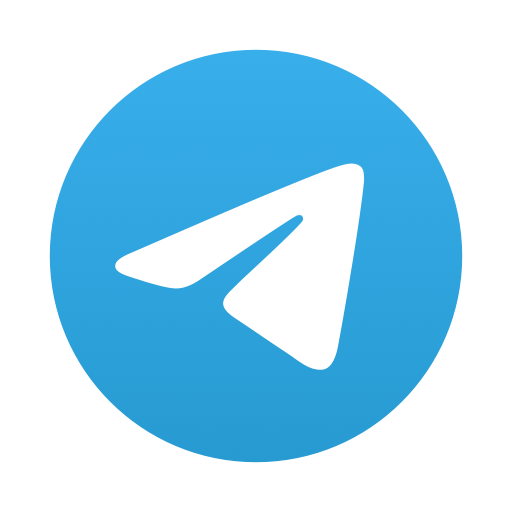
How to enable voice calls on Telegram
You can choose who can call you on Telegram. Here's how to change those settings:
Of course, before you start, you must have the Telegram app opened on your phone to continue. Ensure that you are also logged into your account; if not, log in immediately and continue to the second step of this paragraph.
- Look for the three-line menu option in the top left corner of your phone's screen. You will expand and reveal more options in the app by clicking on that option.
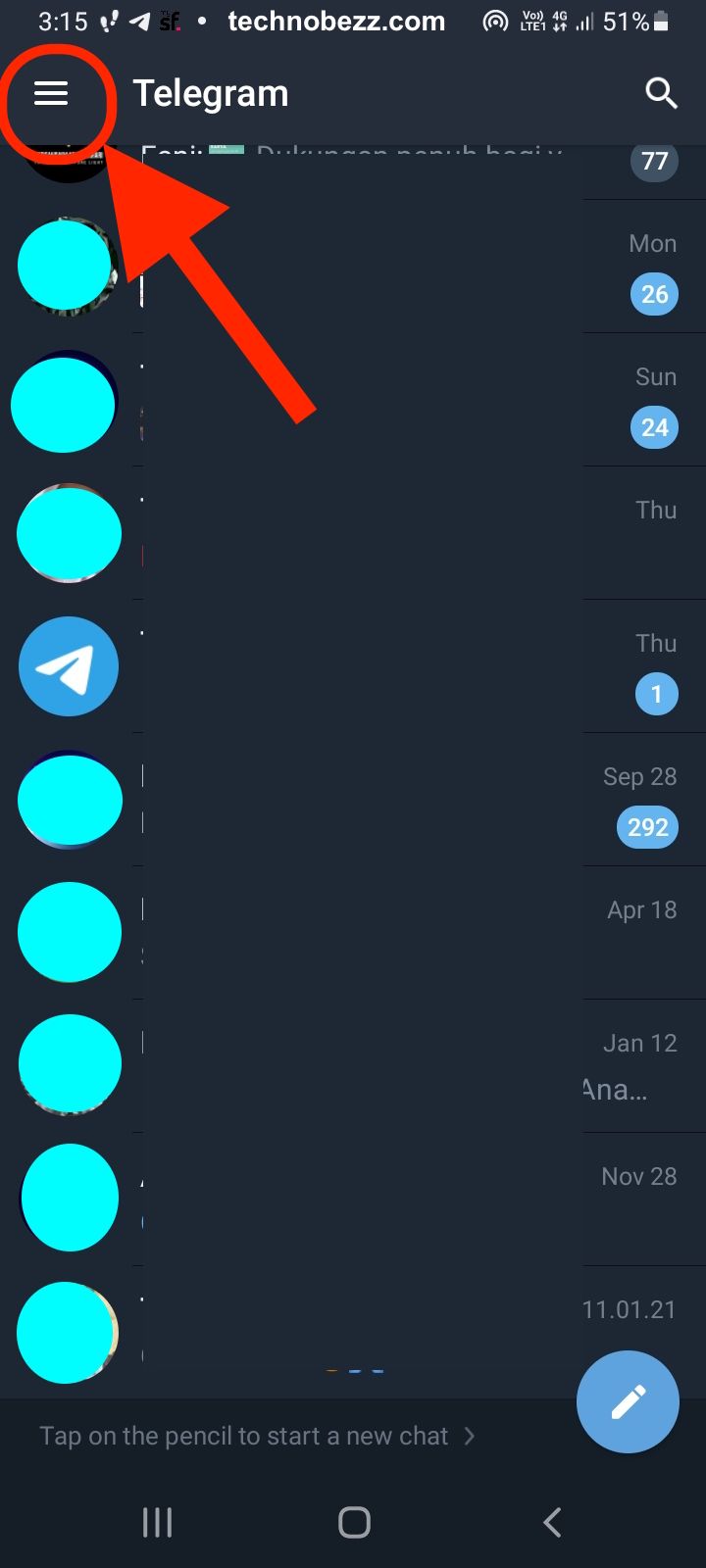
- Scroll down to the end of the pop-up menu until you spot the Settings section. Click on that to now expand the settings of the app.
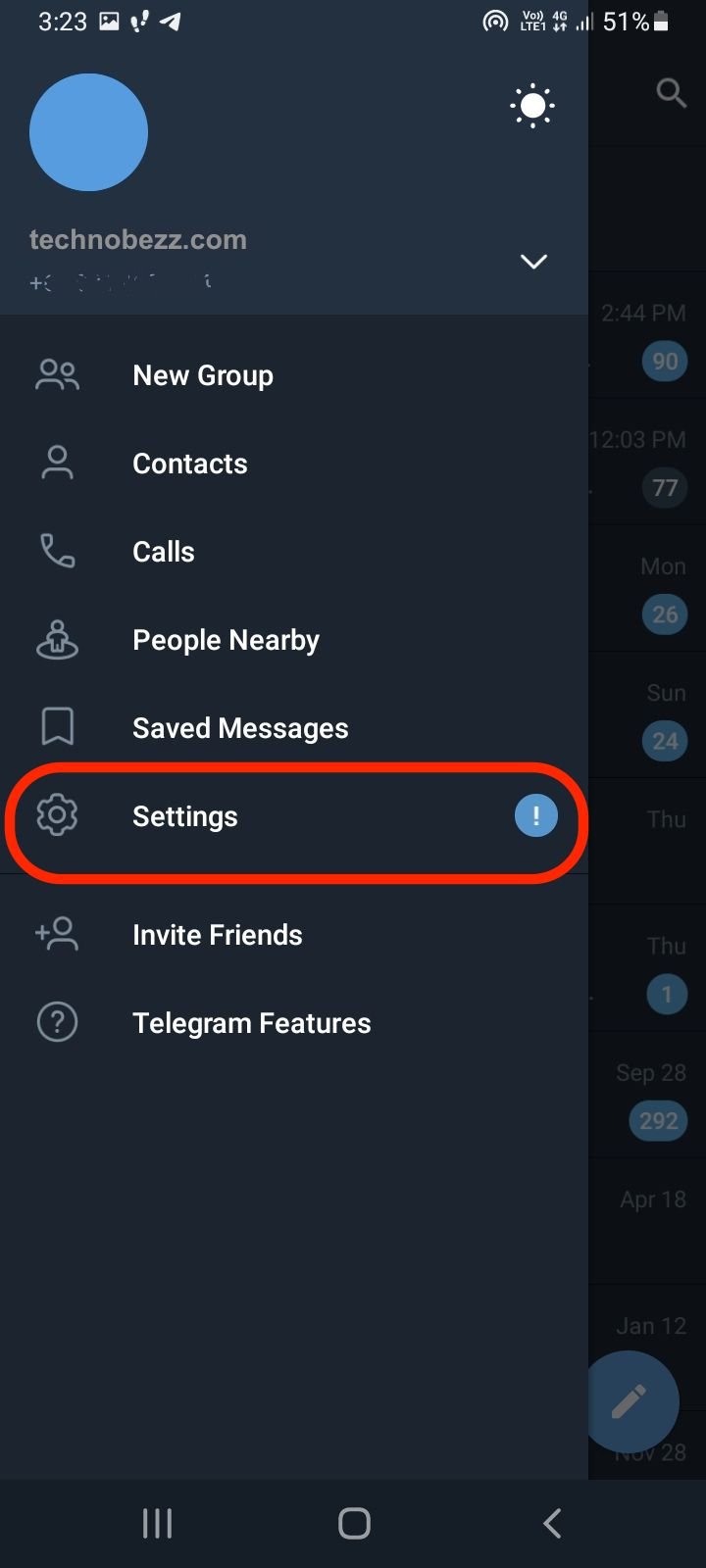
- Now, find the Privacy and Security section. It should be in the middle of your screen, not too hard to find. Open that section to make changes.
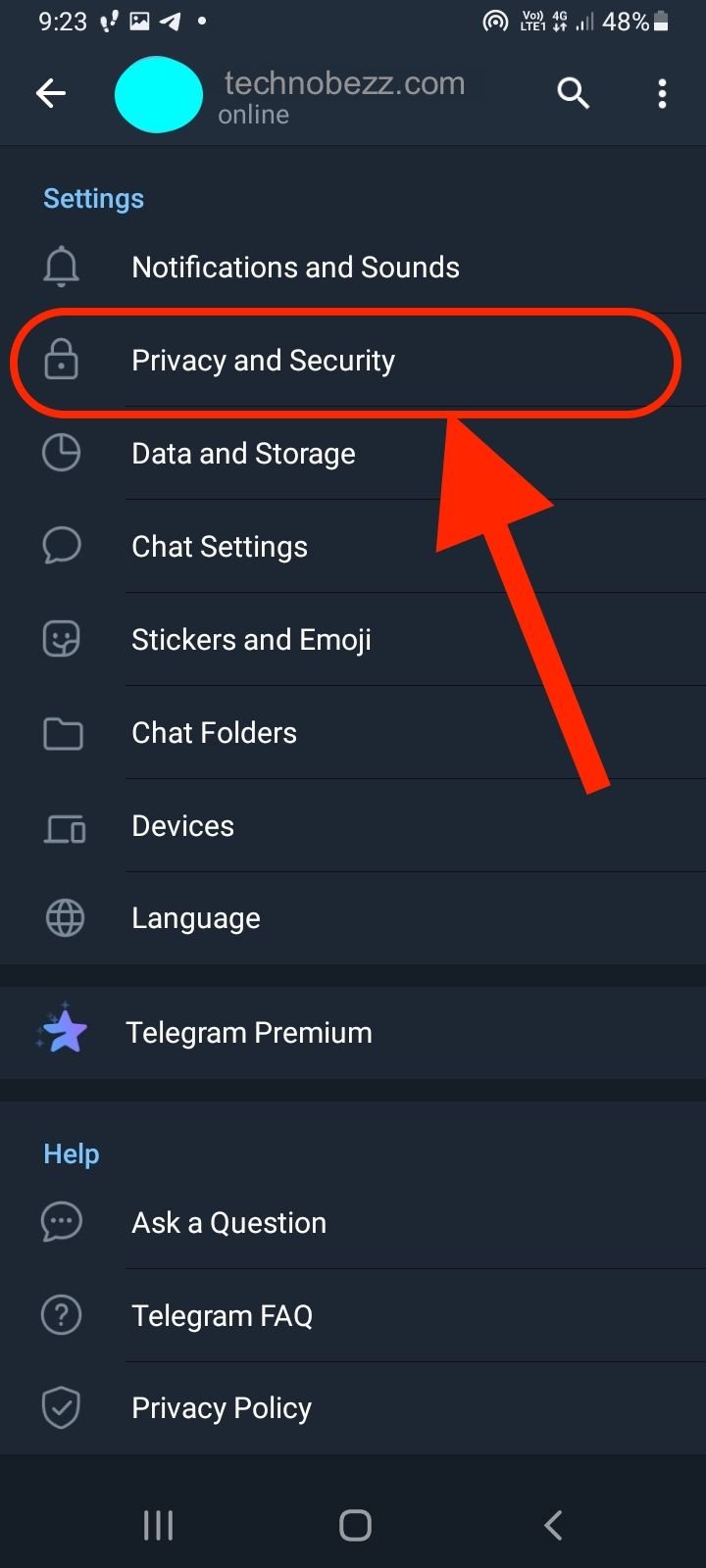
- You will now see the Calls settings under the Privacy section.
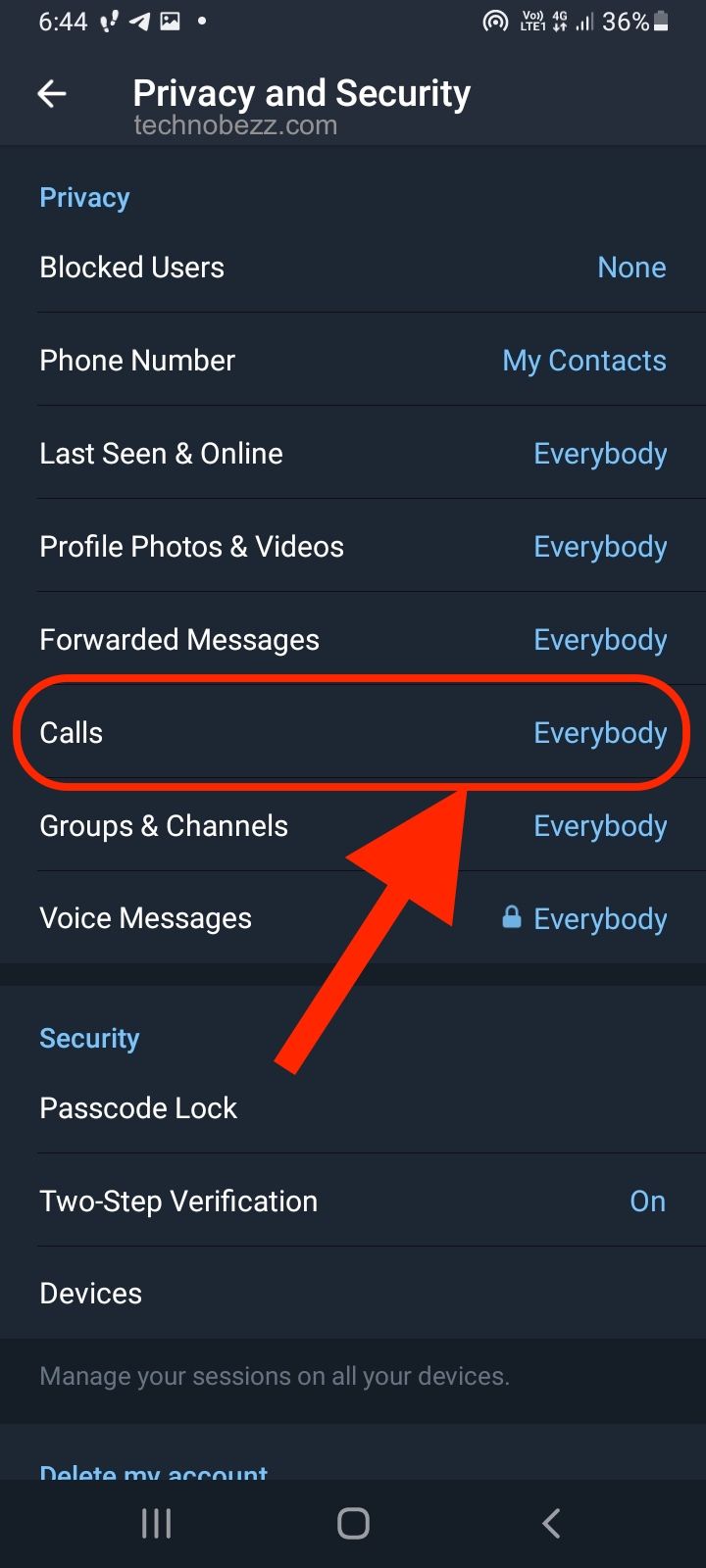
- By clicking on that, you can choose who can make calls to you on your Telegram account. Change that setting to Everybody if you want to make calls to everyone who has the Telegram app, including strangers who will be able to call you. Select the Only your contacts option if you only want to let people from your contact list call you.
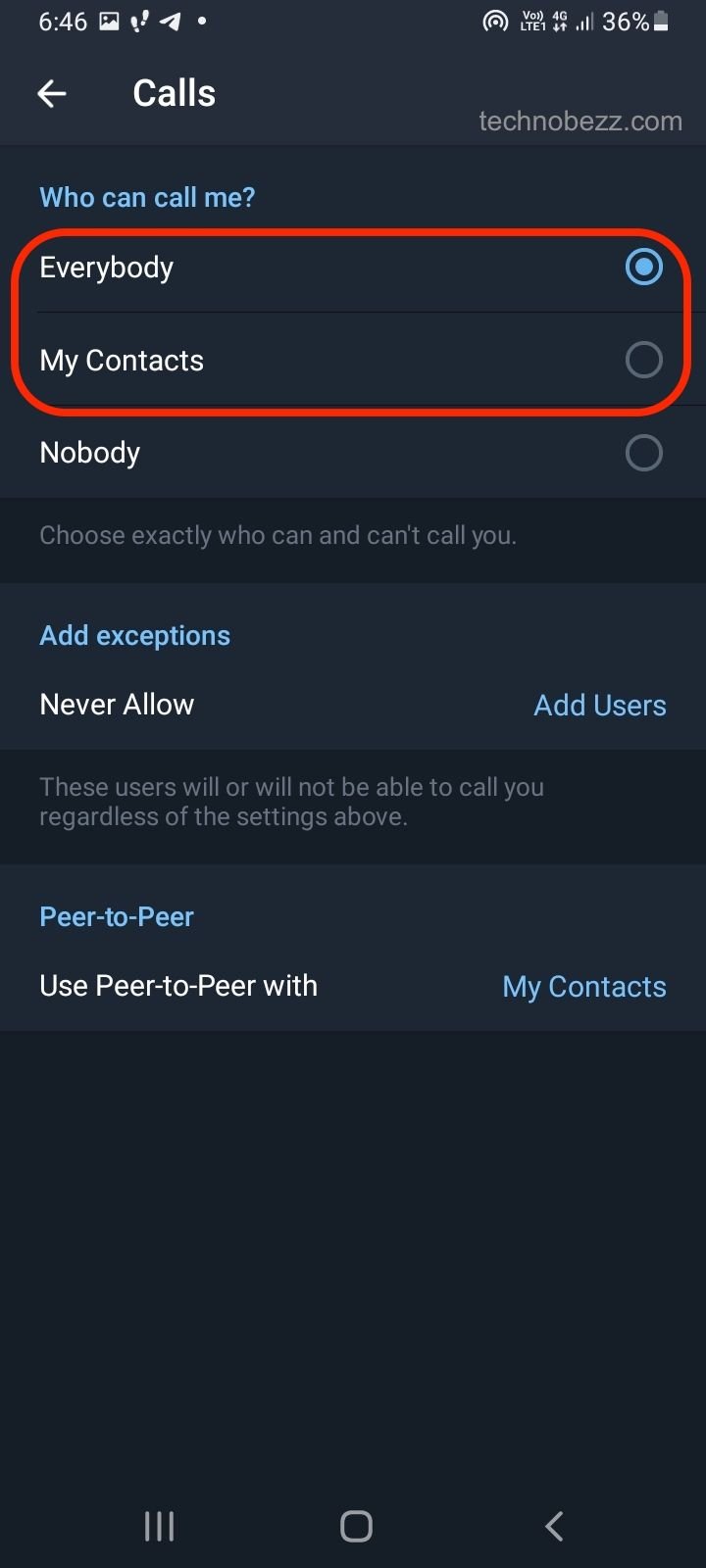
- When you finish changing the settings, save them so they do not get lost.
How to disable voice calls on Telegram
Before you follow these steps, you must have the Telegram app open on your device. You must also be logged into your account; if not, log in now to continue.
- Look for the three-line option. That option is usually located in the top left corner of your phone's screen. Click on it to expand some more settings in the app.
- The left sidebar is going to show up on your screen. You will now need to scroll down until you find the Settings option. It is one of the options that is located near the end of that sidebar. Tap on it to open the Settings window.
- When that Settings window shows up on your screen, you need to look for the Privacy and Security section. Open that section when you spot it.
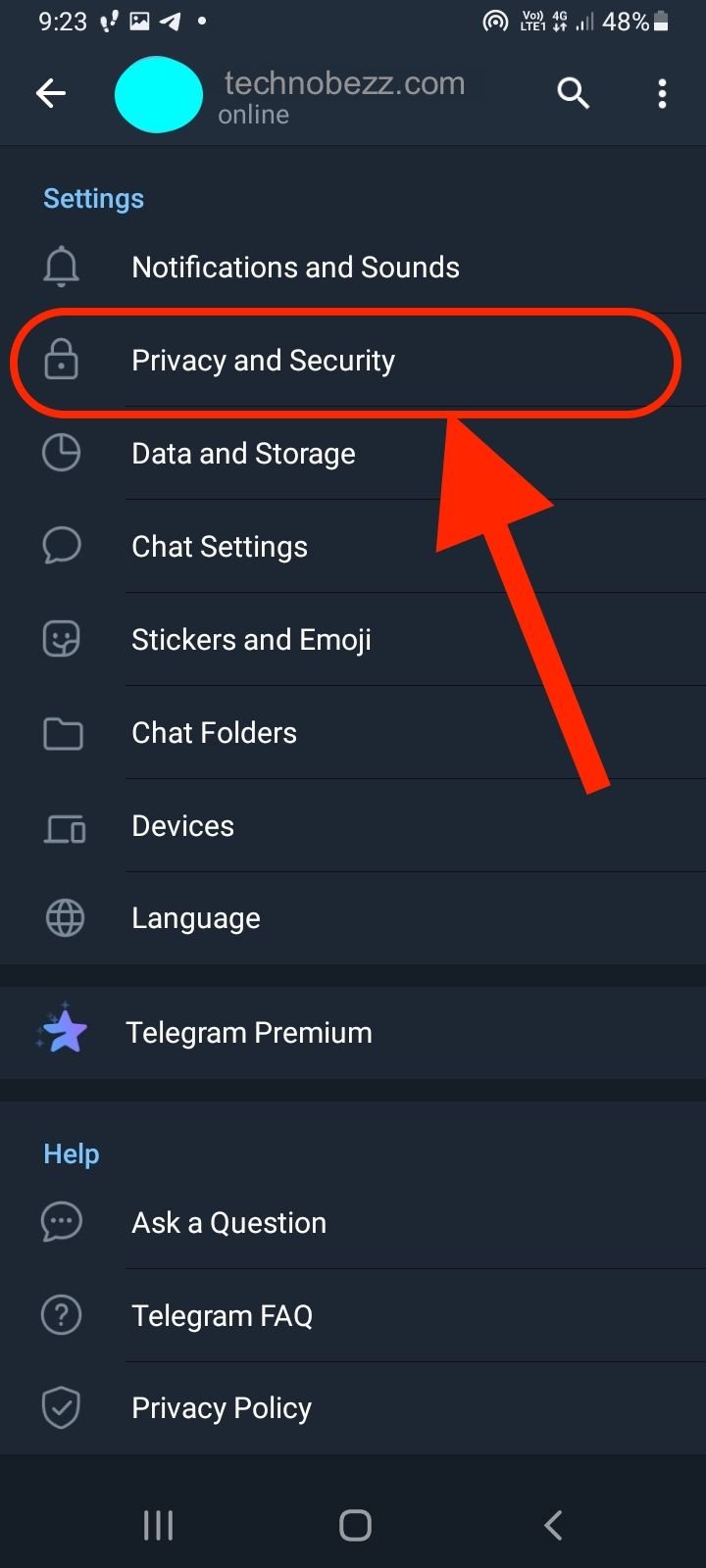
- In the Privacy section, you will see the Calls option. You will need to open it to change it.
- You will now see the 'Who can call me' text appear in that new window that should have shown up on your screen. You can change that to Nobody to completely disable the call function on your Telegram account.
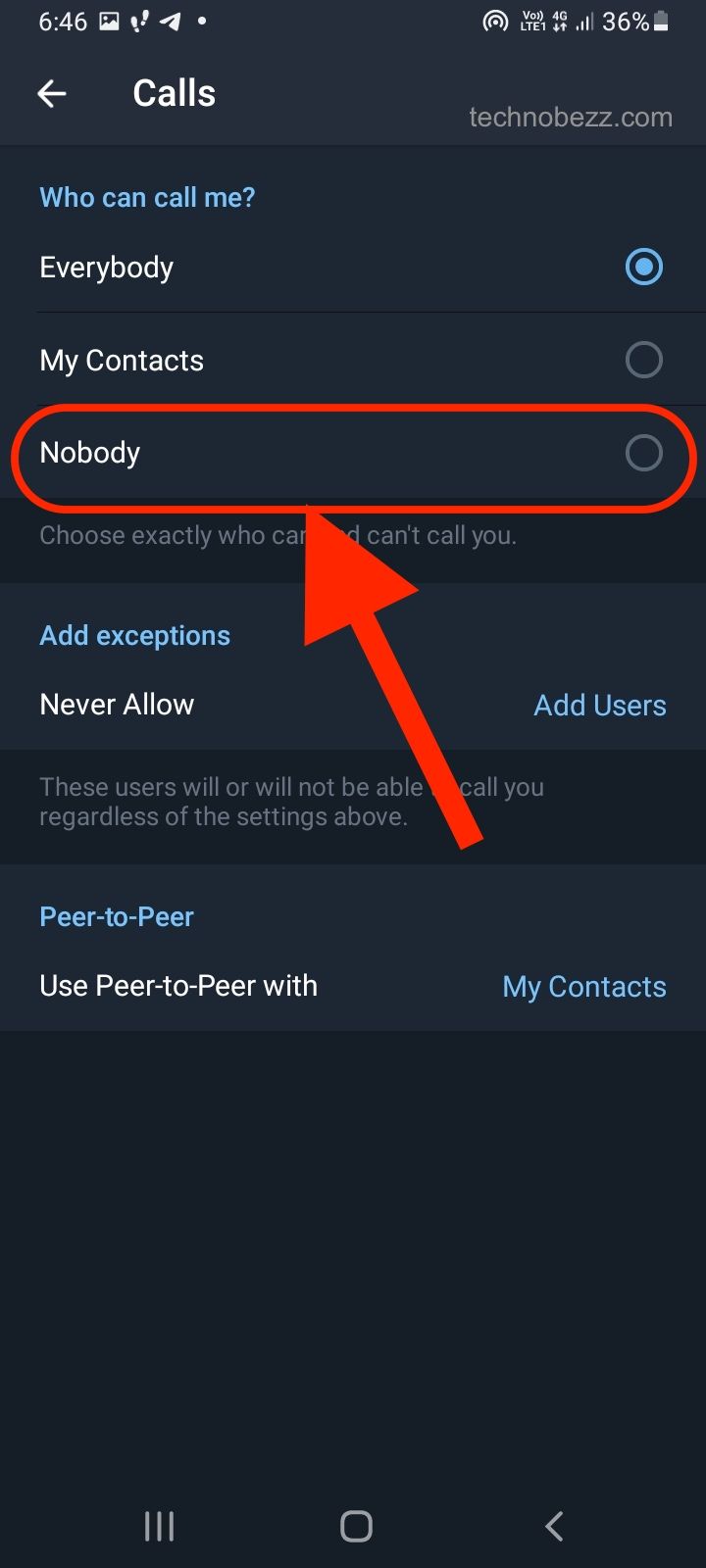
- Once you are done with changing the settings, make sure to save them or you will have to do the steps all over again. When you save them, you can leave that window.












