From the moment Apple announced iPhone 6s and iPhone 6s Plus everyone impatiently waited for these two devices to become available for purchase. And once they did, they instantly became a huge hit in the market. We are already used to the fact that Apple knows what the users want, so the company gives its best to deliver that. Every new iPhone or any other product from Apple comes with new features and options, and that was the case with these two devices. One of the features that makes these two smartphones so popular is 3D touch, and in this article, we are going to show you how to enable and disable 3D touch on your iPhone 6s and iPhone 6s Plus.
You may also read: How To Clear App Store Cache On IPhone And IPad
How to enable and disable 3D touch on your iPhone 6s and iPhone 6s Plus
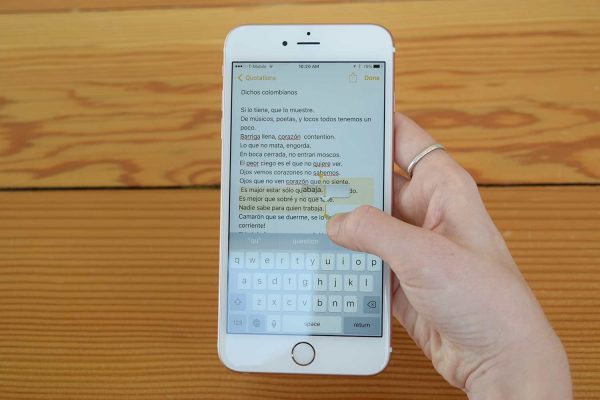
www.digitaltrends.com
Apple introduced the 3D touch feature as the next generation of multi-touch. When this feature is activated, your iPhone can sense how much pressure you are applying to its display. There are several 3D touch actions, including Peek and Pop and Quick Actions.
Peek and Pop – the light press on the display when using an app allows you to peek at the content, for example, peek at your messages or emails before you open them; To “pop” into the content of the app, put a bit more pressure on the display.
Quick Actions – this works as a shortcut to your favorite things on iPhone.
Enable or disable 3D touch
Everything is pretty simple:
- Go to Settings
- Tap on General
- Next, tap on Accessibility
- Now tap on 3D Touch
- Just toggle the switch to enable or disable this feature
You can also enable 3D touch sensitivity.
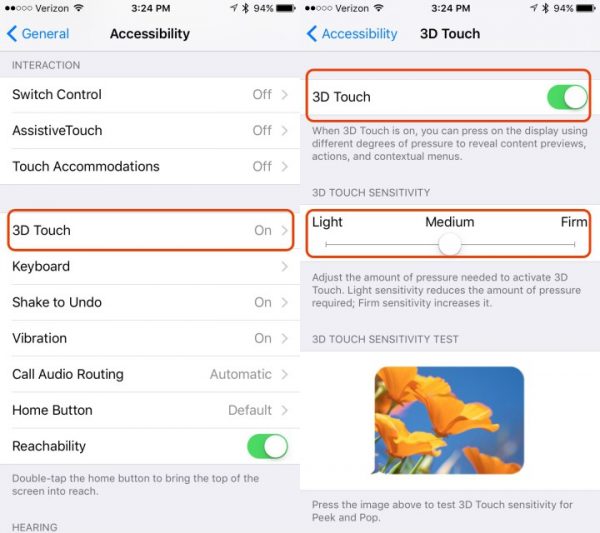
www.gottabemobile.com
If you just disabled 3D touch, and if you want to activate it later, follow the above-mentioned steps and toggle the switch again.
Image Source: www.stuff.tv
You may also read: How To Enable “Hey Siri” On iOS 9












