Tech Insights in Your InboxSubscribe to our free newsletter and never miss out on what's happening in the tech world. Learn Tech Today, Lead Tomorrow.
Pinterest is the best place for everyone looking for fresh ideas and inspiration. When it comes to this social network, the pins are considered its main component – the pin usually consists of an image or a video. Also, once you decide to save the pin, you can edit it right away, but you can do the editing later. If you are new to this network and are unsure how to edit pins on Pinterest, keep reading. We will share a quick and easy guide with all the steps.
How to edit pins on Pinterest
Editing pins on Pinterest is pretty simple, and with just a few clicks, you can make the adjustments you want. Let’s see how to edit pins:
- If you are saving a pin, you can edit it right away. Let’s say you are saving a recipe. First, choose the board and click Save. Once you save the pin, you can edit it right away. To do that, click on the pencil icon
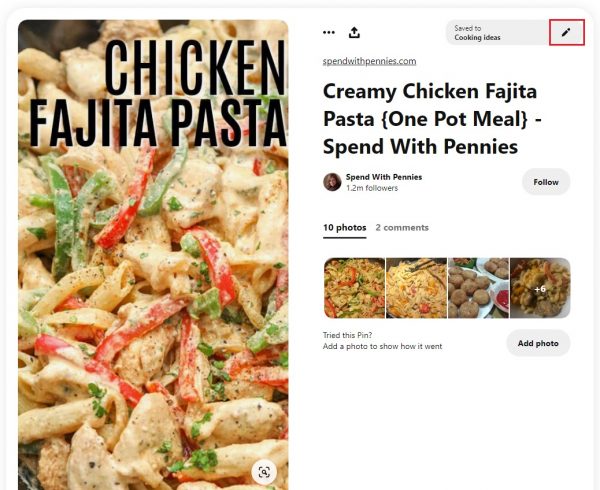
- When you click on the pencil icon, the Edit screen will open
- There, you can change the board, add a section, write a note about the pin, or delete it
- Once you are done, click Save in the bottom-right corner.
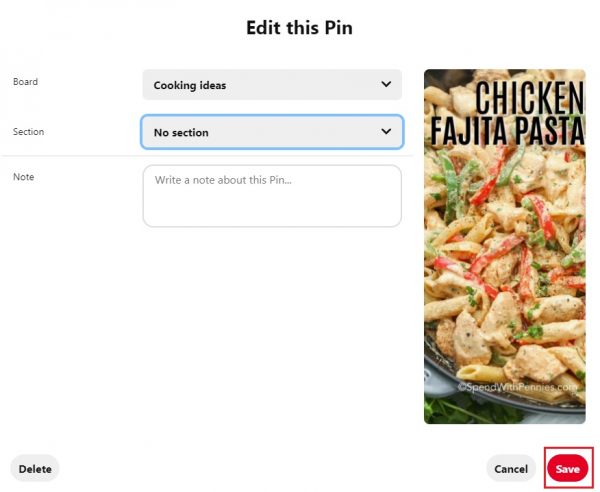
You can always edit the pins later. Here is how:
- Click on your image in the top-right corner of the screen
- Next, click on Pins
- Find the pin you want to edit, and click on the pencil icon on the top-left side of the pin

- When the edit screen opens up, you may change the board, choose a section, add a note, or delete the pin.
- Once done, click Save in the bottom-right corner.
Here's how you can edit the pins on Pinterest. Simple, right?












