Pinterest is a unique social network because its primary purpose is to provide inspiration and ideas. So, if you are seeking inspiration, there is no better place than this. The pins are the central part of the whole thing – usually an image or a video. You can save pins, edit them, and, most importantly, place them on boards. The boards will keep the collection of your pins. You have as many boards as you like. For instance, you may have a board with home decor, recipes, dresses, and more. Here in this article, we will show you how to edit boards on Pinterest. So, if you want to do that, keep reading; all the steps are listed below.
How to edit boards on Pinterest
You can change the boards with ease. By editing the board, you can change its name and description, add a cover for the board, and more. It will help you sort things out nicely. Let’s see how to edit the boards:
- Open your browser and go to Pinterest
- Sign in
- Click on your image in the top-right corner of the screen
- Next, click on Boards
- Find the board you want to edit
- Click on the pencil icon at the bottom-right of the board
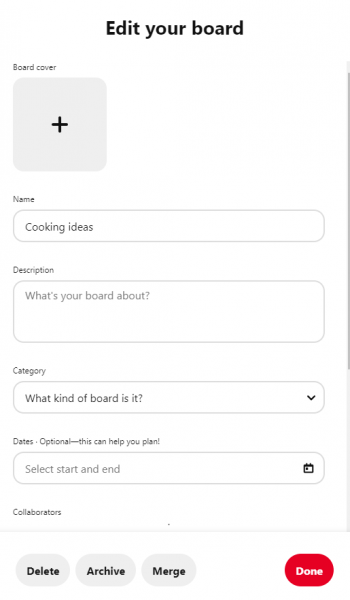
- You can now make the changes you want. You can add a board cover and change the name of the board. You can also add their description, choose the appropriate category for the board, and also add dates (this can be useful for projects)
- You can click on the dedication option if you want to merge the board with other boards. In addition, you can archive the board or delete it
- Once you're done editing, click Done in the bottom-right corner of the screen.
If you want to make changes using the app, follow the steps below:
- Open the Pinterest app
- Tap on your photo
- Find the board you want to edit and tap on it
- Tap on the three dots and tap Edit
- Make the changes you want
- Tap Done.
As you can see, editing the board on Pinterest is pretty simple. Now that you know the steps edit your boards and set things the way you want.












