The smartphone world is completely captured by the android and iOS devices because of their excellent and innovative features and apps. It confuses many people whether to buy an android phone or an iPhone. Well, android smartphones are pretty great offering lots of free apps and customization options. However, most of the tech-savvy people still prefer iPhones over android phones because of the excellent cameras, better design, Fingerprint sensor and other reasons. So, if you are an iPhone user, but love using Mozilla Firefox when it comes to surfing the internet, then here is a good news for you. Firefox for ios is now available for iPhones, iPod Touch and iPad.
But the problem is that the firefox for iphone is now available only in the New Zealand App Store. Do not worry, we will discuss an easy and quick way following which you can access the New Zealand version of the Apple App Store and download firefox on your iPhone or iPad.
If you want to keep the unknown callers out on your iPhone or iPad, visit the link.
Read also- 5 ways to fix no SIM issue on iPhone 6
Steps to download Firefox on your iOS device
- First of all, you will have to launch the App Store on your iPhone or iPad and then scroll down to the bottom of the screen.
- At the bottom, your Apple ID should be shown to you, tap on it. It will show you several options, tap on “Sign Out.”
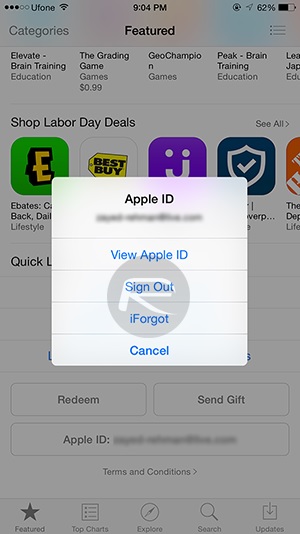 Click to expand
Click to expandDownload firefox Image source – www.iostweaks.net
- After you have signed out from the App store, try to download a free app on your iPhone. This step is important if you do not have a New Zealand based debit card or credit card. Once you try to download an app, you will be asked to sign in. Click on “Create New Apple ID.”
- Once you have clicked on the above-mentioned option, a list of countries will be shown to you, scroll down and select New Zealand from the available options. Once you select the country, a blue tick mark will be shown next to the selected country, now tap on “Next.”
- Now the Apple Privacy Policy and Terms and Conditions page will be shown to you. In the lower-right corner, you will see Cancel and Agree, tap Agree. Next, confirm your decision and again hit Agree.
- After agreeing the privacy policy and terms, you can start with creating your new iTunes account (New Zealand based) by providing a valid email address, password, and other details. After you have provided every mandatory information, hit Next.
- The next step to download firefox for iPad or iPhone is filling out the billing information, such as a New Zealand based address with postal code, city name, and a phone number. This information will be easily available on the web. In the billing information, “None” option should be selected by default if you have followed the step 3, i.e. you have tried to download a free app from the App store and then have clicked the “Create New Apple ID” option. If the “None” option is not shown to you, then go back to step there and follow the steps again.
- Now you will see a message saying, “a verification mail has been sent to your email address.” Hit Done.
- If you follow these steps to download firefox successfully, App store will now prompt you to sign in. If not, then try to download a free app, the sign in box will be displayed to you along with the recently created Apple ID. Provide your password and click Ok.
- Now your App store is configured to the recently created New Zealand based Apple ID, so search for firefox for ipad or your iPhone, then download and install it.

Image source – www.pntbrother.com
If you want to go back to your original Apple ID, simply sign out from the current ID, then try downloading an app and provide your original Apple ID when you are asked to.
Must read- 5 ways to fix iPhone 6 network timed out during update




