The world of over-the-top streaming services has grown immensely in the wake of the 21st century. As 2016 was ending, the digital media company Otter Media launched VRV to add to its list of subsidiaries. Among others, VRV joined Crunchyroll and Rooster Teeth.
On streaming platforms, users usually look for an offline-watching feature. This involves downloading the videos and watching them without having to be online. This article will guide you on how to download content from VRV.
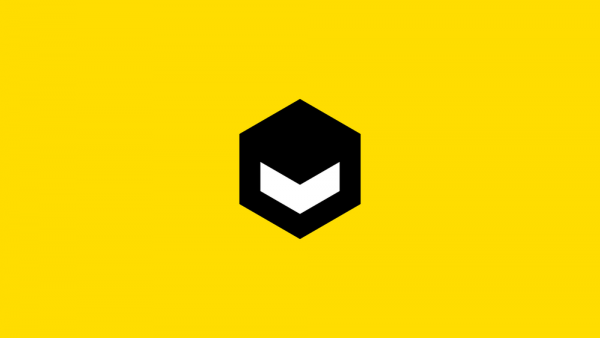
Four-one-one on VRV
VRV used to broadcast Funimation (Crunchyroll’s anime rival), but in November 2018, Funimation left. Now, fans can enjoy anime content and simulcast on two channels, VRV, Crunchyroll, and HIDIVE. The Warner Bros.’ Boomerang also beefs up VRV with TV shows. Frederator Studios, on their part, give VRV Cartoon Hangover to web-original toons.
Mondo Media feeds VRV’s adult animation library. Rooster Teeth contributes to VRV game-related content and web animation. VRV’s own VRV Select puts together select movies and shows solely for the Premium Plan members ($9.99-a-month).
VRV is only available in the US at the time of this writing. However, you can use a VPN to cheat your way onto the platform, sign up for an account, and enjoy a 30-day free trial as a premium subscriber.
You should know
Unfortunately, you cannot download VRV content to your local storage. You can only do what VRV calls synchronizing (or syncing).
Another bummer is that the syncing can only be done when you are on the app, either Android or iOS. Therefore, if you use VRV on the web, you might not be happy with this news.
The app is only a click away whether you are on iOS or Android. If you’re in a location not in the US and want to get the app, look up the.IPA or the .apk files. Then, follow through with the steps hereafter.
After step 1, you can go to step 6 if you are already logged in; leave these to newbies.
- Launch the VRV by tapping on its icon from your list of apps.
- On the screen that shows, tap on the ‘Settings’ icon in the bottom-right corner.
- On the "Welcome to VRV" screen, tap on the yellow "Sign In" button in the mid-right section.
- Enter your email address and password in the relevant spaces on the 'Sign In' page.
- After the green ticks appear next to your email and password, tap on the ‘Sign In’ button. This will open you up to your home page.
Going for offline viewing
- On your home page, you need to navigate to the show you want to save for offline viewing. You can scroll down the ‘Home’ tab and get to it. Alternatively, you can tap on the "Watchlist" tab (if you have added it). The other option is to tap on the magnifying glass icon, open the ‘Search’ tab screen, and look it up.
- Once you find the show, tap on it. It will open up in the ‘Info’ tab. Now, tap on the ‘Episodes’ tab.
- Whether the show you found is a series or a movie, you will see the ‘Sync’ all button (with a down-arrow icon).
- Tap on the button. It will change to a blue "Syncing" label. If your show is a series and you need to save one episode, scroll down to the episode and tap the down arrow next to it. A push notification will appear, showing you the progress of the syncing.
Now enjoy your "downloaded" content!












