When it comes to web browsers, we have the opportunity to choose between so many options, and one of them is the Opera browser. This browser deserves to be listed as one of the best these days because it is very simple to use. Most importantly, it includes many features that make the usage really exciting. In addition, you can go to browser settings and tweak the options as you like. Opera comes with a spell check that is turned on by default. Perhaps you want to turn it off and you are not sure how to do just that. We got you covered. Let’s see how to disable Spell check in Opera.
See also: How to enable a search box in the address bar in Opera
How to disable Spell check in Opera
Spell check is enabled by default. If you don’t need this feature you can turn it off. However, finding this option is not easy if you don’t know where to look. Fortunately, we are here to show you the steps.
- Open the Opera browser on your computer
- Click on three horizontal lines in the top-right corner
- When the menu opens, scroll down and click on the option at the bottom “Go to browser settings”
- Next, click Advanced located on the left side of the screen
- Scroll down and find Languages section
- You will see “Spell check” there and the switch next to it in blue color
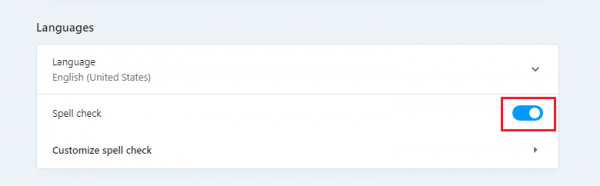
- Just click on that switch. When it turns into gray color it means it is turned off.
There it is. You have successfully disabled “Spell check”. Maybe you’ll need this feature again at some point, so just follow the same steps, click on the switch to turn it on. You can make the changes as you please, and doing so is very simple.












