YouTube Kids has a great source of videos for the little ones. They can watch cartoons, listen to the kids’ music, or learn new things. If the kids are watching the videos on a smartphone or on a tablet, they may accidentally press the cast button. If you own a smart TV, for example, the videos will start playing on a TV. To avoid this, you can turn off the option that allows casting. And in this article, we are going to share the steps for that. Without further ado, let’s see how to disable casting to big screens on YouTube Kids app.
See also: How to cast YouTube Kids to smart TV
How to disable casting to big screens on YouTube Kids app
Disabling casting to big screens is quite simple. Just a few taps and it’s off. Here is how to do that:
- Open YouTube Kids app on a smartphone or tablet
- Tap on the kid’s profile
- Add your password for Google Account or the passcode (if you previously set one)
- Next, tap Settings
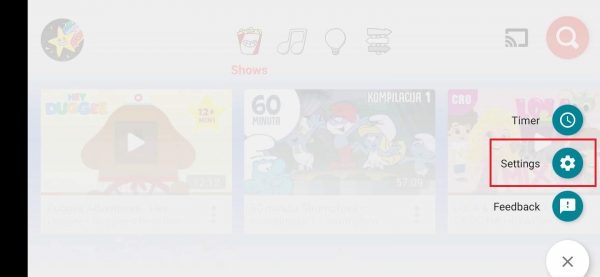
- When you enter the Settings, find the option Casting
- You will see that casting to big screens is enabled by default
- Tap on the switch next to the option to turn it off
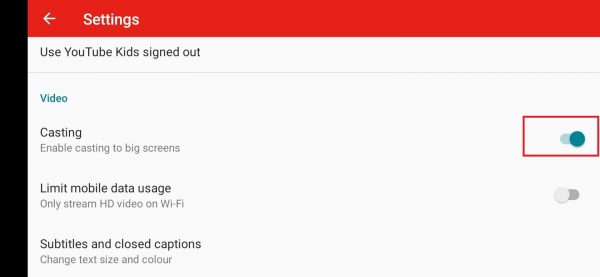
Casting to big screens is now disabled. The cast button will disappear from the screen. If you ever want to enable it again, follow the same steps, and tap on the switch next to Casting.




