If you just started using Amazon Prime Videos, we are pretty sure you’ll like the offer this video streaming service offers in the library. Among many movies and TV shows you can find Amazon Originals, and there are some pretty cool shows and movies. The service has its Settings menu where you can adjust some options the way it suits you. One of the available ones is AutoPlay. When the feature is turned on (which is the case by default), once one video ends, the next one will start automatically. If you are watching a TV show, when the episode ends, another one will start right away. If you don’t like this, you can turn it off and we are going to show you the steps. Let’s see how to disable AutoPlay on Amazon Prime Video.
See also: How to add another credit or debit card to Amazon Prime Video
How to disable AutoPlay on Amazon Prime Video
As we said, AutoPlay is enabled by default. And while many users find this option useful, others may not like it as much. If you are among those who want to turn it off, just follow a few simple steps listed below, and you’ll be done in seconds.
- Open the browser, go to Amazon Prime Video and sign in
- Click on the icon located at the top-right corner of the screen
- In the drop-down menu click on Account & Settings
- You will see several tabs at the top of the page, find Playback and click on that
- AutoPlay is located there, and you will see it is turned on
- Just click on the option “Off”
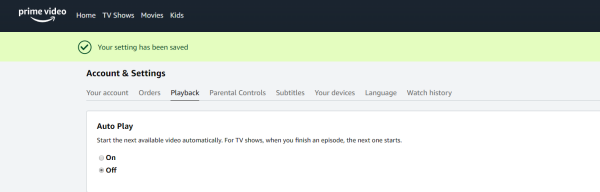
- As soon as you click “Off” the changes will be made automatically
That is all you need to do. The videos won’t play automatically any longer. If you ever wish to enable the option again, follow the same steps, and click “On”.












