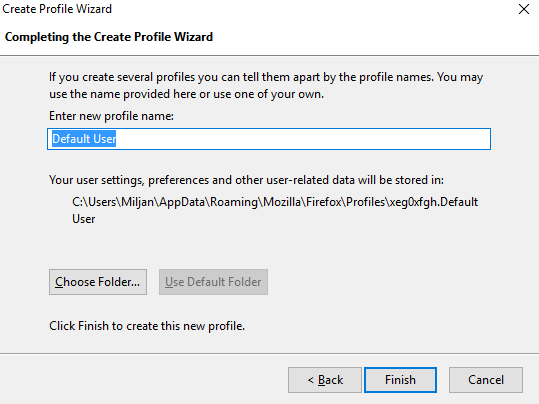The Mozilla Firefox browser uses system profiles, each of them maintains its own settings and parameters. Changes entered by users in the browser settings are written to the file, which is stored separately from the main components of the program. Even if Mozilla Firefox is removed and then installed again, all the settings and other user data will be still available. The browser also has a special component to manage user accounts, with which you can delete the profile in Firefox. Let’s see how to delete the profile in Mozilla Firefox.
You also may read: How To Set Up The Speed Dial In Mozilla Firefox
How to delete the profile in Mozilla Firefox
To start the “Profile Manager”:
- First, exit Mozilla Firefox browser
- Then press the keyboard shortcut «Windows» + «R».
- In the opened window enter the command «Firefox.exe -p and press « Enter », and as a result, a new window will appear and it will show you your Firefox profiles from which you can delete it.
Here is the procedure described in practice:
In the resulting window, you will see a list of available profiles. If you click on the button “Create” the new account will be added with the standard settings. By selecting it and running the browser, you can configure your browser differently. The passwords, history, bookmarks, and Homepage – all browser options will be in the selected profile.
To distinguish the profiles, you can assign them the names using the “Rename”. If you want the profile manager Firefox opened at each start, you need to uncheck “Use the selected profile without asking at startup”
Delete the Profile
And, accordingly, to delete a profile in Firefox, you need to use the button “Delete”, and then you need to confirm the operation performed in the following pop-up notification:
Important! Carefully read this warning. You have to understand that once the profile is removed all saved passwords, bookmarks and other data will be removed as well, and to cancel the procedure is not possible. Use the removal of the profile only in extreme cases.
But, this is undoubtedly very convenient option, and no other browser can boast with such a feature.
Image Source: www.wallpapersonweb.com
You may also read: How To Configure Mozilla Firefox Updates