You have just started with the app and you’re not sure how to delete playlists in Google Play Music? We got you covered. Google Play Music is really easy to use, and you’ll need just a little bit of time to figure it out and become a true pro. Previously, we shared a guide that shows how to create a playlist, and this time, we are going to show you how to delete the playlists. As you can use Google Play Music streaming service on your phone and your computer, we will show you the steps for both.
See also: How To Download Songs From Google Play Music For Offline Listening
How to delete playlists in Google Play Music: App
First, we are going to show you how you can delete playlists using Google Play Music App. Here is what you need to do:
- Launch Google Play Music app on your mobile device
- Tap on hamburger icon to access the menu
- Now tap Music Library
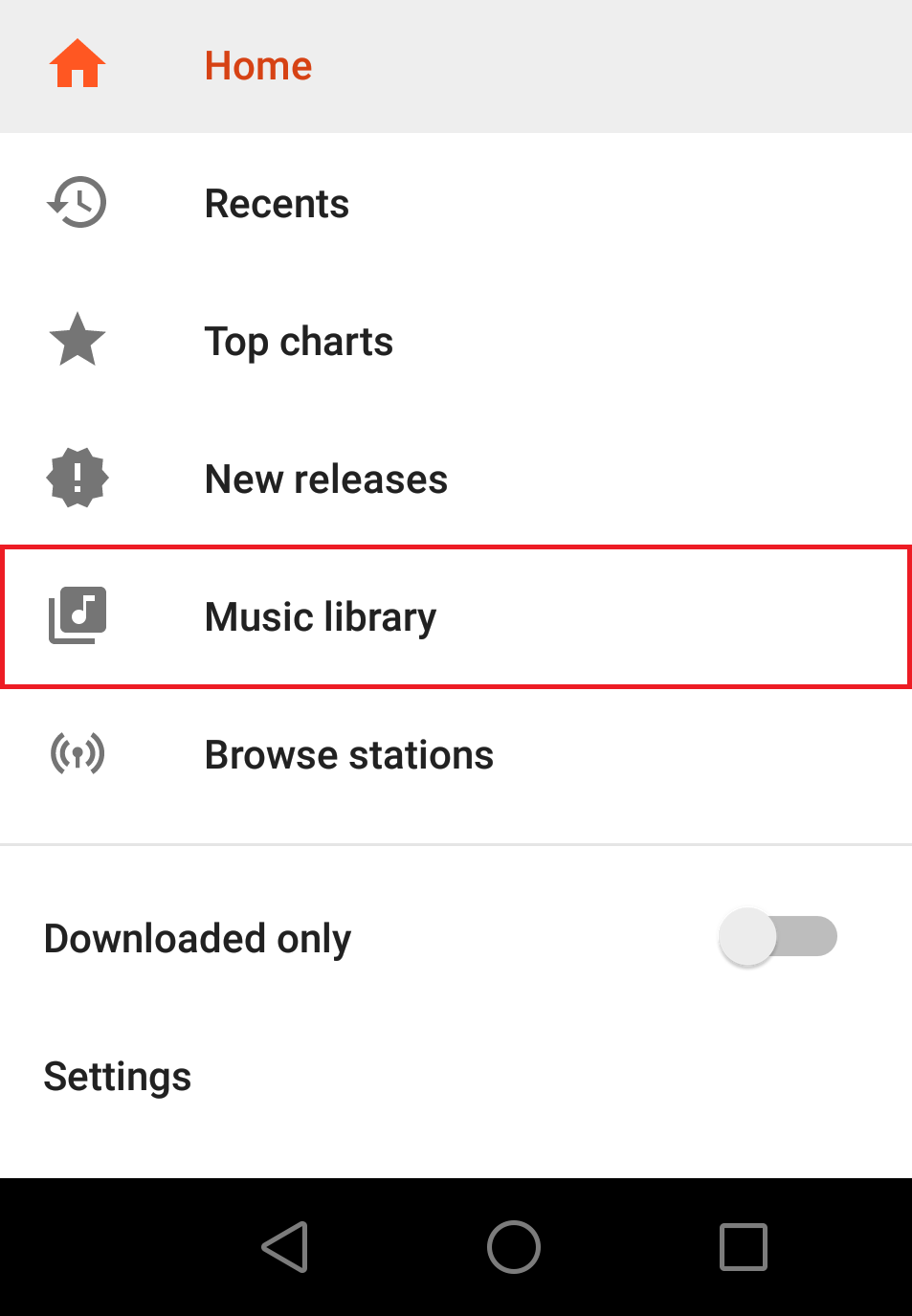
- Tap Playlists
- Find the playlist you wish to delete
- Tap three dots
- When the menu opens, tap Delete
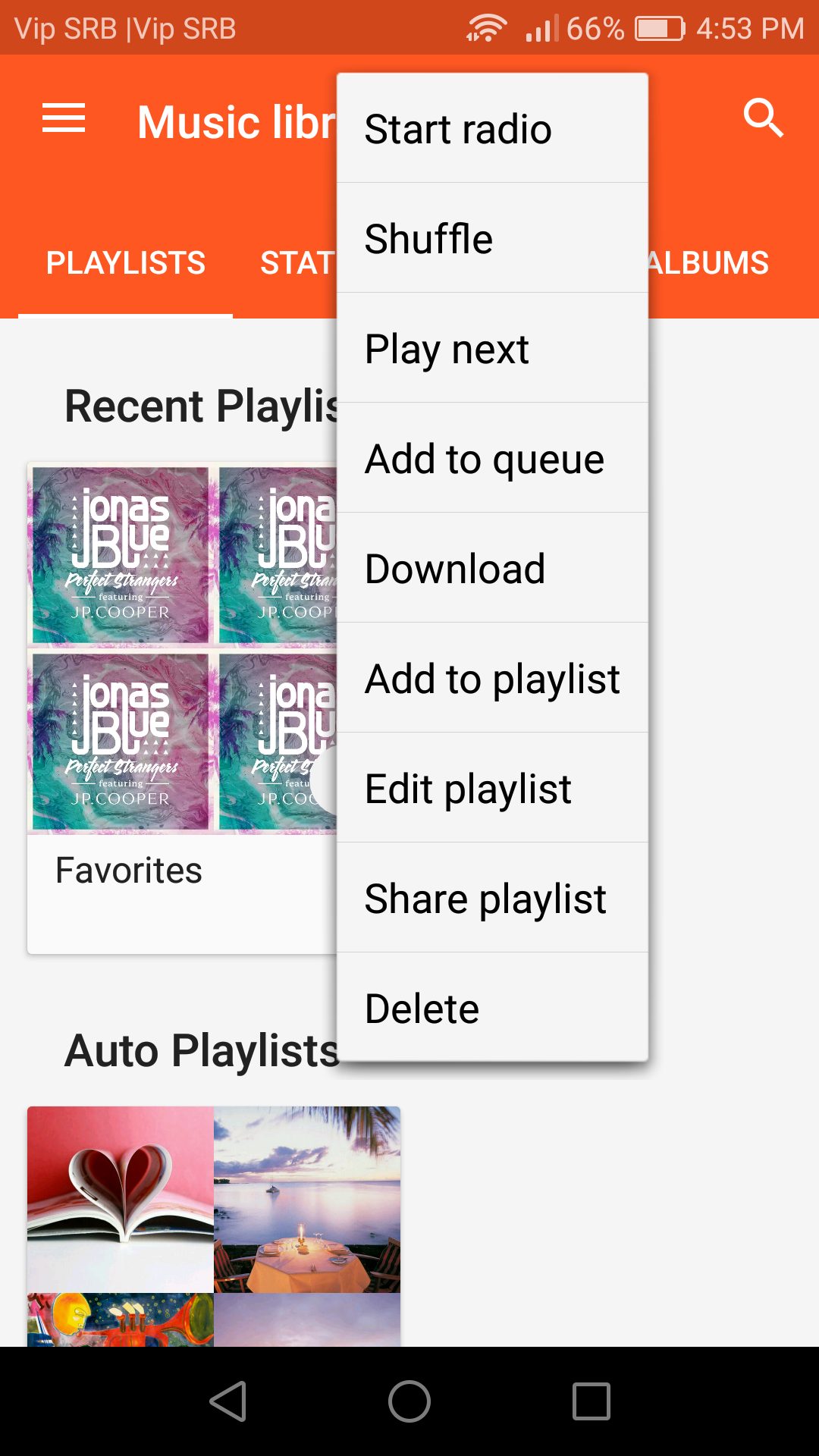
- That’s it. You have just deleted a playlist on your mobile device.
How to delete playlists in Google Play Music: Computer
If it is more convenient for you, you can also remove the playlist on your PC. The process of deleting playlists is quite similar when you are using a computer. Here is what you need to do:
- Go to Google Play Music web page
- Next thing is to click on hamburger icon
- Now click Music Library
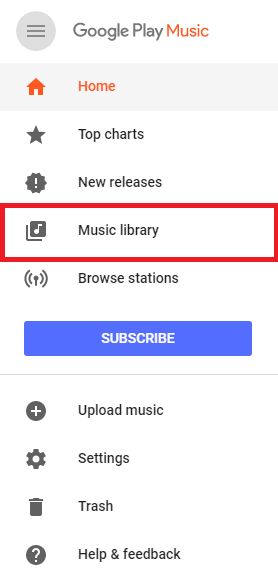
- On the next page, select Playlists
- Now go though created playlists and find the one you wish to delete
- Click on three dots
- Finally, click Delete Playlist.
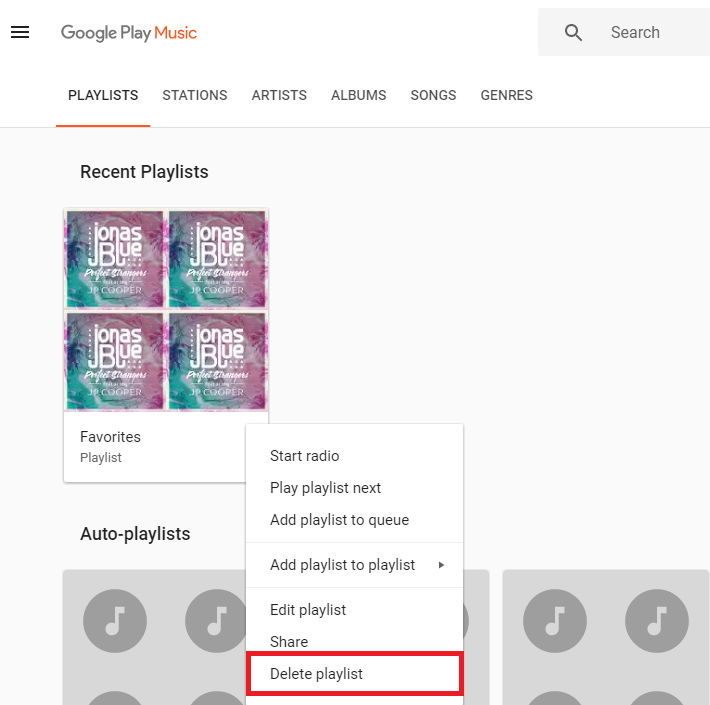
Here you go. This is how to delete playlists in Google Play Music. It’s really simple and you’ll be able to remove created playlists with just a few taps.




