Houseparty is an app that, despite being originally released way back in 2016, has recently experienced an unprecedented boom in popularity. This is undoubtedly due to the Coronavirus epidemic that is currently taking place, separating and isolating many from their friends and family members. Houseparty is a video calling app that allows one-on-one and group video calls with far-off loved ones, allowing you to keep in touch, even from afar. However, what about the unwanted messages you might have received? Or have you sent things that you would rather still not be visible? This article will explain how to delete messages on Houseparty for just such occasions.
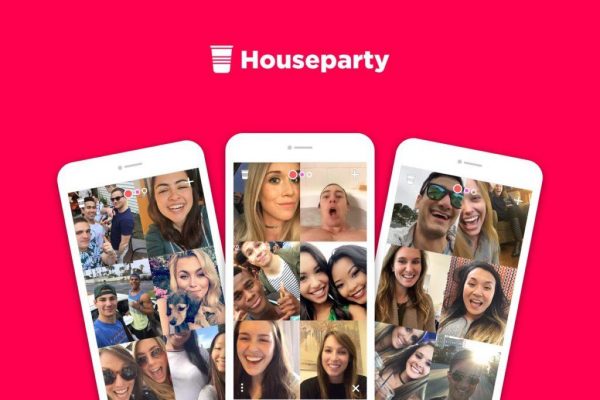
What you should know first
Before we begin to explain the process involved in deleting your Houseparty messages, it is essential to note that there is no way to directly delete messages from your chat on Houseparty, unlike many similar apps such as Skype. Instead, there are a variety of methods that can be used to have this same effect. This is what we will be running through in this article; if any of our methods are used, with all steps followed, you will be able to effectively delete any Houseparty message you wish to delete.
Method 1- Ghosting
Ghosting is an action that can be taken against another user on the Houseparty app. If you have sent a message that you regret to a singular person, then ghosting them is a way to get rid of all of your shared messages together. This action will also prevent the other user from receiving your “in the house” notifications from Houseparty, notifying them that you are currently using the app. To do so, you will need to open the Houseparty app, then open your conversation with the user in question on Houseparty. After this, you should tap the gear icon to the right of the user’s “Full Name.” Finally, tap the “ghosting” option, sliding it to the green “on” position.
Method 2- Taking the User “Out of Your House”
This is another method of deleting the messages exchanged between yourself and another Houseparty user. When you take a user “out of your house,” it also means that you will stop receiving notifications from that user. This action also works against groups in much the same way. Again, you should open a conversation with the person or group you want to erase. After clicking on the gear button beside their name(s), you must, this time, select the option to take this user “out of your house.”
Method 3- Unfriending
Like the two previous messages, unfriending is an action that can be taken against another Houseparty user that will effectively delete the messages between them and you. However, unfriending goes a step further than simply not receiving notifications from the user. When a user is unfriended, they are no longer connected to you through Houseparty. Again, you must follow similar steps. However, this time, after tapping on the gear icon beside the user’s name, you must tap the “unfriend” option.
Method 4- Blocking
The last and final method of deleting the messages exchanged between yourself and another user on Houseparty is to block that user. By doing so, they will be entirely erased from your own Houseparty experience. This should only be reserved for extreme cases, such as harassment, as users are often notified when they have been blocked from the app. Blocking can be achieved by simply clicking on the option to “block” the user after clicking the gear icon beside their “Full Name.” Blocking is not permanent and can be reversed.












