Let's get one thing straight before we begin this article: You will not be able to delete conversations or messages on the Houseparty application. But don't worry; there are some alternative ways and tips you can try using to take other actions besides deletion.
In this article, we will show you some tips you can use because the delete option does not exist in the Houseparty application.
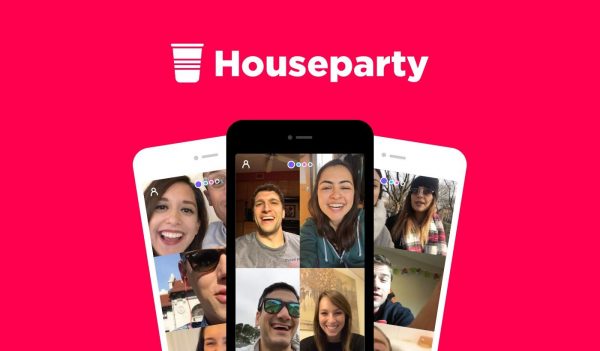
What is Ghosting, and how do I do it?
If you ghost a person, they will no longer get notifications from you. For example, if you post something in a House, that person will not get a notification that you have posted something there; they can only see it if they enter that chat.
Follow these steps if you want to find out how to ghost a user:
- When you are on the Houseparty application, you will have to open up a chat with the person you want to ghost. If you have never chatted with them, you must look for their profile by typing in their username in the Search box.
- If you have found the person you want to ghost, tap on the gear icon next to their name to open up a small pop-up menu.
- You should be able to see that the first option in that pop-up menu is the Ghosting option. But you can also unfriend that person, report, and block them. To ghost them, click the Ghost toggle button to turn it on. And that is it.
If you do not want to receive notifications from that user
The Out of the House option is the opposite of the Ghosting one. By turning this option on, you will not be able to get any notifications that a specific person sends in a group or your private chat. This option comes in handy if someone is bugging you and you do not want your phone constantly buzzing because of their annoying messages.
To turn on Out of the House mode, you will have to follow the first and the second steps from the first paragraph of this article. When you open the small pop-up menu, the second option should be The House. If it is on, its name will be "In the House."
If you want to turn that option off (and turn on the Out of the House one), click the green toggle button, and it will be turned off immediately. After that, you will no longer receive notifications from that person, even if they keep sending you something. If you want to view their messages eventually, you will have to enter the chat. This option is the same as the Mute option on other applications similar to this one.
The rest of the options in that pop-up menu
Other options are available to you in that pop-up menu that will show up after you access the settings (follow the first two steps from the first paragraph). You will also see the Unfriend option in that menu, which will remove that person from your chat list.
You two will no longer be friends in that application. And, of course, you can either Block or Report that person. These two options are at the very bottom of that pop-up menu.












