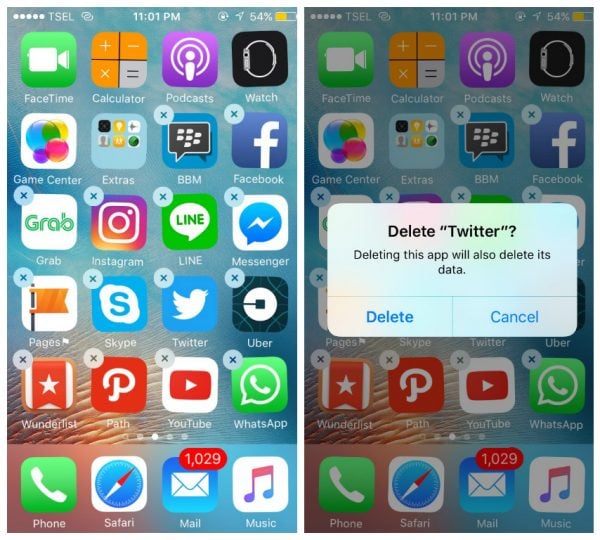We all install a wide range of apps on our devices, and there comes a time when we want to get rid of them. The reasons for that are different. You may not like a certain app you recently downloaded, or you want to free up storage space on your smartphone or tablet. In this article, we are going to talk about how to delete apps on iPhone and iPad.
See also: Best Music Download Apps for iPhone
How to delete apps
Deleting an app you downloaded from the App Store is pretty simple, but you must be wondering how to get rid of the pre-installed apps. We will talk about both, apps you got from the App Store, and the pre-installed ones.
How to delete iOS apps
To delete an app, follow these steps:
- Go to the Home screen
- Find the icon of the application you want to delete from your device
- When you find it, tap and hold it for several seconds
- The apps will jiggle and an X will appear in the upper left corner of the apps that can be deleted
- Click on X
- You will be asked to confirm the action
- Choose Delete
- The app will be deleted.
This is how you can delete apps on iPhone and iPad. Pretty simple, right? If you want to reinstall the application because it is not working properly, just delete it, go to the App Store and download it again.
How to delete an app from iTunes?
If you sync your iOS device with your computer often, as many people do, you should delete apps from your computer. This is also a very simple process. Here is what you should do:
- Open iTunes software on your computer
- Go to the Library section
- Choose Apps
- Find the app you want to remove
- Right-click on the application, and choose Delete.
That’s it. The app will be deleted. If the app you removed is the one you purchased from the App Store, you can always download it again if you want, without any costs.
What about the pre-installed apps?
Well, here we have a completely different story. While many iPhone and iPad users enjoy using built-in apps, some would like to know how to delete an app such as Safari, Notes, Calendar, and other pre-installed ones. If you are wondering the same, you may not like the answer, because the only way to delete apps is by jailbreaking your iPhone or iPad.
When you jailbreak an iOS device, you will have full control over your system, and you will get access to many different apps that are not authorized by Apple, including iFile. With this application, you can delete apps, including the pre-installed ones. In case you do not want to jailbreak your iPhone or iPad, you won’t be able to delete built-in applications.
You can use this handy guide that showed you how to delete apps on the iPhone and iPad whenever you want to remove an application, reinstall it, or simply free up some storage space on your iOS device.
You may also read: 10 Best Weight Loss Apps For iPhone For 2015