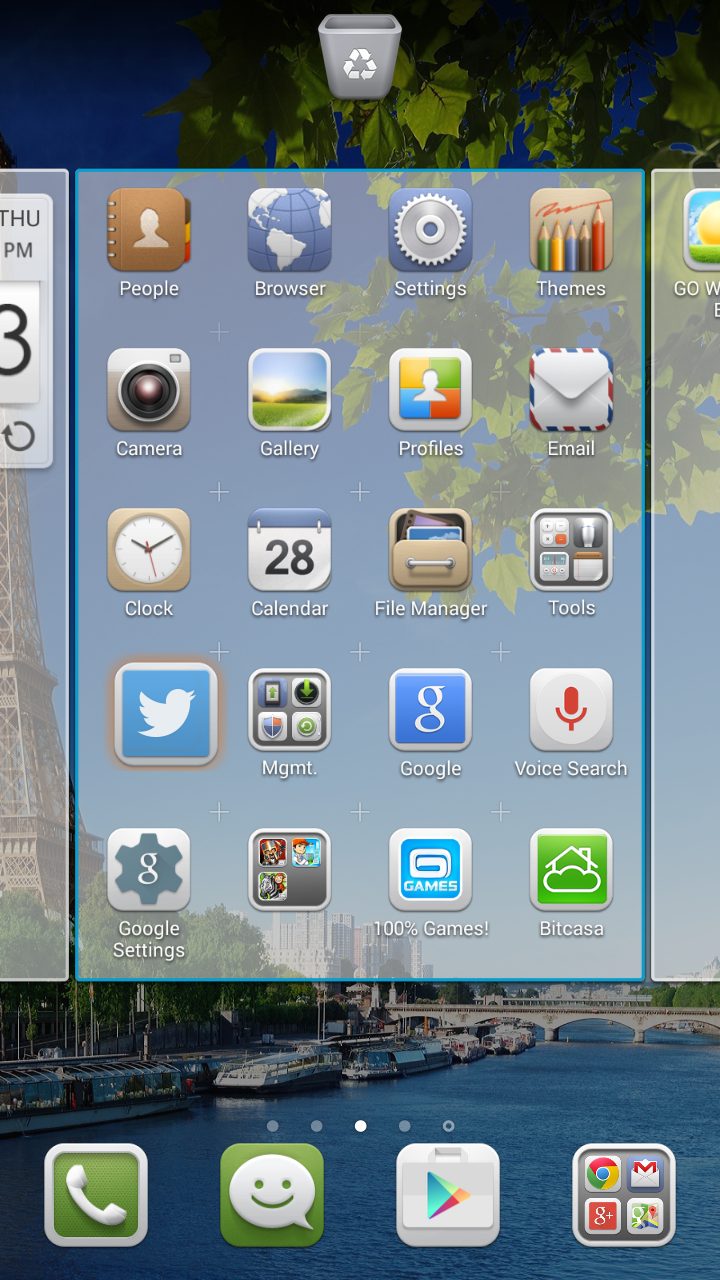Every Android user enjoys browsing the apps in the Play Store. The choice of free and paid apps is huge. Android is well-known for its simplicity and flexibility, and if you want to delete apps downloaded from the Play Store, to free up some storage space or any other reason, you can do it with ease. In this article, we are going to show you how to remove apps from an Android device.
See also: How To Enable Google Text To Speech On Android
How to delete apps on Android smartphone or tablet
Before we share three simple and easy methods you can use when you want to delete apps, there is an important thing you need to know. You can delete and remove the apps you downloaded from the Play Store whenever you want. However, there are certain apps you won’t be able to delete. First, you cannot delete apps your device needs in order to function normally. There are also pre-installed apps. Manufacturers and carriers are allowed to install these apps, and the only way to get rid of the bloatware is to root your Android. If you don’t want to do that, you won’t be able to delete these applications.
Delete apps from the Home screen
The simplest way to delete apps from your Android phone or tablet is from the Home screen. Follow these steps:
- Go to the Home screen and find the icon of the app you want to delete.
- Tap and hold the icon
- You will notice the trash on the screen
- Drag the icon to the trash can
- You will be asked if you want to uninstall the app.
- Click Ok.
Delete apps from Manage applications
The other way to delete apps from your Android device is also a very simple one:
- Navigate to Settings
- Tap on Applications
- Select Manage Applications (Manage apps)
- Find the app you want to remove from your Android device and tap on it.
- Next, tap on the Uninstall button.
Delete apps directly from the Play Store
If you want to delete apps directly from the Play Store, just follow the steps below:
- Go to the Play Store
- Tap on three lines in the upper left corner
- Hit My Apps
- You will see the list of Installed apps.
- Find the app you want to remove from your Android device and tap on in.
- Hit the Uninstall button.
You can use any of the methods we have shared above, and you will delete apps from your Android phone or tablet in a few seconds. In case you deleted the paid app, don’t worry. You can install it again, and you won’t be charged again. All you need to do is go to the Play Store, tap on three lines in the upper left corner, hit My Apps, and tap on All. Find the app you want to install again.
You may also read: How To Setup Wifi Calling On Your Android Device