YouTube Kids is the best platform for little ones. They can watch cartoons, listen to songs, or watch shows that are appropriate for their age. As a parent, you should explore the settings and options that are at your disposal. These options allow you to protect your kids. You can create a profile for your kids, you can block videos, set a passcode, and do many other things. We have explained it all in our previous guides. In this one, we are going to show you how to delete a profile on YouTube Kids. You can do it using the browser or using the app, so choose the method you find easier.
See also: How to turn off the search on YouTube kids
How to delete a profile on YouTube Kids
You can make any kind of change on YouTube Kids using the browser or using the app. The same goes for deleting a profile. The steps for both methods are listed below.
Browser
If you prefer using YouTube Kids on your PC, follow the steps below:
- Open the browser of your choice and go to YouTube Kids
- Log in with a parent’s account
- Next, click on the lock icon in the top-right
- Provide correct answer and click Submit
- Find the profile you want to delete and tap on it
- You will be asked to provide the password of your Google Account
- Enter the password and click Next
- In the options, find Delete this profile and click Delete

- Tap Delete to confirm
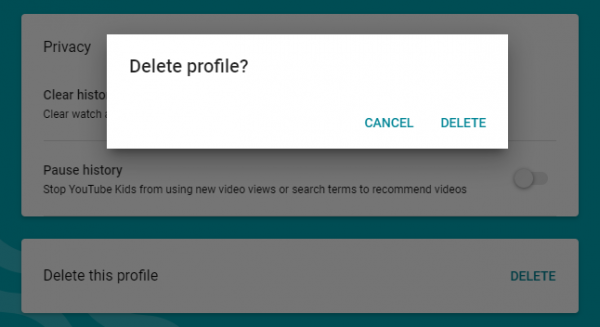
App
If you use YouTube Kids app, here is how to delete the profile:
- Open YouTube app on your Android or iOS device
- Tap on the lock icon in the bottom-right
- Enter the correct answer and tap Submit
- Tap Settings
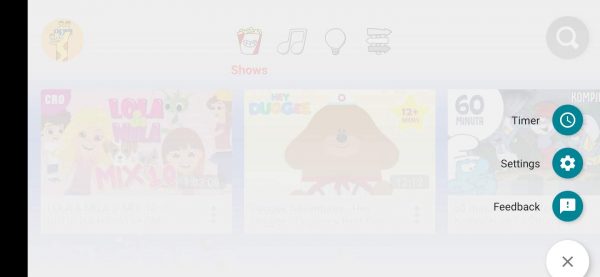
- Tap on the profile you want to delete
- Enter your Google Account password
- In the profile, you want to delete, tap on three dots in the top-right
- Tap Delete this profile
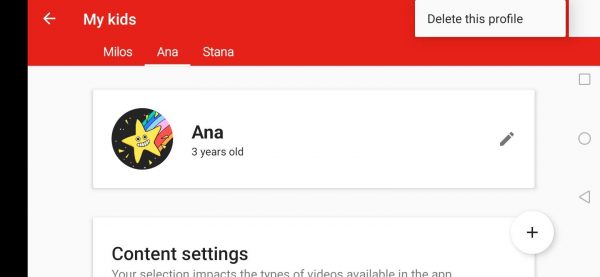
- Tap Delete to confirm.
That’s it. The profile is deleted.












