Mac is well-known for the security of the OS X system. Among many other things, there is an authentication password request for some actions related to the system using the admin Mac password . Without authentication or entering the correct password, some things like installation, date and time setting and so on, cannot be done. This point of this is to prevent access toward things related to the system, security system and security by ineligible person or a program with a virus code that can duplicate themselves. It can happen if the computer’s operating system doesn’t have an authentication system like Mac.
Read also--Learn How to Use Parental Control / Restrictions Feature on iPad/iPhone
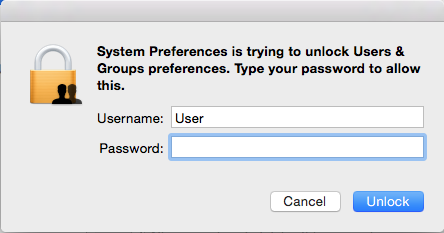
The admin password on Mac is playing the important role as a part of your operating system security. But this admin password is only useful inside the operating system itself and couldn’t protect your Mac from start up activity which usually related to Mac installation, format a Mac, reset Mac password, restore Mac, etc.
Read also How to Access Your Data on MacBook with Broken Display
For security associated to start up activity, we have to add one more password which is different than the admin password. Is it possible to set password on hardware level where this password can be a part of your Mac security before entering operating system? Yes, it is possible with a feature called firmware password. It’s a password which is planted on hardware level that can make start up activity on Mac must go through an authentication stage by entering that firmware password. How to create firmware for your Mac? That’s exactly what I am about to explain.
Steps to to create firmware password for your mac
The following steps are for Mac with OS X 10.7 or later.
- Restart Mac
- Once it’s ON press and hold the option button for a few seconds until start up disk shows up, and then choose recovery HD.
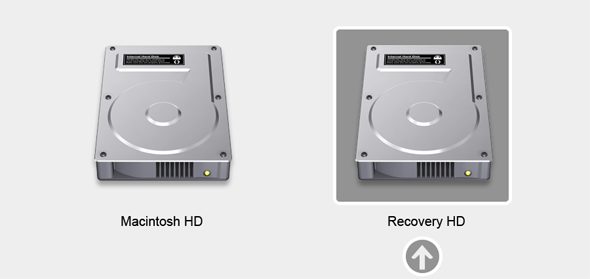
- You can also access recovery HD by pressing combination button , command+R once Mac is ON. You will enter to Recovery HD.
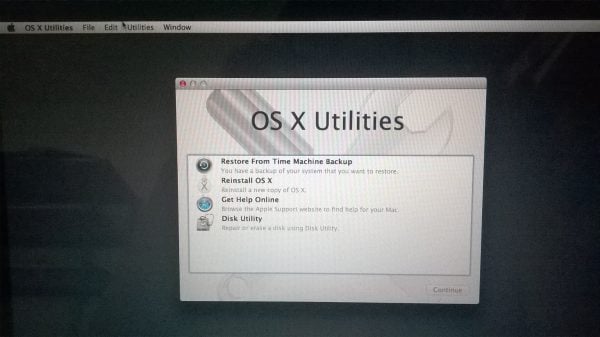
- On the menu bar, click Utilities >> Firmware Password Utility.
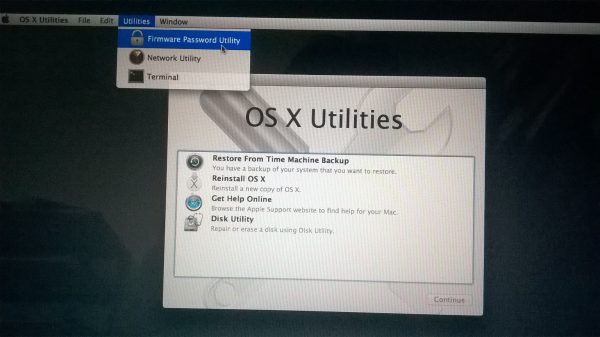
- Click Turn on Firmware Password, and then create a password for your firmware password.
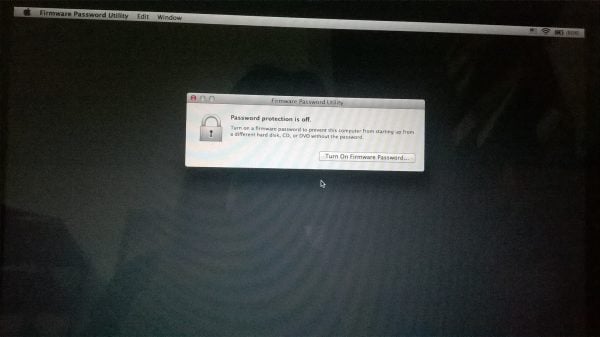
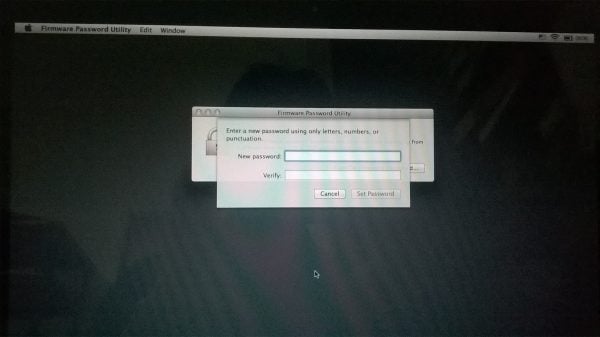
When you are doing a start-up activity, by pressing and holding option button, you will see the padlock icon and you need to enter the firmware password that you have made, and no one will be able to start up the disk activity and put your data in danger. If your Mac is 2011 version or later, or if you have a MacBook Air then only apple Authorized Service Provider can reset that firmware password.




