Microsoft Teams is a great platform where you are able to host and participate in many different group chat meetings. It is basically a platform that is mostly used by companies and schools so that they can communicate with their coworkers or students all the time and organize everything fast. This platform is very practical and useful because you get to have all of the information that you need in one place. Also, Microsoft Teams give you the ability to host online conferences, and also give project assignments to the Team members.
In this article, we are going to be teaching you a way to start and schedule a meeting in Microsoft Teams. And also, we are going to be talking about the types of meetings that you are able to host in Microsoft Teams, so, if you just want to get to the point, continue to the second paragraph of this text to learn how to schedule a new meeting right away.
See also: How to record a meeting on Microsoft Teams
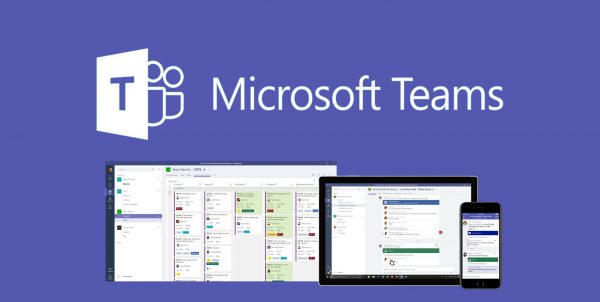
Types of meetings in Microsoft Teams
Microsoft Teams has three types of meetings that you are able to host or attend in. And here we will be presenting and explaining those types to you.
- A private meeting – Private meetings are for people who want to have some privacy when they are talking to each other. These types of meetings are really important if you, perhaps, want to have a private video chat with one of your colleagues because you want to share some important, secret information with them.
- Channel Meetings – If you are a part of some channel in Microsoft Teams, you are able to host a meeting with all of those people. It is the fastest and the best way to share and give information to many people at the same time. It is just like holding a conference in real life for example.
- Ad-hoc meetings – Are meetings which you are able to schedule in just a few seconds. Those are the kind of meetings that need to happen right away, that’s why Microsoft Teams has a Meet Now button which allows you to start the meeting right away if something is very urgent.
Steps to scheduling a new meeting in Microsoft Teams
And, finally, here are the steps to scheduling and creating a new meeting in Microsoft Teams. Before you start, make sure to open up the Microsoft Teams platform and to log into your account, if you are not logged in yet.
- So, after you have opened the Microsoft Teams on your device, head over to the Meetings section that is located in the left sidebar of this app. Click on it in order to open up a small pop-up drop-down menu.
- In that small menu that should have shown up on your screen, click on the Schedule a Meeting button in order to continue.
- You are now able to select a channel (team) in which you want to host a meeting. Select the one from the list by clicking on that channel’s name and click on the Continue button.
- Now, you are able to schedule at any hour that you want to. But, it is for the best if you use the Scheduling Assistant to make sure that every participant of that meeting is available at that time. Try to find the time when everyone from that team is available.
- And now, if you want to repeat this meeting at the exact same time, on another day, you can do that. But, if you do not want to recur this meeting again, turn that option off.




